Aligning the Patch and Quadcopter
Align the patch to the quadcopter.
- In the model tree, select Quadcopter_simple.
-
Align the GPS patch antenna on the quadcopter.
-
On the Transform tab, in the
Transform group, click the
 Align icon.
Align icon.
-
On the Align dialog, under Source
workplane, select Predefined
workplane. From the drop-down list,
select Workplane1.
-
Under Destination workplane, select
Custom workplane.
- Click the X, Y or Z field to make it active.
- Press Ctrl+Shift and hover with the mouse over the top face of the patch and click when the workplane snaps to the center point.
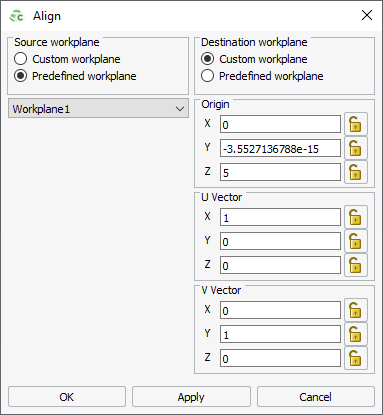
Figure 1. The Align dialog. -
Click OK to align the quadcopter to the patch
and to close the dialog.
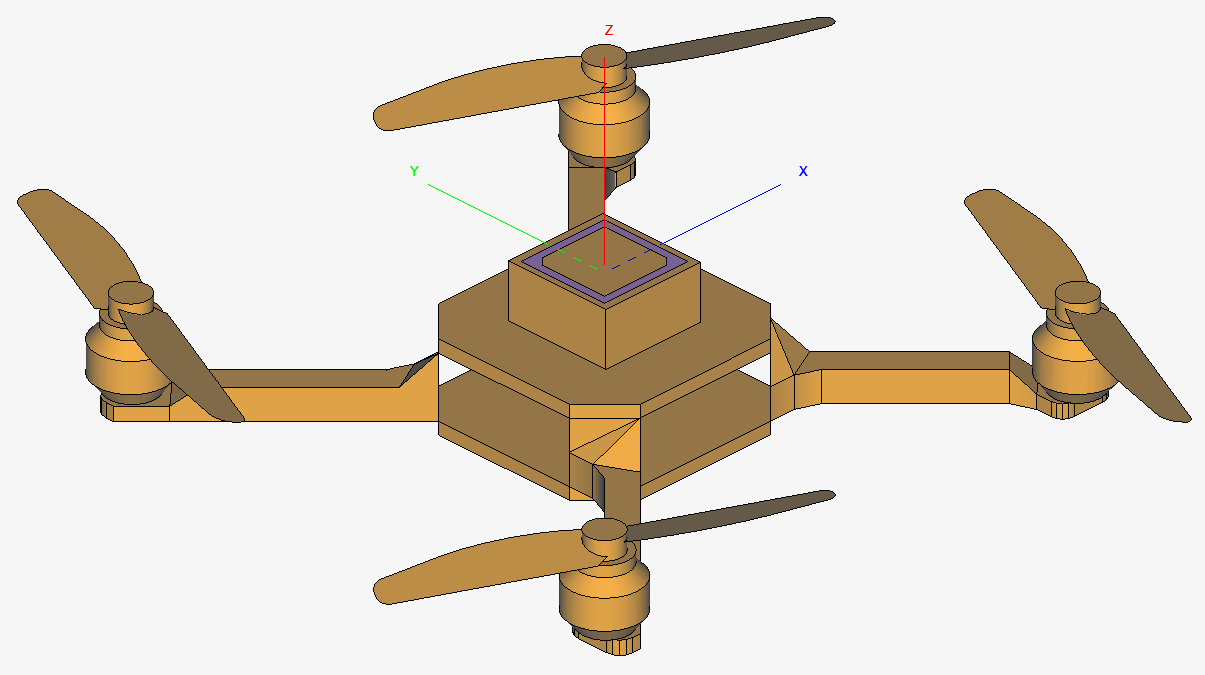
Figure 2. The GPS patch antenna placed on the quadcopter.
-
On the Transform tab, in the
Transform group, click the
-
Union the GPS patch antenna and the quadcopter using one of the following
workflows:
- On the Construct tab, in the Modify
group, click the
 Union icon.
Union icon. - Press U to use the keyboard shortcut.
Note: The union operation is used to define connectivity between parts.Parts that touch, but are not unioned, are not considered to be physically connected and will result in an incorrect mesh.
- On the Construct tab, in the Modify
group, click the
-
Show the simulation mesh again.
-
On the status bar, click the
 Overlay icon.
Overlay icon.
-
On the status bar, click the