Creating the Bent Dipole
Create the bent dipole using a polyline.
To illustrate the usage of custom workplanes, the bent dipole is created using a
custom workplane.
-
On the Construct tab, in the Create Curve group, click the
 Polyline icon.
Polyline icon.
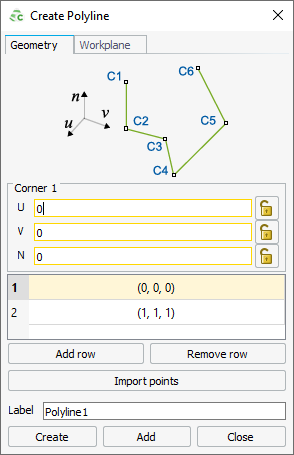
Figure 1. The Create Polyline dialog showing the default values. Active fields are outlined in yellow.Note: Default values are used on geometry creation dialogs to allow a preview in the 3D view. You may change the values as required.Tip: An active field allowing point-entry is indicated by a yellow outline.Point-entry allows a variable or named points to be entered by pressing Ctrl+Shift+left click on a variable or named point in the model tree.
-
Create a polyline.
-
Under Corner 1, add the following
coordinates:
- Corner 1:
- U: lambda/4*cos(alpha_rad) - d
- V: 0
- N: lambda/4*sin(alpha_rad)
- Corner 1:
-
In the table, click on the second row to make Corner
2 active. Add the following coordinates:
- Corner 2:
- U: -d
- V: 0
- N: 0
- Corner 2:
-
Click Add row for Corner
3. Click on the third row to make Corner
3 active. Add the following coordinates:
- Corner 3:
- U: lambda/4*cos(alpha_rad) - d
- V: 0
- N: -lambda/4*sin(alpha_rad)
- Corner 3:
- Set the Label to Bent_dipole.
-
Under Corner 1, add the following
coordinates:
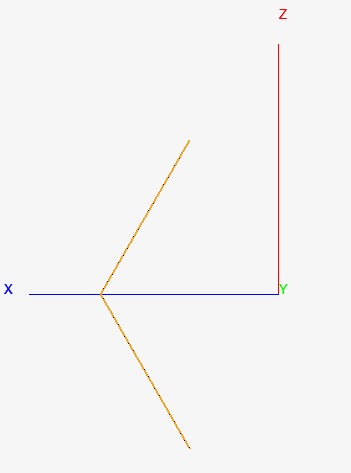
Figure 2. The bent dipole with corner point on the X axis.