Requesting Cable Probe Data
Add a request to calculate the voltage or current along a cable path.
-
On the Request tab, in the
Solution Requests group, click the
 Cable Probe icon.
Cable Probe icon.
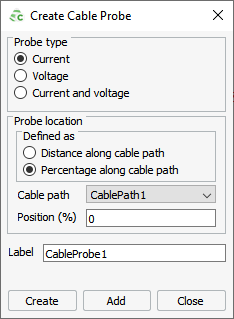
Figure 1. The Create Cable Probe dialog. -
Under Probe type, select one of the following:
- To view the current along a cable path, select Current.
- To view the voltage along a cable path, select Voltage.
- To view the current and voltage along a cable path, select Current and voltage.
-
Specify the probe location using one of the following workflows:
- To specify the location as a percentage of the total path length
(beginning from the start connector), under Probe
location, select Percentage along cable
path.
- In the Position (%) field, specify the percentage of the total path length, where “0%” translates to the start of the cable path.
- To specify the location as a specified distance from the start
connector, under Probe location, select
Distance along cable path.
- In the Position (distance) field, specify the distance along the cable path, where a “0” distance translates to the start of a cable path.
- To specify the location as a percentage of the total path length
(beginning from the start connector), under Probe
location, select Percentage along cable
path.
- In the Cable path drop-down list, select the cable path where the cable probe is to be placed.
- In the Label field, add a unique label for the request.
- Click Create to request the cable probe result and to close the dialog.