Creating a Constrained Surface
Define a constrained surface to be used to create windscreen layers and curved parametrised windscreen antenna elements.
- Enable the Windscreen tab on the ribbon.
- Import the windscreen glass and antenna boundary.
- Union the windscreen glass and antenna boundary.
- If the antenna boundary does not lie on the windscreen surface, project its outline onto the windscreen surface.
If the prerequisite steps have been executed, then proceed as follows:
-
On the Windscreen tab, in the
Surface Preparation group, click the
 Constrained Surface icon.
Constrained Surface icon.
Specify the outline of the constrained surface.
-
Use point-entry to add points to the table by snapping to points on the
windscreen outline.
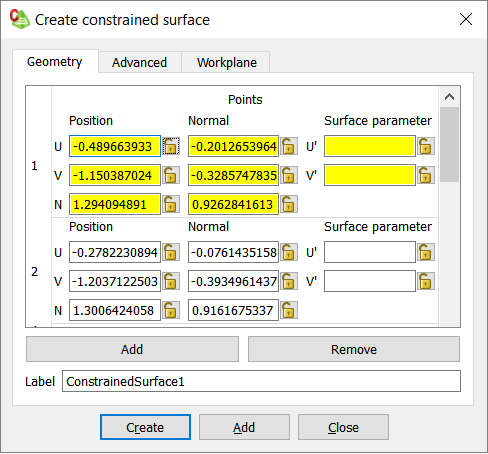
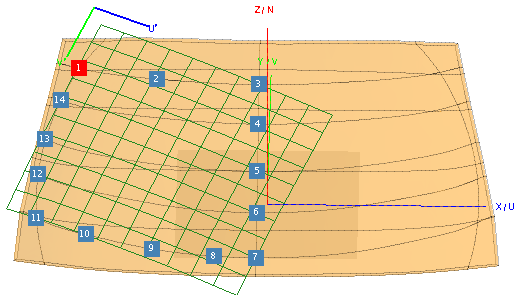
A blue square indicates a point added to the table. A red square indicates the current selected point in the table. Its number corresponds to its location in the table.The preview of the constrained surface is indicated in green.
If the windscreen is symmetric, you only need to specify points on half of the windscreen.
-
[Optional] Click the Advanced tab.
- Check the Mirror points w.r.t symmetry plane check box.
- Specify the symmetry plane for the windscreen by either clicking UV, UN or VN.
-
Define the surface parameter (U′ or V′) which is constant at the
symmetry plane and its value at the symmetry plane.
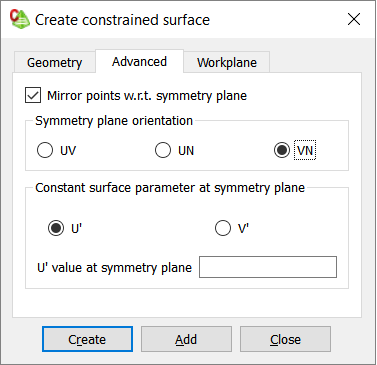
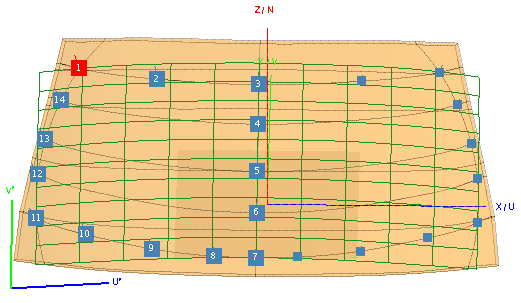
- Click the Geometry tab.
[Optional] Specify the U′ (or V′) value at the symmetry plane.
-
If the U′ (or V′) value at the symmetry plane was defined in Step
3.c, specify
this value at the points on the symmetry grid line.
For this example, the Constant surface parameter at plane is specified as U′=1.
Points 3, 4, 5, 6 and 7 on the symmetry plane are set to U′=1.
Define the U′ values for the points to control the left and right grid lines.
-
Start at a corner point on and enter a U′ value. Repeat for remaining points on
the left grid line and right grid line.
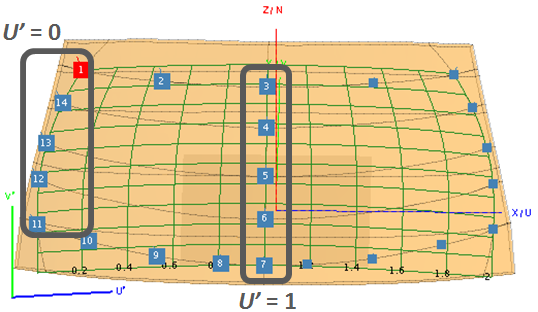
Number U′ V′ 3 1 4 1 5 1 6 1 7 1 1 0 14 0 13 0 12 0 11 0 For this example, corner point 1 and points 14, 13, 12 and 11 are set to U′=0.Points 3, 4, 5, 6 and 7 were defined in Step 5 as it is located on the symmetry plane.
Define the V′ values for the points to control the top and bottom grid lines.
-
Start at a corner point and enter a V′ value. Repeat for the remaining points on the top grid line and bottom grid line.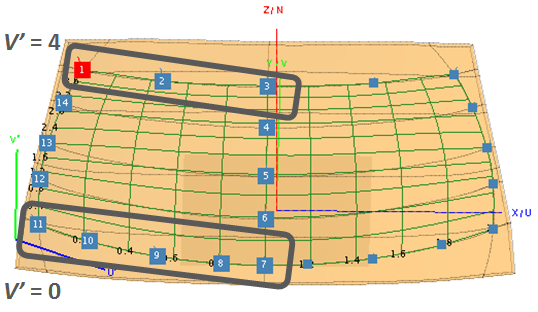
Number U′ V′ 11 0 0 10 0 9 0 8 0 7 1 0 1 0 4 2 4 For this example, corner point 11 and points 10, 9, 8 and 7 are set to V′=0.Points 1, 2 and 3 are set to V′=4.
-
[Optional] Add additional internal points to ensure the internal grid lines
follow the imported guidelines.
For this example, points, 15, 16 and 17 were added.
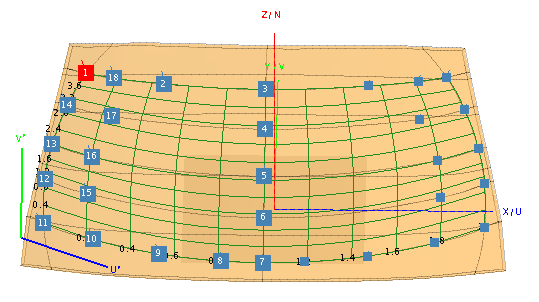
Number U′ V′ 12 0 1 15 1 13 0 2 16 2 14 0 3 17 3 18 4 - Click Create to create the constrained surface and close the dialog.