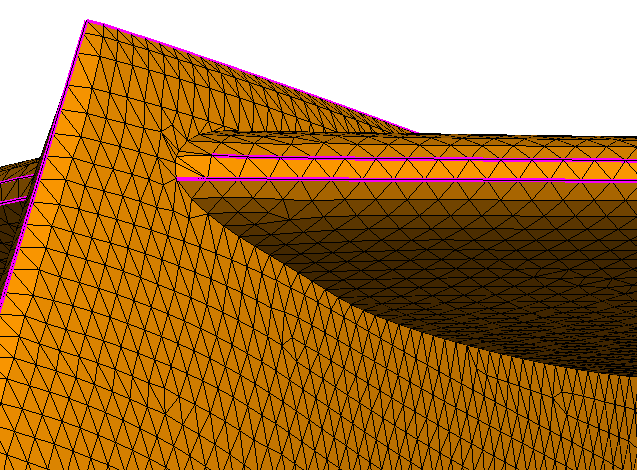Highlighting the Non-Included Angle
Use the include angle highlighting tool to show the non-included angle between flat mesh triangles.
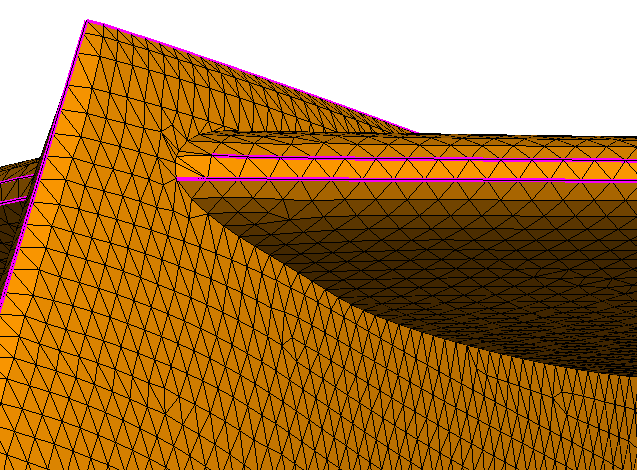
Figure 1. Example of non-included angle displayed in POSTFEKO.
Use the include angle highlighting tool to show the non-included angle between flat mesh triangles.