How to Interpret Messages
Messages indicate fatal errors, inaccurate results or provide information regarding the model setup.
Where to Find Messages
-
- .out file
- Any errors and warnings encountered during the simulation, are
written out to the .out file. Use a text editor or the Output
file viewer tool in POSTFEKO to search for the phrase
Error or Warning and view the message.
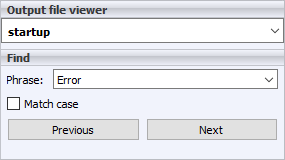
Figure 1. The Output file viewer tool in POSTFEKO.
-
- Executing prefeko dialog
-
Any warnings or errors encountered during the execution of PREFEKO (when run from a Feko GUI component), will be displayed on the Executing prefeko dialog. The errors, warnings and notices are grouped by tab giving quick access to messages of the same type.
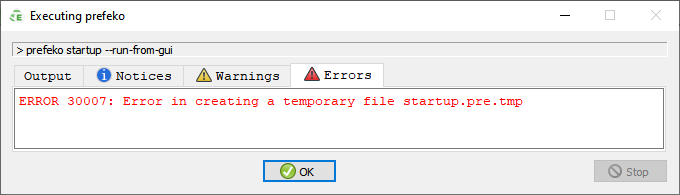
Figure 2. The Executing prefeko dialog.
-
- Executing optfeko dialog
-
Any errors, warnings and notices encountered during the execution of OPTFEKO (when run from a Feko GUI component), will be displayed on the Executing optfeko dialog. The errors, warnings and notices are grouped by tab giving quick access to messages of the same type.
-
- Executing runfeko dialog
-
Any errors, warnings and notices encountered during the execution of the Solver or ADAPTFEKO (when run from a Feko GUI component), will be displayed on the Executing runfeko dialog. The errors, warnings and notices are grouped by tab giving quick access to messages of the same type.
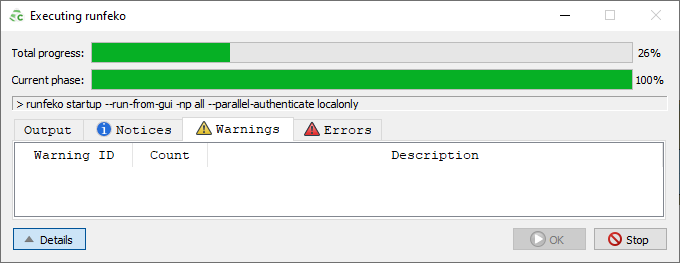
Figure 3. The Executing runfeko dialog.
-
- Importing file dialog
-
When importing geometry in CADFEKO, any geometry faults encountered will be indicated on the Importing file dialog.
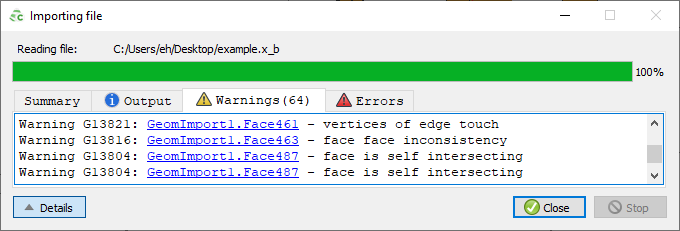
Figure 4. The Importing file dialog that is displayed when importing geometry.
-
- Feko terminal
- Any errors, warnings and notices encountered during the execution of a Feko component from the command terminal, will output the messages to screen.
Types of Messages
-
- Errors
- An error message alerts you that a fatal error occurred. The problem needs to be addressed before the simulation or process can continue.
-
- Warnings
- A warning message alerts you to a condition that might cause inaccurate results or a setting that is not allowed or was disabled.
-
- Notes (notices)
- A note message alerts you to potentially useful information.