Processing the HRRP Results
Execute the PF_process_high_resolution_range_profile.lua application macro in POSTFEKO to process the far field data for the high-resolution range profile.
- Open Cylinder_HRRP_2D_sinogram.fek in POSTFEKO.
-
Execute the PF_process_high_resolution_range_profile.lua
application macro in POSTFEKO.
The HRRP far field selection dialog is displayed.
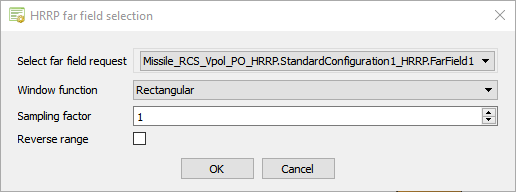
Figure 1. The HRRP far field selection dialog. - In the Select far field request drop-down list, select the Missle_RCS_Vpol_PO_HRRP.FarField1 far field data.
-
In the Window function
drop-down list, select one of the following:
- Select Rectangular, to use the rectangular (Dirichlet) window function.
- Select Hamming, to use the Hamming window function.
- Select Hamming_modified, to use a modified version of the Hamming window function.
- Select Gaussian, to use the Gaussian window function.
-
Specify the Sampling factor, to increase the image
resolution to create a smoother image with more points.
Note: The image resolution is related to the sampling factor as follows,Increasing the sampling factor does not change the range resolution. The range resolution is dependent on the frequency bandwidth and is fixed.
- Select the Reverse range check box to reverse the range when creating the graph.
-
Click OK to start processing the HRRP graphs.
View the generated results.
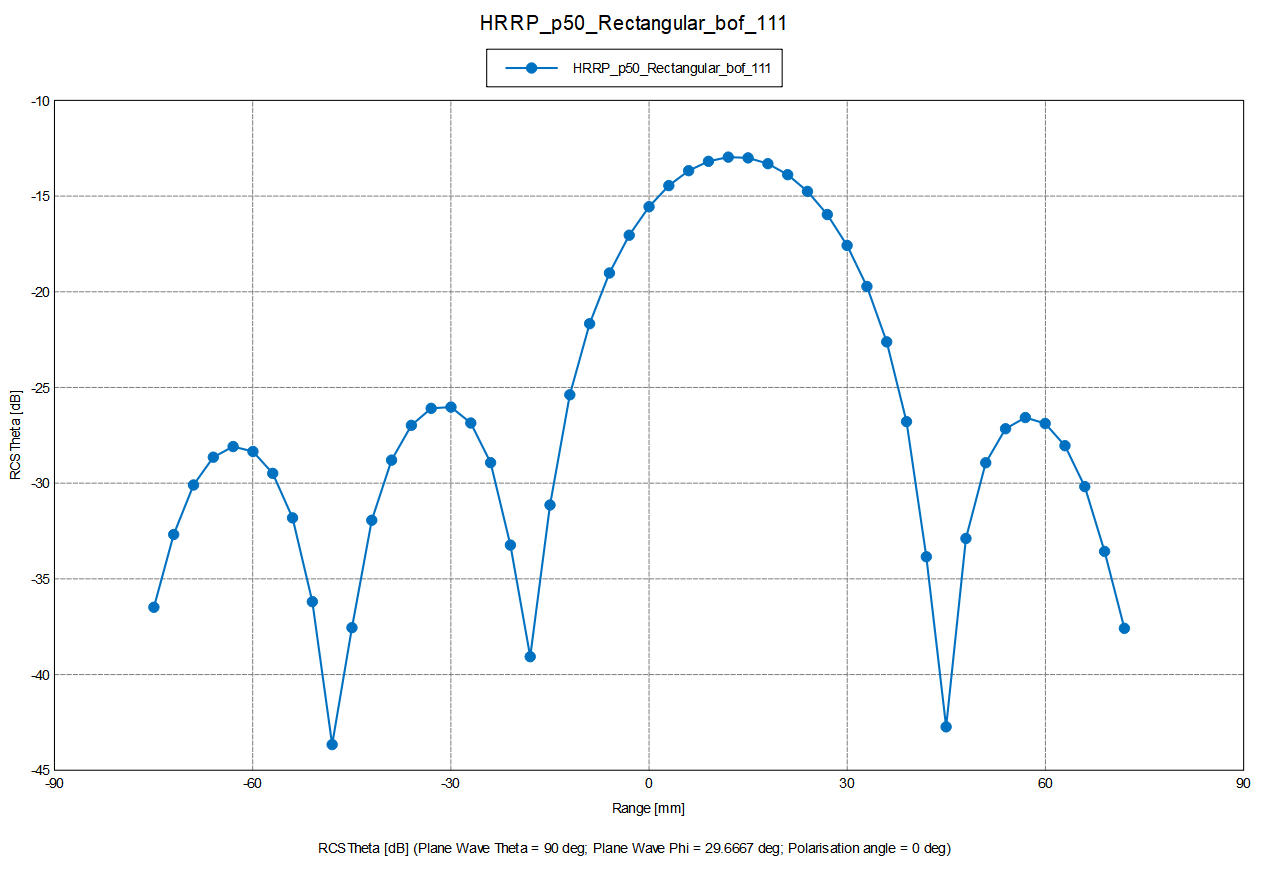
Figure 2. Example of a 1D Profile using a rectangular windowing function with a scale factor of 10.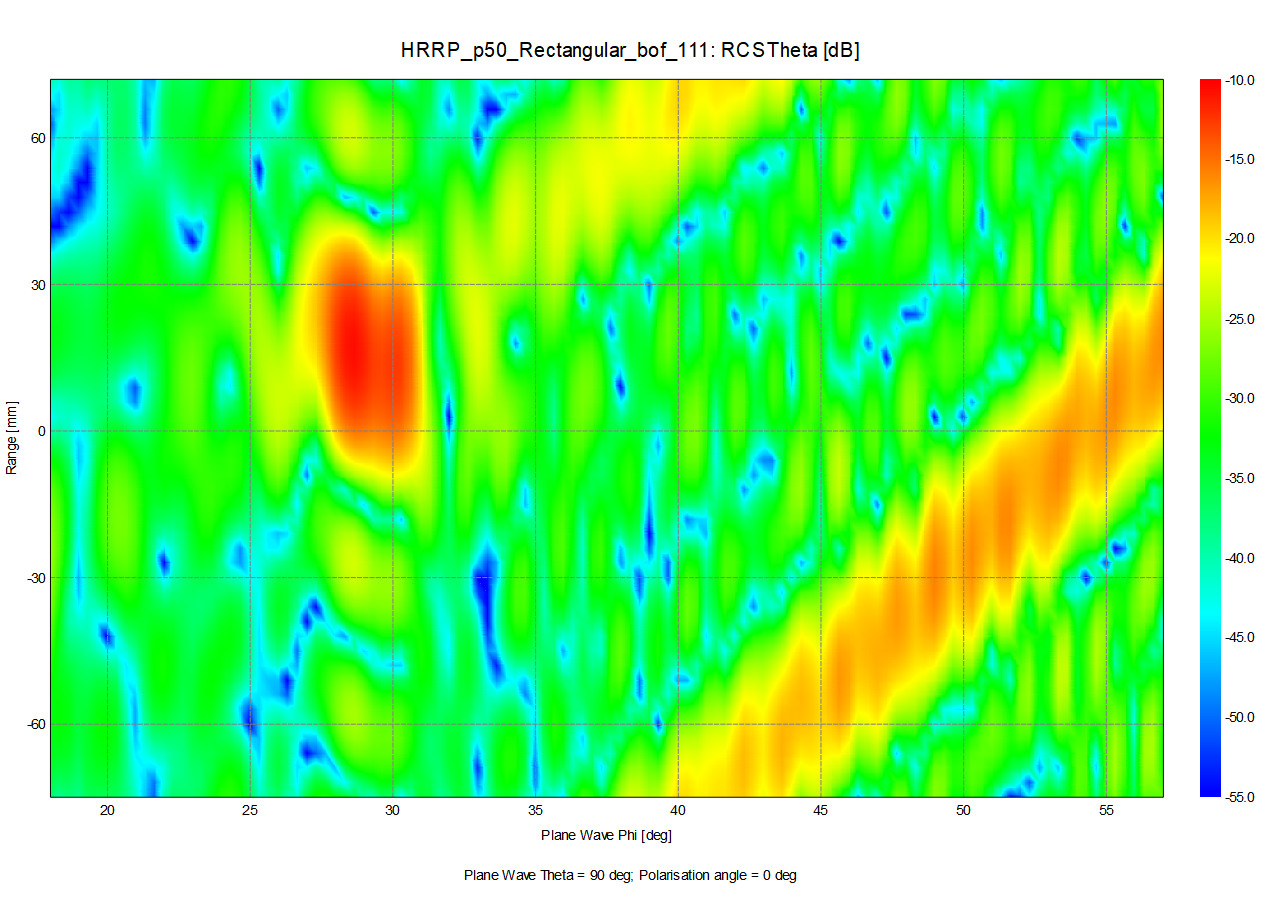
Figure 3. Example of a 2D Sinogram using a rectangular windowing function with a scale factor of 10.