Processing the HRRP Results
Execute the PF_process_high_resolution_range_profile.lua application macro in POSTFEKO to process the far field data for the high-resolution range profile.
- Open Cylinder__1D_profile.fek in POSTFEKO.
-
Execute the PF_process_high_resolution_range_profile.lua
application macro in POSTFEKO.
The HRRP far field selection dialog is displayed.
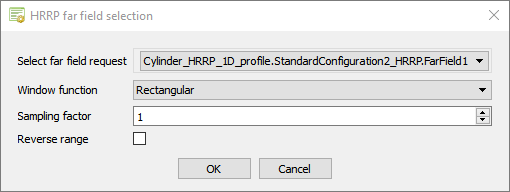
Figure 1. The HRRP far field selection dialog. - In the Select far field request drop-down list, select the Cylinder__1D_profile.StandardConfiguration2_.FarField1 far field data.
-
In the Window function
drop-down list, select one of the following:
- Select Rectangular to use the rectangular (Dirichlet) window function.
- Select Hamming to use the Hamming window function.
- Select Hamming_modified to use a modified version of the Hamming window function.
- Select Gaussian to use the Gaussian window function.
-
Specify the Sampling factor to increase the image
resolution to create a smoother image with more points.
Note: The image resolution is related to the sampling factor as follows,Increasing the sampling factor does not change the range resolution. The range resolution is dependent on the frequency bandwidth and is fixed.
- Select the Reverse range check box to reverse the range when creating the graph.
-
Click OK to start processing the HRRP graph.
View the generated graph.Note: The label name includes the number of points used in the plot.
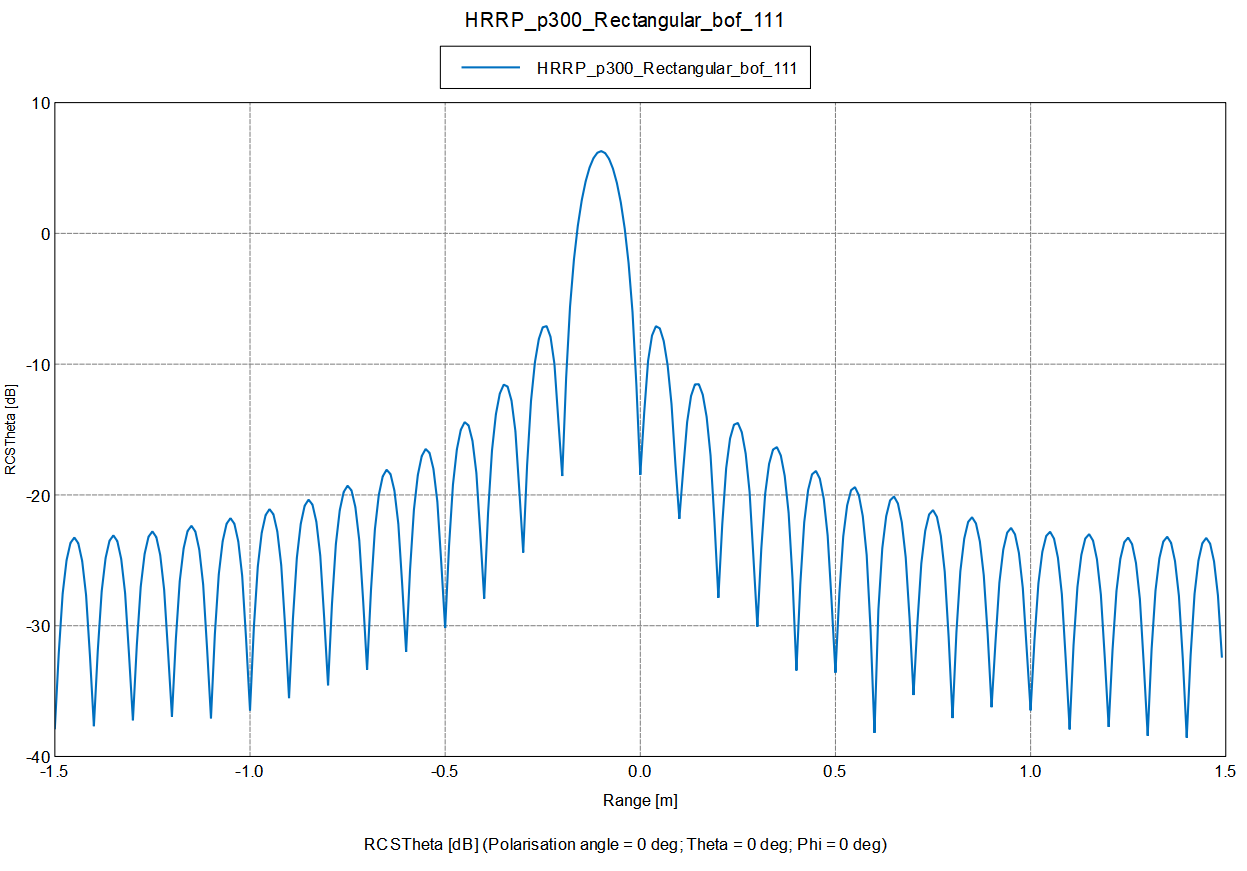
Figure 2. Example of a 1D profile using a rectangular window function with a sampling factor of 10. The polarisation angle is equal to 0°.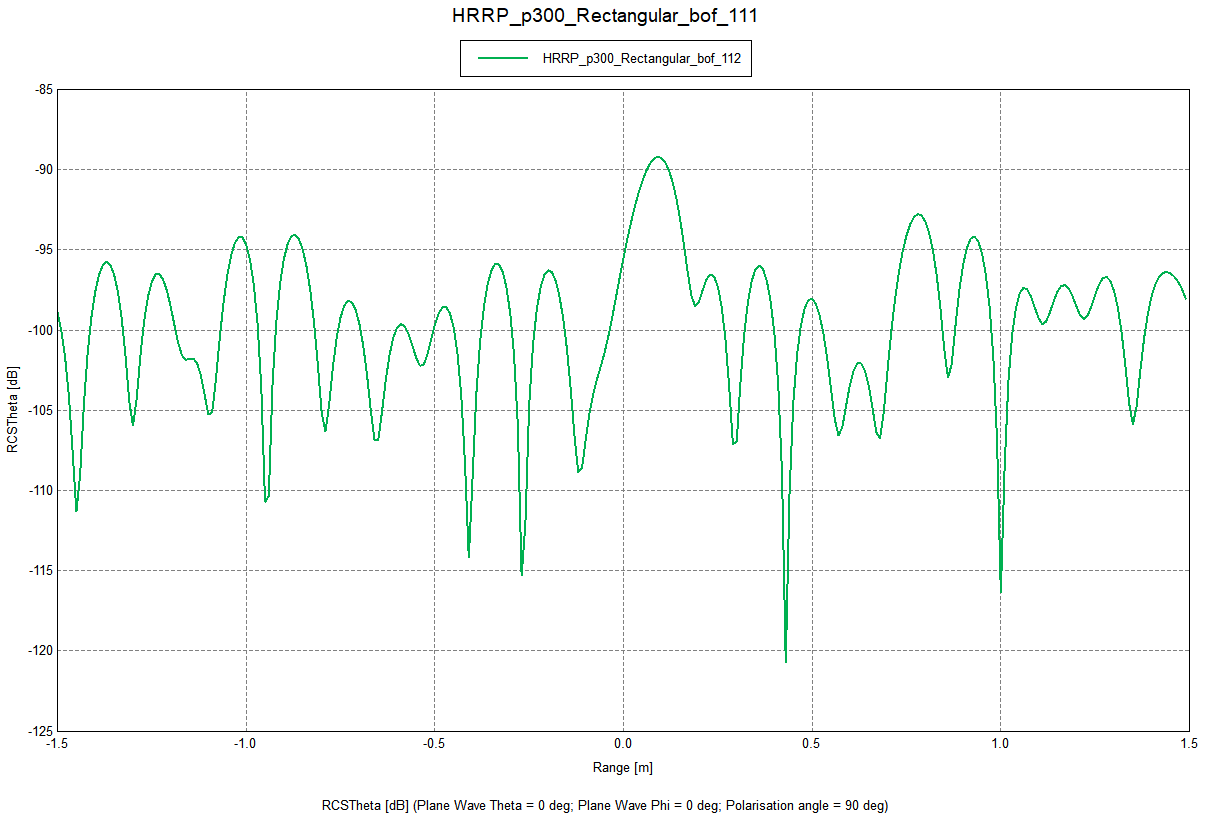
Figure 3. Example of a 1D profile using a rectangular window function with a sampling factor of 10. The polarisation angle is equal to 90°.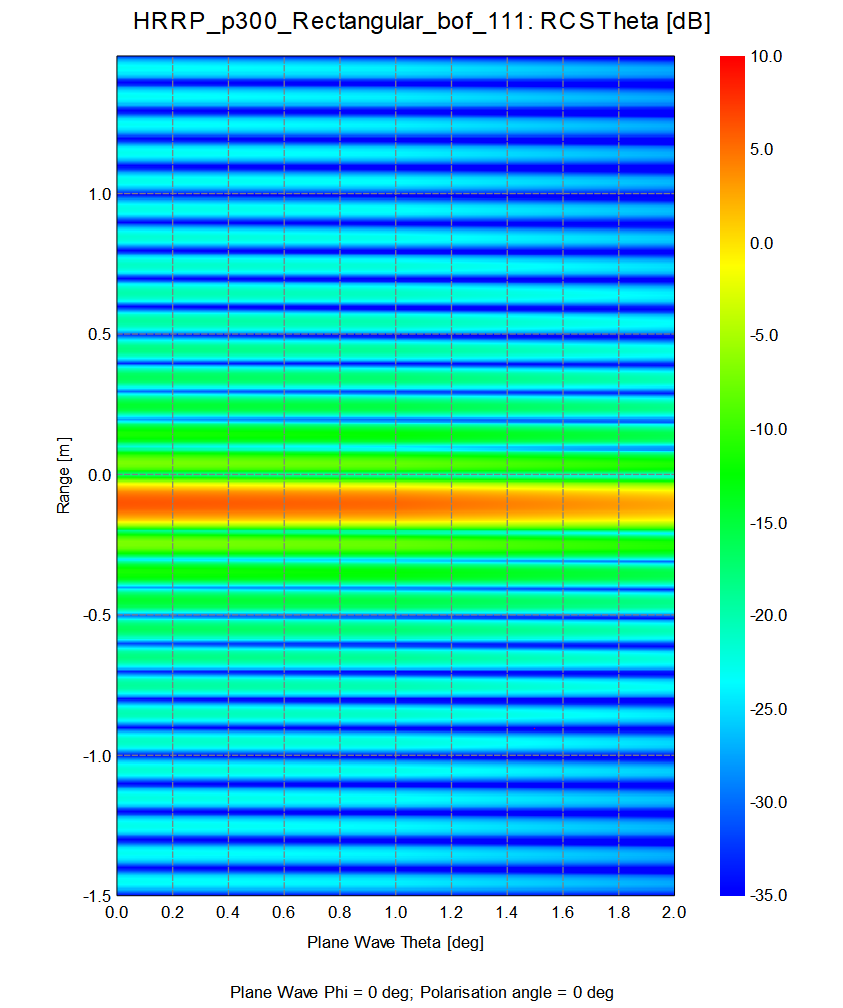
Figure 4. Example of an HRRP 2D sinogram using a sampling factor of 10, and the polarisation angle is equal to 0°.