Fill Hole Tool
The Fill hole tool attempts to fill a hole based on the currently selected laminar or free edges (wires).
Note: An edge is laminar when the edge represents (part of) the boundary of a single
face.
On the Transform tab in the
Rebuild group, click the 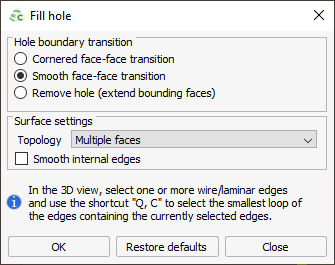
Figure 1. The Fill Hole dialog.
Tip:
- Select one or more wire/laminar edges in the 3D view.
- Press Q+C (Q followed by C) to automatically select the smallest loop of edges containing the currently selected edges.
- Click OK to activate the tool.
The following hole filling (hole boundary transition) options are available:
- Cornered face-face transition
- The hole is filled while ignoring all smoothness requirements at the boundary. The sheet is analytic if possible.
- Smooth face-face transition
- The hole is filled with a sheet that is smooth at the boundary. The sheet is analytic if possible.
- Remove hole (extend bounding faces)
- The tool attempts to grow neighbouring faces to fill the hole, without creating additional faces.
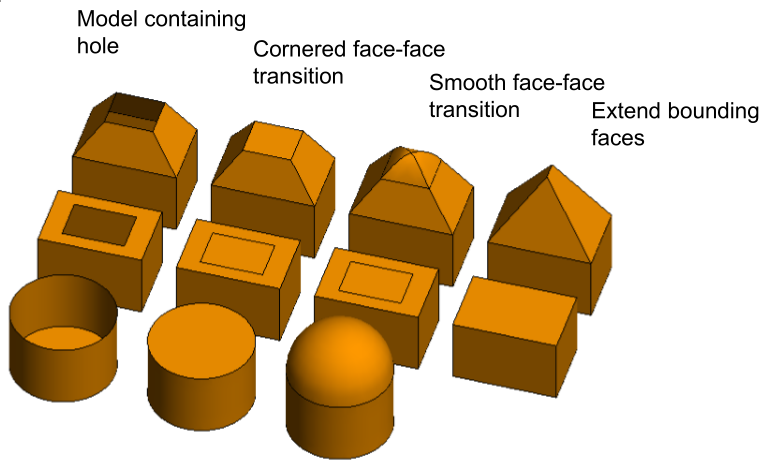
Figure 2. Example showing the result of hole filling.
The following topology surface settings are available for the patch filling the hole:
- Minimum number of faces
- The tool attempts to minimise the number of faces in the patch.
- Multiple faces
- The tool creates a patch if it is possible. The patch may contain multiple faces.
- Single face
- The tool attempts to fill the hole with a single face patch. This option may result in performance improvements if a single face solution is required, but will not work in all cases.
- Smooth internal edges
- If this option is selected and the Topology is set to Multiple faces, the internal edges of the faces used to fill the hole will be smooth without discontinuities.