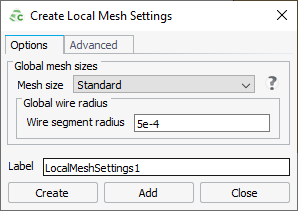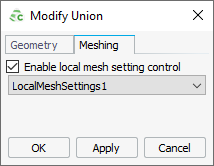Applying Local Mesh Settings to a Part
Define multiple local mesh settings, each one with a label. Apply the local mesh settings to a root-level geometry or mesh part by referencing its label.
Note: This feature replaces the functionality where you could select a root-level
geometry or mesh part, set the mesh scope to selection and only mesh the selected
part using the specified mesh settings.
-
Define a local mesh setting.
-
Apply the local mesh settings to a part.