Extend Lines
Use the Extend Lines tool to make an existing line longer, following the general vector and/or curvature of the input line. You can specify the distance as a numeric value, or extend the line to a specified node, line, surface, or point.
- Select Extend from the guide bar drop-down.
- Select lines to extend.
-
Extend in the following ways:
- Drag the manipulator or enter a distance in the microdialog.
If the Follow curvature option is selected, the extended line follows the input line curvature. If left unchecked, a straight-line extension is created.
- Activate the Choose target checkbox to extend the
line to a target point, node, line, or surface.
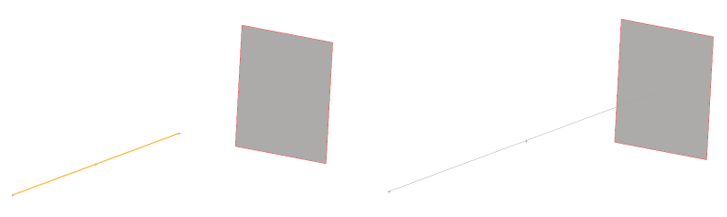 Figure 1.
Figure 1. Specify the range that the extended line must fall within to connect to the target geometry using capture radius microdialog. If the end of the extended line is within the capture radius of the target geometry, then the coordinates are mapped to the target geometry.
- Drag the manipulator or enter a distance in the microdialog.
-
On the guide bar, click one of the following:
 - Apply and stay in the tool
- Apply and stay in the tool - Apply and close the tool
- Apply and close the tool - Exit the tool without applying
- Exit the tool without applying