Repair Midmesh Elements or Fill Faces
Use the Midmesh: Repair/Fill tool to repair midmesh by attempting to fix topological problems (holes/gaps/cracks, intersections, slivers, overlaps) in the mesh and remesh the face, or create a mesh within a closed topology loop, attempting to keep tangency.
Note: 1D topology and free edges are considered for loop completion.
-
From the Mesh ribbon, click the Midmesh > Repair/Fill tool.

Figure 1. -
Select elements on midmesh faces or edges to repair.
- Select 2D face elements to repair a face.
- Select edge(s) to ignore gap edges.
- Select edge(s) to fill a missing face.
- Optional:
On the guide bar, click
 and check the box to merge
filled faces.
Merge filled face does not keep shared edges between new surfaces and existing surfaces.
and check the box to merge
filled faces.
Merge filled face does not keep shared edges between new surfaces and existing surfaces. -
Find intersecting element clusters and holes/gaps/cracks, and create element
sets for further handling.
-
Click Find, or select elements and click
Find to find intersections/gap elements and
gap edges.
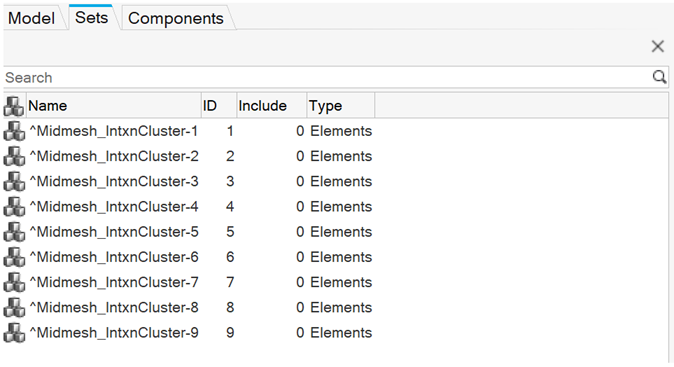
Figure 2. -
Review the found element(s) by clicking
 /
/ . Intersecting elements are automatically
appended to the Elements selector for repair.
. Intersecting elements are automatically
appended to the Elements selector for repair.
-
Uncheck Intersection/gap elements or
gap edges issues in the legend to disable the
coloring.
This does not have any effect on model touring.
-
To increase or decrease the number of layers around the found elements,
click
 /
/ respectively.
respectively.
-
Click Find, or select elements and click
Find to find intersections/gap elements and
gap edges.
-
Repair midmesh in the following ways:
- On the guide bar, click
 .
. - In the microdialog, click Repair Face or Ignore Gap.
Note:- Intersection element clusters sets cleared are removed upon repairing faces.
- Ignore gap will just unmark the gap edges label for selected gap edges.
- On the guide bar, click
-
To fill missing faces:
- Select edge(s) to identify the loop to be filled.
-
Click
 on the guide bar or Fill Face in the
microdialog.
on the guide bar or Fill Face in the
microdialog.