JSON Connector
The JSON connector allows the retrieval and processing of JSON files, either from a disk, a Text, or from a defined URL.
The supported JSON structures are discussed here.
Steps:
1. Select JSON from the Connectors panel. The JSON Settings panel displays.
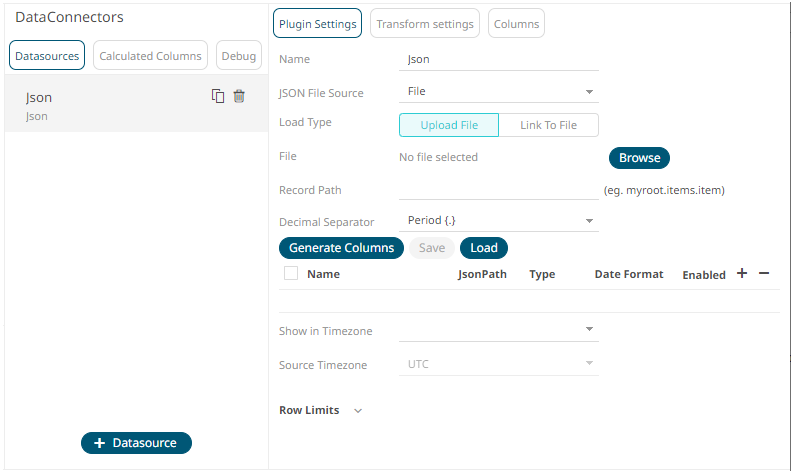
2. Enter the Name of the JSON data source, then click .
3. Select the JSON File Source.
4. Enter the Record Path which allows the identification of multiple records within the JSON document (e.g., myroot.items.item). This property can be parameterized.
5. Select either the dot (.) or comma (,) as the Decimal Separator.
6. Click 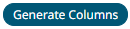 to the fetch the schema based
on the connection details. Consequently, the list of columns with
the data type found from inspecting the first ‘n’ rows of the input
data source is populated and the Save button is enabled.
to the fetch the schema based
on the connection details. Consequently, the list of columns with
the data type found from inspecting the first ‘n’ rows of the input
data source is populated and the Save button is enabled.
7. You can also opt to load or save a copy of the column definition.
8. Click ![]() to add columns and specify their properties:
to add columns and specify their properties:
|
Property |
Description |
|
Name |
The column name of the source schema. |
|
Json Path |
The Json Path of the source schema. |
|
Type |
The data type of the column. Can be a Text, Numeric, or Time |
|
Date Format |
The format when the data type is Time. |
|
Enabled |
Determines whether the message field should be processed. |
To delete a column,
check its  or
all the column entries, check the topmost
or
all the column entries, check the topmost  , then click
, then click  .
.
9. Date/Time values of output data and Date/Time inputs, where supported, is by default unchanged.
You can opt to define the Show in Timezone and Source Timezone settings.
10. Set the row limit of the data set, if required.
11. Tap the Preview Selected Data Source slider to turn it on.
12. Click 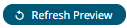 to
display the data preview.
to
display the data preview.


