Continuum Analysis
Particle data can be analyzed using continuum based theories, which has the advantage of identifying phenomena that would not otherwise be obvious.
Using the EDEM Analyst, you can calculate the following continuum quantities:
-
Granular temperature
-
Kinetic pressure
-
Mass density
-
Momentum density
-
Porosity
-
Solid fraction
-
Velocity
-
Shear stress
-
Normal stress
Calculation Methods
Continuum planes are constructed using evaluation point-based planes to which particle data is applied to each evaluation point.
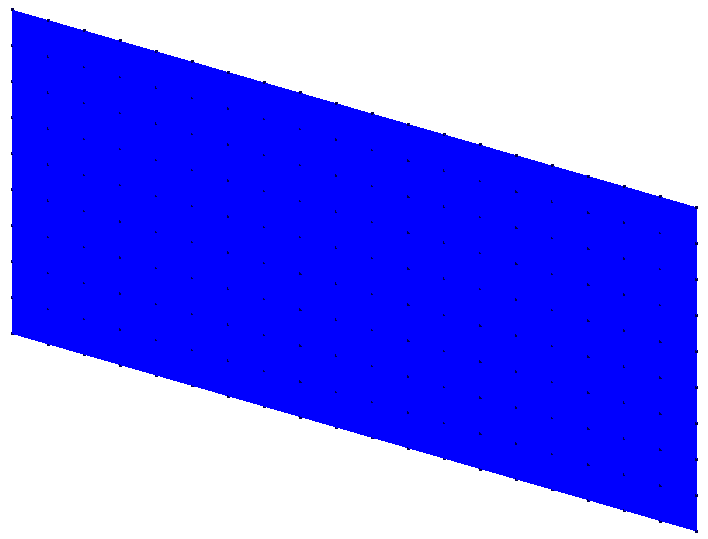
To calculate the continuum values at each evaluation point, a distance weighted sum of the particle data is performed using the following Gaussian weighting function where Φ(r) is the Gaussian distribution function relative to the distance r, a given particle away from a given point.
The cut-off distance is used to determine the width of the distribution function. Using the above equation, 99% of the function's weighting is within a sphere of influence with a radius equal to the cut-off distance. Particles outside the sphere of influence of an evaluation point will not be included in the continuum calculation for that point. This is a parameter that you can change based on their particle data although a value of nine times the average particle diameters is typically recommended, especially if the particle size distribution is narrow.
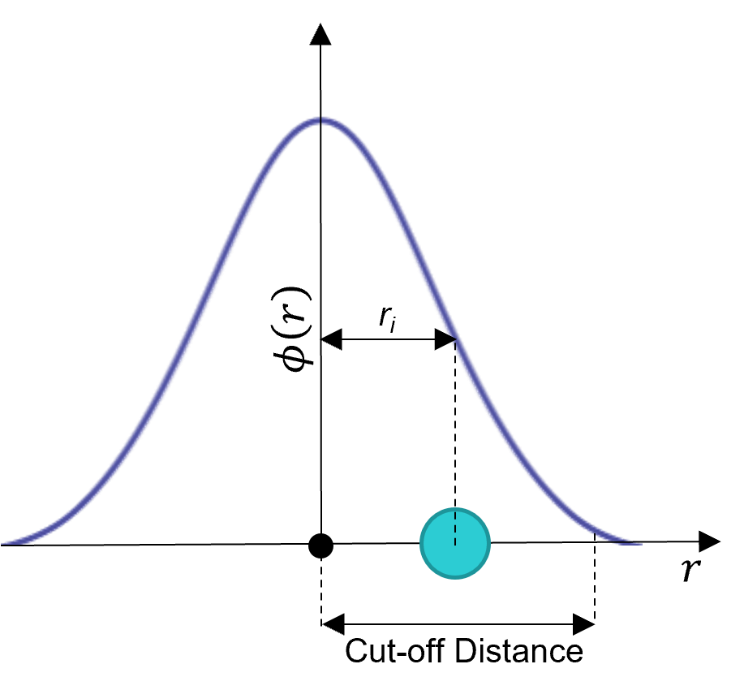
The following equations are used to extract particle data and apply attribute values to the evaluation points using the Gaussian distribution function.
Mass density
where ρ(r,t) is the mass density, is the mass of the particle, and is the Gaussian function weighting.
Momentum density
The magnitude of the momentum density can be analyzed along with the X, Y, and Z components.
Granular temperature
where tg is the granular temperature, vi(t) is velocity and v(ri(t),t) is velocity of particle.
Kinetic pressure
where q is the kinetic pressure, ρ is the mass density, and v is the velocity.
Solid fraction
The solid fraction, Φ, is calculated by dividing the mass density, ρ, by the particle’s solid density, ρs.
Porosity
The porosity is the inverse of the Solid Fraction.
Velocity
The velocity, v(r,t), is calculated by dividing the Momentum density by mass density. The magnitude of the velocity can be analyzed along with the X, Y, and Z components.
Shear and Normal Stress
Shear: XY, YZ, and ZX Normal: XX, YY, and ZZ.
Creating a Continuum Item
A Continuum Item is used to create and define continuum planes, generate data, and view the results. You can can add as many planes or plane groups as necessary for each Continuum Item. You can also add or copy multiple Continuum Items.
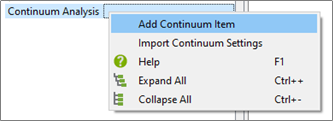
In the Analyst Tree, right-click Continuum Analysis and select Add Continuum Item.
Adding a Plane or Plane Group
Adding a plane will create a single plane in the center of the simulation domain. Adding a plane group will create a series of planes. The default number of planes and spacing between planes are determined based on the average radius of particles in the simulation with a maximum number created by default of 10.

Right-click Continuum Item and select either Add Plane or Add Plane Group.
Modifying a Plane or Plane Group
You can modify the size, position, rotation, and number of evaluation points for each plane or plane group. The Display Planes and Display Points checkboxes are used to view the set-up of the analysis planes before data is generated.
Click Resize to Domain to reset the plane or plane group to its original position in the XY plane spanning the domain. Sides A and B’s dimensions can be adjusted to alter the size of the planes manually
You can also increase the number of evaluation points to improve the definition of the Continuum data although an increased number of points will increase the data generation time. The number of points can also be defined by using the separation between points.
When defining a plane group, the number of planes and spacing between each plane can be defined within the plane group editor.
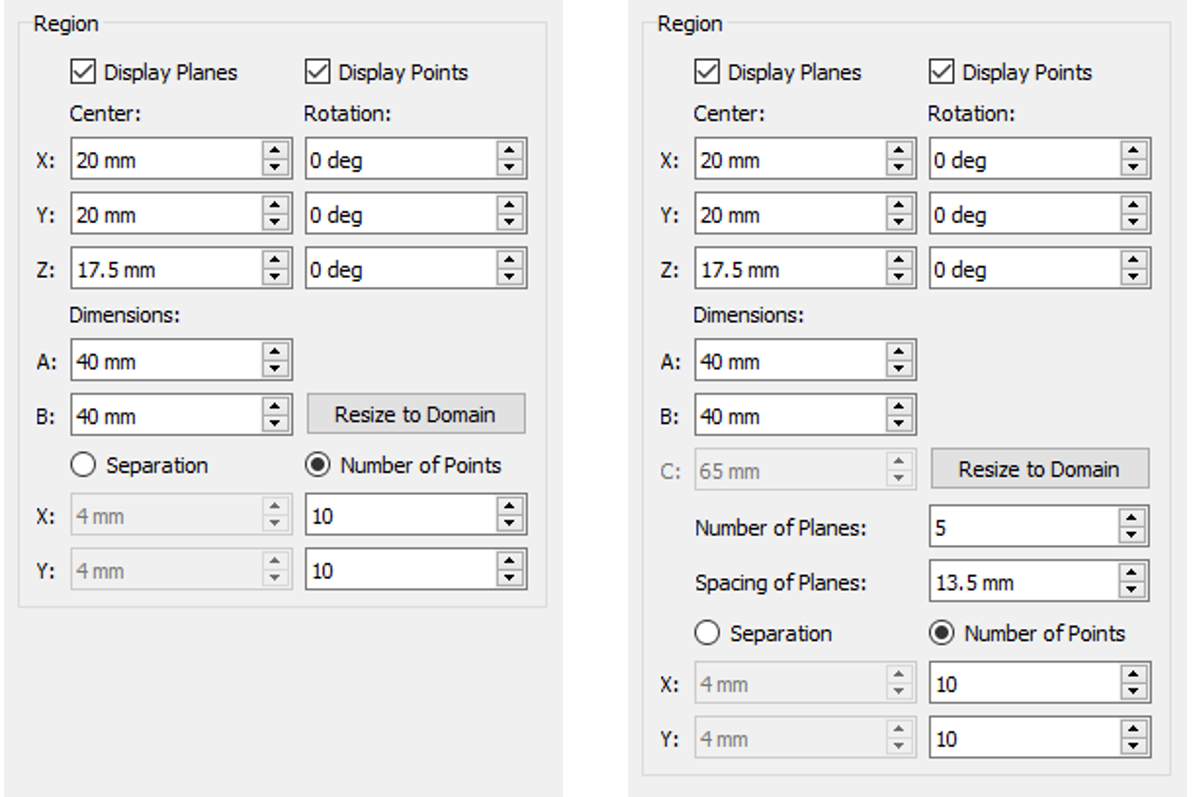
Plane Editor Plane Group Editor
Copying a Plane or Plane Group
You can copy Planes and Plane Groups by right-clicking the plane or plane group and then selecting Copy. This will copy the plane within the same Continuum Item.
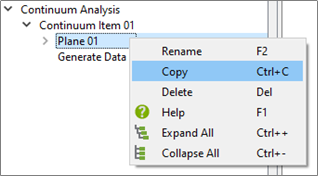
Copying a Continuum Item
You can copy Continuum Items by right-clicking the Continuum Item and then selecting Copy.
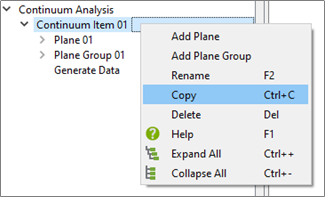
Importing Continuum Settings
You can import a Continuum Item from another deck by right-clicking Continuum Analysis and selecting Import Continuum Settings. Select an efd file from any deck using the File Explorer. If there is a Continuum Analysis saved in the imported efd file, all the Continuum settings will be imported. However, the Continuum data associated with the imported Continuum items will not be imported.
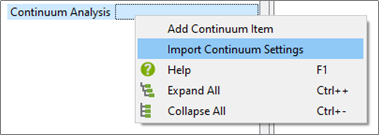
Generating Data
After the planes and plane groups are set up, Continuum data can be generated. Continuum data, however, cannot be generated on partial Time step saves.
You can conduct the following three types of analysis:
Static Analysis
Generates Continuum data for a single Time Step.
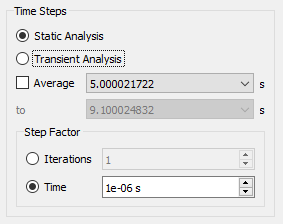
Static Average Analysis
Generates Continuum data averaged over a specified range of Time steps.
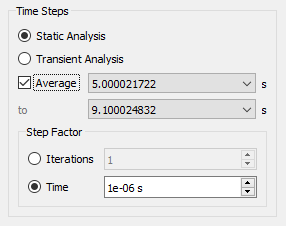
Transient Analysis
Generates Continuum data for each Time step over a specified range of Time steps.
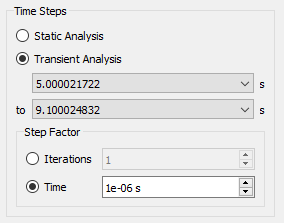
Step Factor
Used to step over a set number of Time steps when calculating either an averaged or transient analysis.
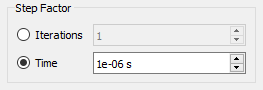
Attributes
Select each attribute that you want to be generated. Each attribute adds the calculation time of the Continuum data so only the required attributes must be selected.
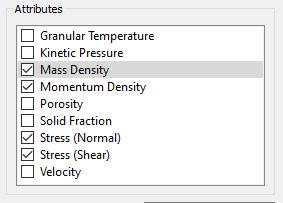
Cut-off Distance
Defines the width of the Gaussian weighting function and is equal to the radius of the sphere of influence of the Gaussian function for each evaluation point. The cut-off distance is automatically 9 times the average particle radius within the simulation. This is recommended for most simulations but testing of different cut-off distances may be required for large size distributions.
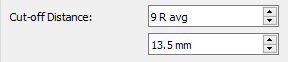
Once the data generation settings have been defined, click Generate Data. This will generate the Continuum data for all the planes and plane groups contained within the continuum item.
Display Options
Select either the Display Options within any plane or plane group to edit the settings of the individual planes or plane groups.
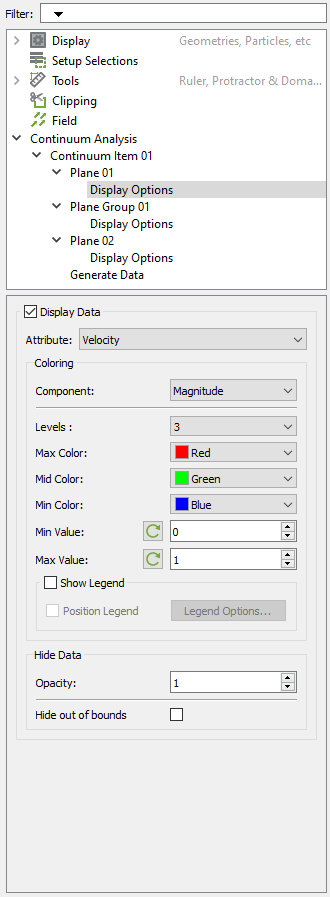
To apply display settings to all planes and plane groups within a Continuum Item, select the Continuum Item.
Click Apply All to apply the display settings to all planes at the bottom of the Settings window.
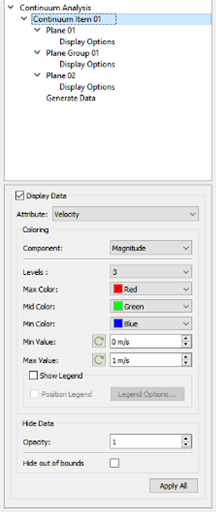
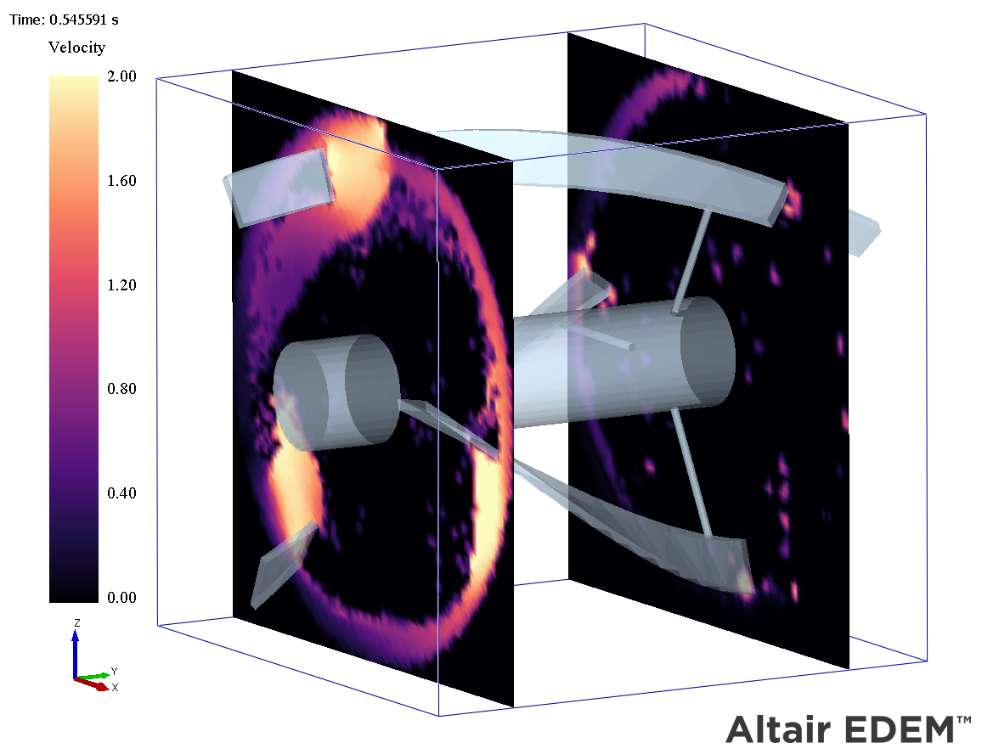
[1] Goldhirsch, I. (2010). Stress, stress asymmetry and coupled stress: From discrete particles to continuous fields. Granular Matter, 12(3), 239–252.
(c) 2023 Altair Engineering Inc. All Rights Reserved.
