Creating a Line Graph
Selecting Elements
The Select Element section is used to determine which elements in your model to collect data from. You can select which model elements to collect data from in the Select Element section. Select the group of elements, the type of elements within that group, and the subset of those elements.
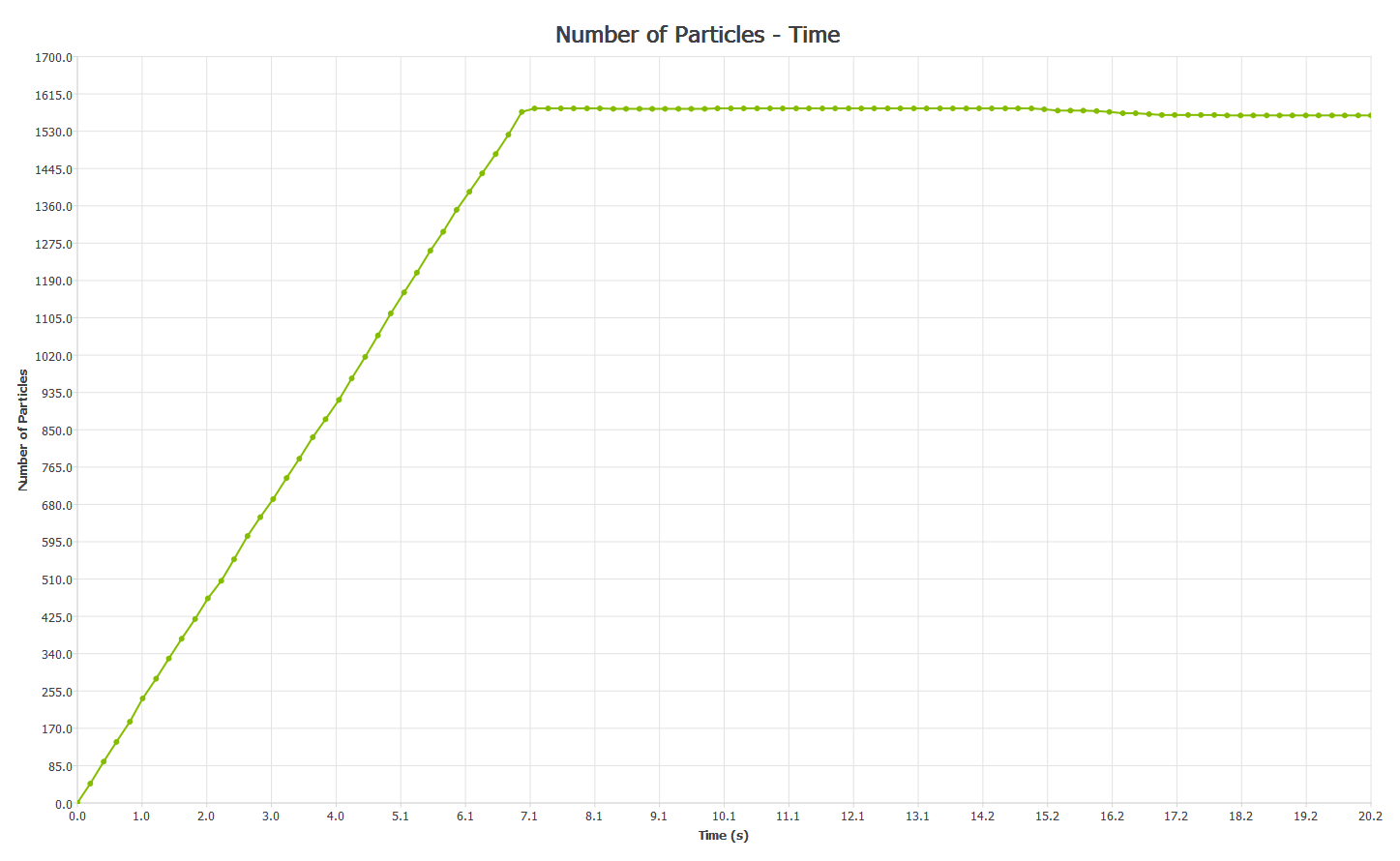
Configuring the X-Axis
In a Line graph, the X-axis measures time.
Click the X-axis tab.
Specify the Start and End values to define the time interval over which your data will be plotted. (Grayed-out time steps indicate partial saves and may not contain all the data you want to plot.)
Select the Logarithmic Scale checkbox to to display logarithmic time increments along the X-axis.
Set the number of intervals on the axis: (A greater number of intervals increases the accuracy of the chart.)
Set the maximum number of points that will be displayed. (Reducing the number of points may improve the readability of the graph.)
Configuring the Y-Axis
Click the Y-axis tab and select the element attribute and component to be plotted on the Y-axis.
The attributes available in the list will depend on the elements previously selected. A component type can also be selected for certain attributes. This is used to determine which value will be graphed for a particular attribute component: For example, maximum, minimum, or average particle velocity.
To define several attributes in a different Y-Axis and visualize them in the same Line graph, add Y-Axis to the dropdown, and select and define each of the attributes. You can visualize all the attributes in the same scale by enabling the Display same axis scale for all Y axes checkbox.
When plotting the number of elements (number of particles, contacts, or collisions) any interpolated data points (those constructed from the discrete set of known data points) are rounded off to the nearest whole number.
The Histogram (with the exception of collisions and Torque) and Line graphs have the same element attribute options.
Plotting Torque
EDEM calculates individual contact forces between particles and geometry elements (triangles). The force has a position on a triangle, and the triangle has a relative position to the associated Geometry Section such as a Screw Blade.
While plotting Torque > Total > X, Y, or Z, the Contact Force is converted to Torque for the Geometry section. The axis for this torque is the chosen X, Y or Z axis which goes through the geometry Center of Mass.
Alternatively, you can set a user-defined axis (recommended), and a vector for the selected geometry section. The torque is exported along this axis for the named Geometry Section.
(c) 2023 Altair Engineering Inc. All Rights Reserved.