Hardware Setup
Graphics Card Drivers
Before running EDEM CUDA GPU, ensure that the graphic card drivers installed in your machine are of the latest version.
EDEM GPU Device Test
The device test is required before running EDEM CUDA GPU on a machine for the first time. The device test will check the GPU compatibility and make the GPU card(s) available to the EDEM Simulator. The test will also ensure that the current GPU devices support compute capability 3.5 or more, which needs to be supported in order to make use of Double Precision.
To run the test, go to Tools > Options > Simulator Engine > CUDA. Under the CUDA Engine Settings, select the relevant GPU devices and click on Start test. It should only take a few seconds. If there is more than 1 GPU card in the same machine, you can select which cards to use to run a simulation.
Under Test GPU Devices, click on Start test. If it is successful, the GPU devices are ready to be selected as Simulator Engines, if not, EDEM will provide any information it has about the problem. The following example shows two cards having passed the CUDA GPU Device test.
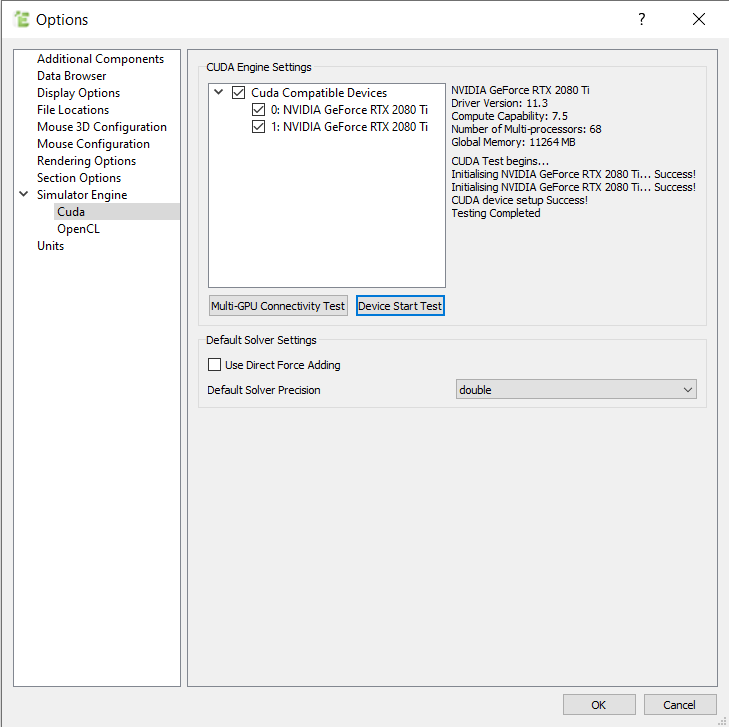
Connectivity Test
In the event the Multi-GPU fails the test, the Multi-GPU Connectivity Test option performs a series of tests which can be used by the EDEM support team for diagnosing the issue.
Start Simulating
Once the test has passed, the EDEM CUDA GPU is ready and you can start your simulation as normal.
(c) 2023 Altair Engineering Inc. All Rights Reserved.