Getting Started with the EDEM User Interface
 Creator – Set up and initialize models.
Creator – Set up and initialize models. Simulator – Configure and control the EDEM solver engine.
Simulator – Configure and control the EDEM solver engine. Analyst – EDEM data analysis and visualization tool.
Analyst – EDEM data analysis and visualization tool.
You can navigate each of the sections by clicking the corresponding toolbar icons.
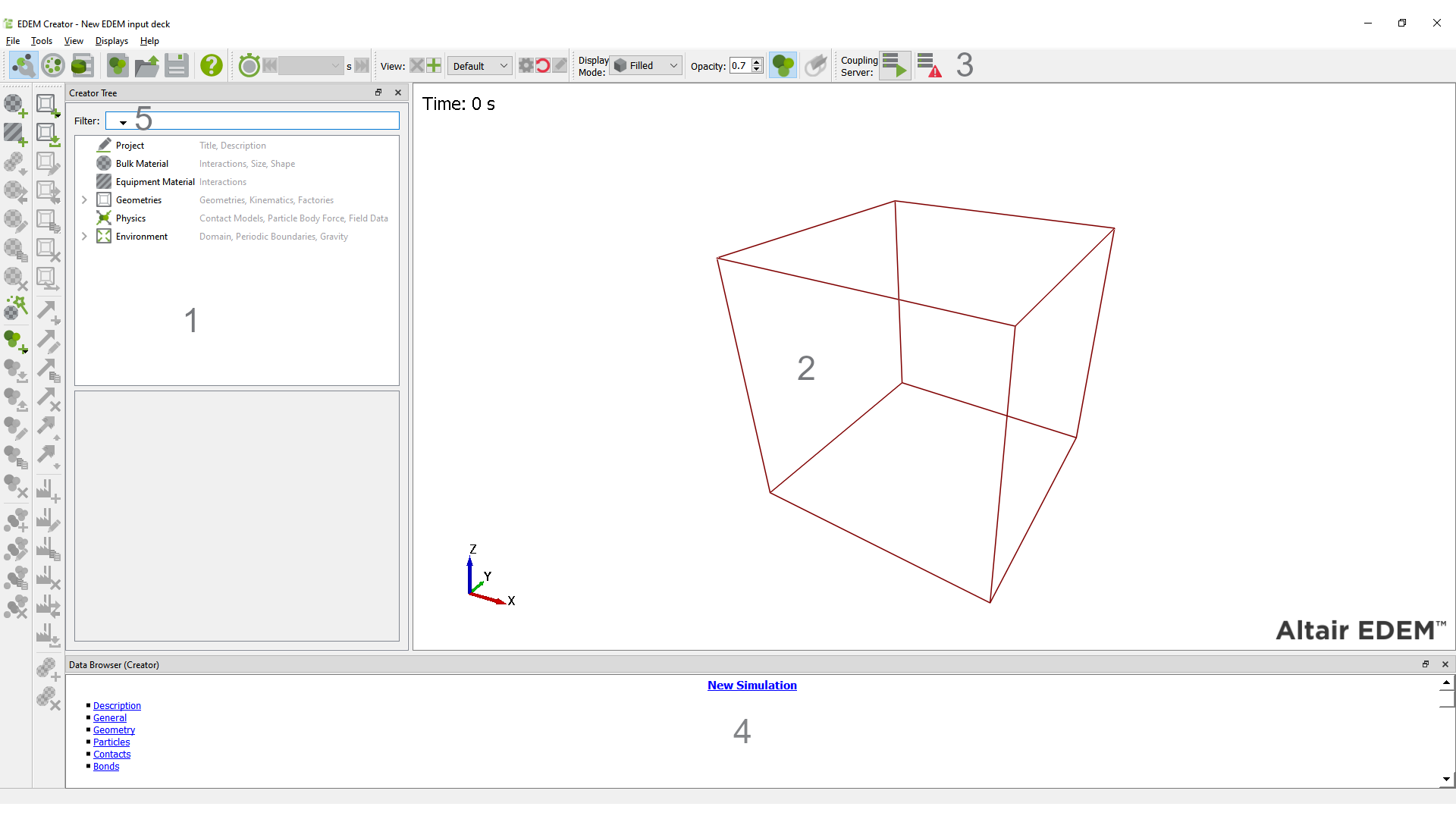
-
The Creator Tree
The Creator Tree is displayed on the left side of the EDEM window and allows you to input Bulk Materials, Equipment Materials, and define the simulation environment. The Creator tree comprises icons and a ‘right-click’ menu system. EDEM Analyst uses a similar tree system.
-
The Viewer
The Viewer displays 3D representations of your particles and geometry. You can control the orientation, position, and zoom factor of the Viewer. The arrows at the bottom-left indicate the current orientation: red (x), green (y), and blue (z).
-
The Icon System
Some icons are active at the start of a simulation, allowing you to configure the simulation. Other icons become active once the simulation has been partially set up.
-
The Data Browser
The Data Browser is an .html page that displays detailed information about the contents of the Viewer, such as the particle properties and interactions, or the dimensions of a geometry section.
-
The Tree Filter
The Tree Filter allows you to filter items in the tree by typing a part of the item name. Within the tree, only items/child items that match the filter will be displayed. All the other items are hidden from the view.
Filter options 
-
Case Sensitive - When checked, string-based comparisons become case-sensitive. By default, this option is unchecked.
-
Fixed String - Performs string-based matching.
-
Wildcard - Performs string-based matching with wildcard characters. '?' matches a single character. '*' matches one or more characters.
(c) 2023 Altair Engineering Inc. All Rights Reserved.