Processing Options
-
Time Step
-
Simulation Time
-
Data Save
-
Simulator Grid
-
Simulator Engine
-
Dynamic Domain Method
-
Coupling Server
-
Licensing
-
Advanced
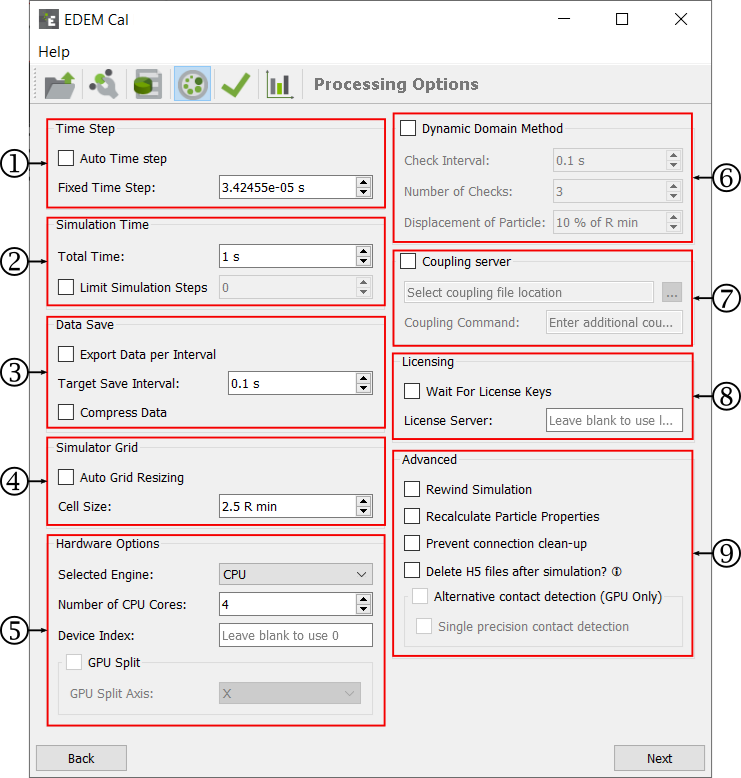
Time Step
The Time Step is the amount of time between iterations (calculations) in the Simulator. The Time Step is either fixed and remains constant throughout the simulation or the Auto Time Step option can be chosen.
-
The value is displayed as the actual Time Step (in seconds).
-
Auto Time Step: If this checkbox is selected, EDEM will automatically adjust the Rayleigh Time Step to the smallest radius that is currently in the simulation rather than the smallest radius to be created. It uses 20% for this particle size. For example, a simulation that has 10 mm particles from t=0s and 3 mm particles from t=3s will use 20% of the Rayleigh Time Step obtained with 10mm until time 3s, when it would be updated to the Time Step value obtained with 3mm.
For more information on selecting an appropriate Time Step see EDEM Simulator Settings.
Simulation Time
The simulation time is the amount of real time your simulation represents.
- Total Time: The total actual length of the simulation in seconds or minutes.
- Limit Simulation Steps: Run the simulation for a given number of steps.
Data Save
- Export data per interval
Exports data per write out interval during simulation. - Target save interval
Writes out interval for saving EDEM data. - Compress data
Enable of disable data compression on saving. Compressing data saves space, but can result in longer simulation run times. - Simulator Grid
EDEM calculates the smallest particle size in the simulation (Rmin), you set a grid cell size based on this particle size. 3 Rmin is the default value, typical ranges are 3-6 Rmin, the Estimate Cell Size option provides guidance on the optimal Cell Size for a specific simulation Time Step. The grid does not impact the simulation results, only the simulation speed. A smaller grid size results in more memory (RAM) usage; reducing the grid cells size below 2 Rmin can result in a significant slow-down for the simulation.
The Cell Size can be manually entered or Automatically set based on the Auto Grid Resizing, which determines the grid size based on the simulation and the available computer memory.
Simulator Engine
The Simulator Engine has the following options similar to those in the EDEM interface:
- Selected Engine
- CPU
- GPU
- The Number of CPU Cores
Number of cores per simulation - Device index
Used to determine which GPU card should be used for the simulation. To determine the device index open EDEM > Tools > Options > Simulator Engine. The Device index is listed next to the name of the device. Alternatively this can be determined from the command line. - GPU Split
If you are using Multi-GPU, then select an axis to split the simulation.
Dynamic Domain Method
If using the Dynamic Domain the Check Interval, Number of Checks and Displacement of Particles must be entered.
Coupling Server
If running the simulation using the Coupling Interface select the Coupling server option, any additional inputs for the coupling should be added to the coupling command text box.
Licensing
If the simulations should be run using licenses from a specific licensing server these can be entered here. Selecting the Wait option will mean that if licence keys are not available the simulation will wait until such times as they are available before continuing.
Advanced
Additional parameters can be turned on or off using these checkboxes. For more information on the parameters, see EDEM Simulator Settings.
(c) 2023 Altair Engineering Inc. All Rights Reserved.