Creating a Scatter Plot
A scatter plot displays the distribution of two variables that are well correlated with each other. The value of one variable is measured on the X-axis and the values of the other on the Y-axis. A wide scatter of the plots denotes poor correlation between the two variables. If the two variables are perfectly correlated, then all the plots will fall on the diagonal (regression line), such as the velocity of a set of particles vs kinetic energy.
As expected, the kinetic energy is higher with greater particle velocity, and the distribution of energy is due to the particle size distribution.
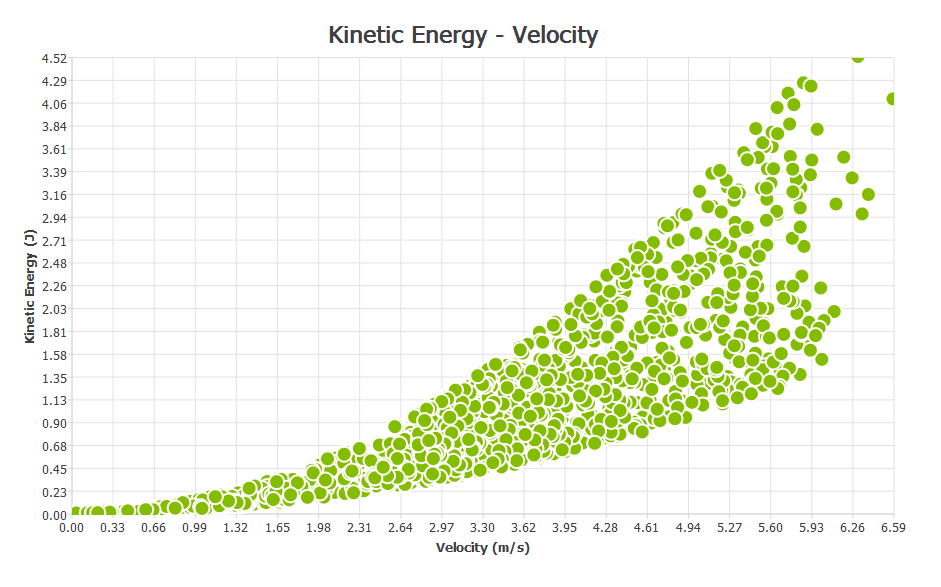
Selecting Elements
The Select Element section is used to determine which elements in your model to collect data from. Select the group of elements, the type of elements within that group, and the subset of those elements.
Configuring the X-Axis
Click the X-axis tab.
Select the element attribute and component to be plotted on the x-axis. The attributes available in the list will depend on the elements previously selected.
For more information about attributes, see Appendix A: Attribute Definitions.
| Element | Attribute | Components |
| Contacts |
Contact vector 1 |
Magnitude, X, Y, Z |
|
Contact vector 2 |
Magnitude, X, Y, Z |
|
|
Distance |
Define reference object* |
|
|
Normal force |
Magnitude, X, Y, Z |
|
|
Normal overlap |
N/A |
|
|
Position |
X, Y, Z |
|
|
Tangential force |
Magnitude, X, Y, Z |
|
|
Tangential overlap |
N/A |
|
|
Custom property |
Depends on number of elements |
|
| Collisions |
Average normal force |
Magnitude, X, Y, Z |
|
Average tangential force |
Magnitude, X, Y, Z |
|
|
Distance |
N/A |
|
|
Duration |
N/A |
|
|
Maximum normal force |
Magnitude, X, Y, Z |
|
|
Maximum tangential force |
Magnitude, X, Y, Z |
|
|
Normal energy loss |
N/A |
|
|
Position |
X, Y, Z. |
|
|
Relative velocity |
Magnitude, X, Y, Z |
|
|
Relative velocity normal |
Magnitude, X, Y, Z |
|
|
Relative velocity tangential |
Magnitude, X, Y, Z |
|
|
Tangential energy loss |
N/A |
|
|
Total energy loss |
N/A |
|
|
Velocity element A |
Magnitude, X, Y, Z |
|
|
Velocity element B |
Magnitude, X, Y, Z |
|
| Geometry |
Compressive force |
N/A |
|
Distance |
N/A |
|
|
Position |
X, Y, Z |
|
|
Pressure |
N/A |
|
|
Torque (element) |
Magnitude, X, Y, Z |
|
|
Total force |
Magnitude, X, Y, Z |
|
|
Velocity |
Magnitude, X, Y, Z |
|
|
Custom property |
Depends on number of elements |
|
| Particle |
Angular velocity |
Magnitude, X, Y, Z |
|
Compressive force |
N/A |
|
|
Coordination Number |
Standard, Avg., Total, Min. or Max |
|
|
Diameter |
N/A |
|
|
Distance |
Define reference object* |
|
|
Kinetic energy |
N/A |
|
|
Mass |
N/A |
|
|
Position |
X, Y, Z. |
|
|
Potential energy |
N/A |
|
|
Residence time. |
N/A |
|
|
Rotational kinetic energy |
N/A |
|
|
Torque |
Magnitude, X, Y, Z |
|
|
Total energy |
N/A |
|
|
Total force |
Magnitude, X, Y, Z |
|
|
Velocity |
Magnitude, X, Y, Z |
|
|
Volume |
N/A |
|
|
Custom property. |
Depends on number of elements |
|
| Bond |
Normal force |
Magnitude, X, Y, Z |
|
Normal moment |
Magnitude, X, Y, Z |
|
|
Tangential force |
Magnitude, X, Y, Z |
|
|
Tangential moment |
Magnitude, X, Y, Z |
* If the attribute is set to Distance, you must define a point or plane from which the distance is measured. When distance is selected the Define Reference Object section of the pane will be activated. Select Point or Plane and define its position and, for a plane, its distance from the origin.
The X and Y axes are related. The attribute you select to measure on the X-axis will limit those available to measure on the Y-axis. Similarly, if the Y-axis is configured first, the attributes available on the X-axis will be limited.
Configuring the Y-Axis
Click the Y-axis tab then select the element attribute and component to be plotted on the Y-axis.
The attributes available in the list depend on the elements previously selected and the attribute to be measured on the x-axis. A component type can also be selected for certain attributes to determine which value will be graphed for a particular attribute component. For example, maximum, minimum, or average particle velocity. For more information about attributes, see Appendix A: Attribute Definitions.
The following table shows the range of attributes, components, and component types available for each element.
| Element | Attribute | Components |
| Particle |
Angular velocity. |
Magnitude, X, Y, Z. |
|
Coordination Number. |
Standard, Avg., Total, Min. or Max. |
|
|
Compressive force. |
N/A |
|
|
Diameter |
N/A |
|
|
Distance |
Define reference object*. |
|
|
Kinetic energy. |
N/A |
|
|
Mass |
N/A |
|
|
Position |
X, Y, Z. |
|
|
Potential energy. |
N/A |
|
|
Residence time. |
N/A |
|
|
Rotational kinetic energy. |
N/A |
|
|
Torque |
Magnitude, X, Y, Z. |
|
|
Total energy. |
N/A |
|
|
Total force |
Magnitude, X, Y, Z. |
|
|
Velocity |
Magnitude, X, Y, Z. |
|
|
Volume |
N/A |
|
|
Custom property. |
Depends on number of elements. |
|
| Contacts |
Contact vector 1. |
Magnitude, X, Y, Z. |
|
Contact vector 2. |
Magnitude, X, Y, Z. |
|
|
Distance |
Define reference object*. |
|
|
Normal force. |
Magnitude, X, Y, Z. |
|
|
Normal overlap. |
N/A |
|
|
Position |
X, Y, Z. |
|
|
Tangential force. |
Magnitude, X, Y, Z. |
|
|
Tangential overlap. |
N/A |
|
|
Custom property. |
Depends on number of elements. |
|
| Collisions |
Average normal force. |
Magnitude, X, Y, Z. |
|
Average tangential force. |
Magnitude, X, Y, Z. |
|
|
Distance |
N/A |
|
|
Duration |
N/A |
|
|
Maximum normal force. |
Magnitude, X, Y, Z. |
|
|
Maximum tangential force. |
Magnitude, X, Y, Z. |
|
|
Normal energy loss. |
N/A |
|
|
Position |
X, Y, Z. |
|
|
Relative velocity. |
Magnitude, X, Y, Z. |
|
|
Relative velocity normal. |
Magnitude, X, Y, Z. |
|
|
Relative velocity tangential. |
Magnitude, X, Y, Z. |
|
|
Tangential energy loss. |
N/A |
|
|
Total energy loss. |
N/A |
|
|
Velocity element A**. |
Magnitude, X, Y, Z. |
|
|
Velocity element B. |
Magnitude, X, Y, Z. |
|
| Geometry |
Compressive force. |
N/A |
|
Distance |
N/A |
|
|
Position |
X, Y, Z. |
|
|
Pressure |
N/A |
|
|
Torque (element) |
Magnitude, X, Y, Z. |
|
|
Total force |
Magnitude, X, Y, Z. |
|
|
Velocity |
Magnitude, X, Y, Z. |
|
|
Custom property. |
Depends on number of elements. |
|
| Bond |
Normal force. |
Magnitude, X, Y, Z. |
|
Normal moment. |
Magnitude, X, Y, Z. |
|
|
Tangential force. |
Magnitude, X, Y, Z. |
|
|
Tangential moment. |
Magnitude, X, Y, Z. |
* If the attribute is set to Distance you must define a point or plane from which the distance is measured. When distance is selected the Define Reference Object section of the pane will be activated. Choose Point or Plane and define its position and, for a plane, its distance from the origin.
** When the axis is measuring the number of particles or number of contacts it is possible to graph either the total number of particles/contacts or the total number in a defined range: For example, counting only those particles with a mass between 0.1kg and 0.2kg or velocity between 2m/s and 5m/s. When the Total in Range option is selected the Secondary Attribute section of the pane is activated. Select the attribute and component and enter the maximum and minimum values of that range to restrict the range.