Criteria File Editor |

|

|

|

|
|
Criteria File Editor |

|

|

|

|
In the Criteria File Editor dialog, load and save Quality Index criteria files, as well as view and modify their contents.
|
The Criteria File Editor dialog lists many criteria organized into groups. Each group is expandable or collapsible by clicking the arrow next to a group heading. There are no additional tabs, but vertical and horizontal scroll bars allow you to navigate the full set of available criteria.
No changes are saved until you click either Apply or OK.
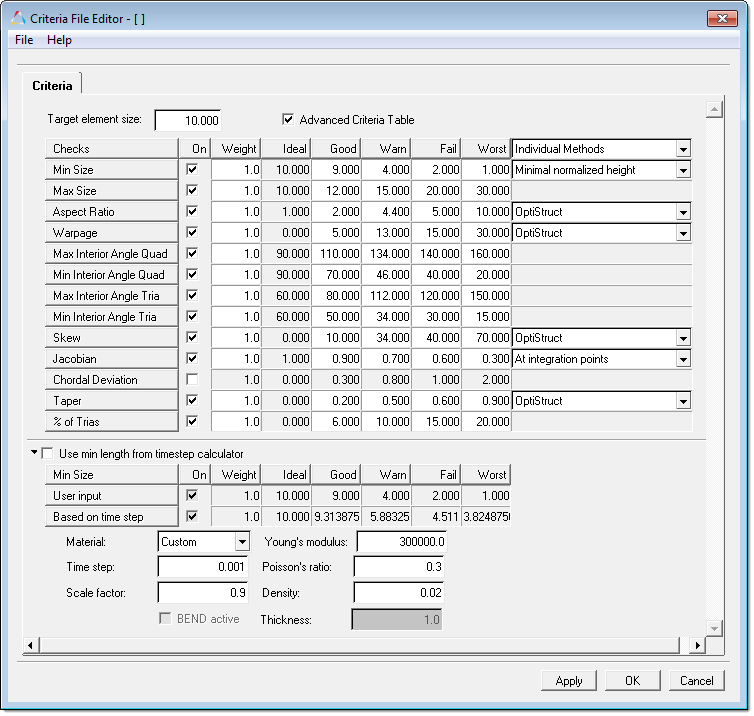
The active criteria file’s details display in a table format
Use the file menu inside the Criteria File Editor window to:
| • | load a different criteria file |
| • | save changes to the current criteria file |
| • | save the current settings as a new criteria file |
| • | exit (close) the editor |
The Criteria File Editor organizes quality criteria in a table format, with each check displayed in a vertical list and the controls and values associated with it listed to its left.
You can edit each of the numerical values displayed in the editor. You can also choose whether or not to use each check for element quality criteria by checking or clearing the checkboxes for each quality check listed.
Click advanced criteria table to access more settings for each check, including the different quality levels ("good", "pass", "fail", and so on).
Finally, you can choose different solvers’ calculation methods for some of the checks such as aspect ratio or warpage, simply by picking the desired solvers from the list boxes.
|
Different solvers’ methods are described in the topic How Element Quality is Calculated.