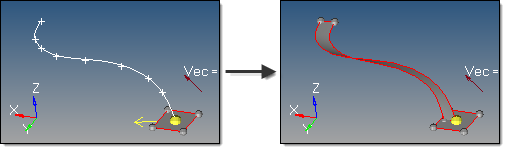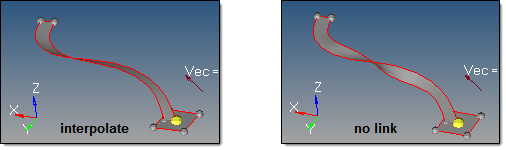This subpanel creates surfaces by dragging lines along their normal.
| Note: | Not all lines have a defined normal, but curved lines do. |
|
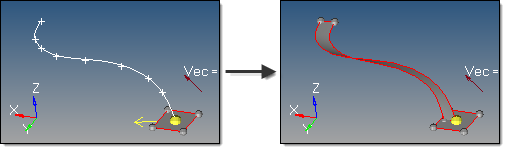
The yellow arrow indicates the starting normal direction for the selected (white) line.
Six inputs are required to create a surface using this method:
| • | The create in method, which defines the resulting surfaces component organization. |
| - | Specifying current component organizes the new surfaces to the current component. |
| - | Specifying lines component adds the new surfaces to the same component that the selected lines already belong to. The result is unpredictable if lines from different components become a part of the same surface. |
| • | The distance defines the length to drag the line along its normal. |
| - | uniform: the line list is dragged a uniform distance. |
| - | variable: the line list is dragged linearly based on a start and end drag value. |
| • | The start of the line list is indicated by the end of the chain that has the arrow after selecting the lines, but can be reversed using the switch start point option. |
| • | The link type defines how the surface is generated when there is a discontinuity (other than 180 degrees) in the direction of the curvature of the input line list. There are 2 modes: |
| - | interpolate: the drag direction is interpolated on both sides of the discontinuity to allow a smooth transition. In this case, along the interpolation region, the drag direction is going to be different than the curvature direction. Amplified fluctuations, which would occur in the drag because of small ripples in the input curve, are smoothed out with this option. |
| - | no link: no link is inserted if there is a jump in offset direction at points where input lines meet. In this case, the offset lines may become disconnected. |
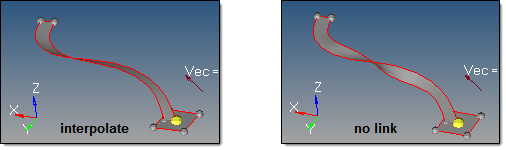
| • | The direction of the drag. |
| - | Drag + is based on the curvature of the selected lines and is shown by an arrow at the start of the line list. |
| - | Drag - is defined in the opposite direction. |
How do I…
Create surfaces by dragging lines along their normal
See also
Surfaces panel