Use the Includes subpanel to organize all entities in the model such as elements, components, loads, and materials into an include file or the master model.
This option is valid for solvers that support and preserve includes (such as Altair OptiStruct, Nastran, LS-DYNA). With this option, a single model can be organized/sorted into various include files and exported accordingly.
Panel Inputs
Input
|
Action
|
(entity switch)
|
Use the switch to select an entity type to move, then use the selector to select specific entities to move into the include.
When you select nodes or elems, click the switch to change the selection mode.
nodes
Select individual nodes.
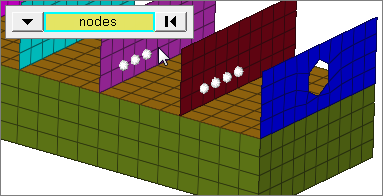
faces
Select all of the nodes on 2D and 3D faces.
If there are discontinuities on a 2D face, then only the nodes inbetween the discontinuities will be selected.
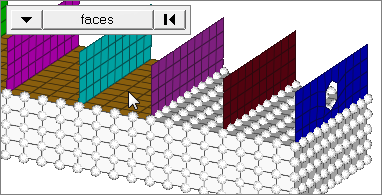
2D faces ext
Select all of the nodes on a 2D face that contain discontinuities.
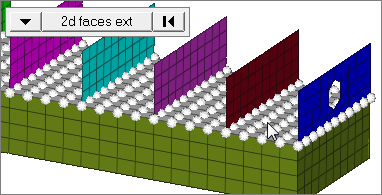
loops
Select all of the nodes on continuous free edges that make a closed loop simultaneously, such as the perimeter of a hole.
Only valid for SHELL elements.
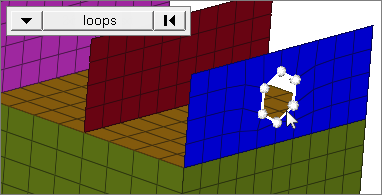
free edges
Select all of the nodes on free edges of elements.
If there are discontinuities on an edge, then only the nodes on the free edges inbetween the discontinuities will be selected.
Only valid for SHELL elements.
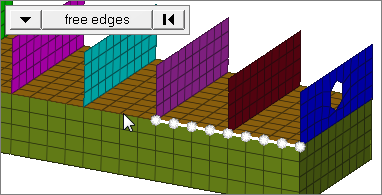
free edges ext
Select all of the nodes on free edges of elements that contain discontinuities.
Only valid for SHELL elements.
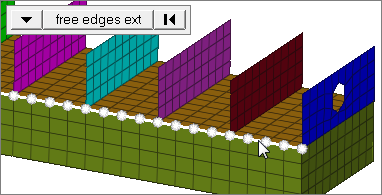
edges
Select all of the nodes on free edges or shared edges (butt joints, L/corner joints, and T-joints) of elements.
If there are discontinuities on an edge, then only the nodes on the edge inbetween the discontinuities will be selected.
Only valid for SHELL elements.
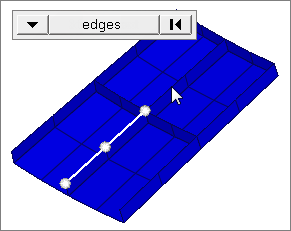
edges ext
Select all of the nodes on free edges or shared edges (butt joints, L/corner joints, and T-joints) of elements that contain discontinuities.
Only valid for SHELL elements.
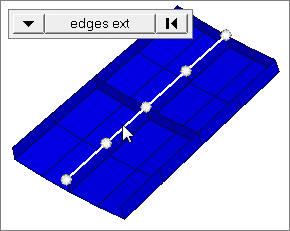
|
elems
Select individual elements, or select all of the elements contained by a component or on a surface.
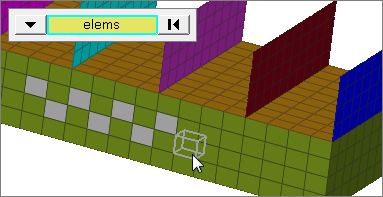
faces
Select all of the elements on 2D and 3D faces.
If there are discontinuities on a 2D face, then only the elements inbetween the discontinuities will be selected.
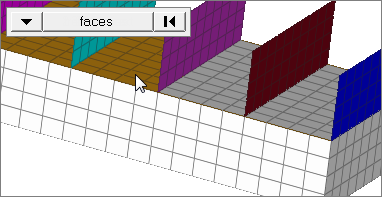
2D faces ext
Select all of the elements on a 2D face that contain discontinuities.
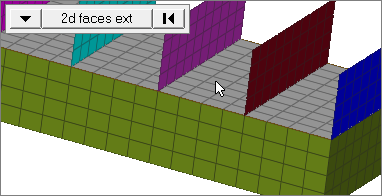
|
|
dest
|
Select an include to move the selected entities into.
|
move (nodes, elements, systems, vectors, loads and equations, beamsections)
|
Moves additional entities (nodes, elements, systems, vectors, loads and equations, or beamsections) along with the selected parent collector.
By default this check box is selected. If cleared, the above entities may not be moved with the selected parent collector. This option is only available when the entity selector is set to system collectors, vector collectors, load collectors, beamsection collectors, group, and components.
|
face angle / individual selection
|
Face angle
The face angle is the angle between the normal of facets that share an element edge. A facet can either be a shell element itself, or one of the faces of a solid element. The normal of triangular facets is that of the plane defined three corner vertices. Whereas, the normal of quadrilateral facets is calculated by taking the cross-product between its two diagonals. This special treatment for quadrilaterals is because a warped shape does not lie completely on a plane.
Only available when the entity selector is set to nodes or elems and the selection mode is set to faces, 2d faces ext, free edges, free edges ext, edges, or edges ext.
Individual Selection
Select individual elements on a face or select individual free/shared edges of elements.
Only available when the entity selector is set to nodes or elems and the selection mode is set to faces, free edges, or edges.
|
edge angle
|
Splits edges that belong to a given face.
When the edge angle is 180 degrees, edges are the continuous boundaries of faces. For smaller values, these same boundary edges are split wherever the angle between segments exceeds the specified value. A segment is the edge of a single element.
Only available when the entity selector is set to nodes and the selection mode is set to free edges, free edges ext, edges, or edges ext.
|
|







