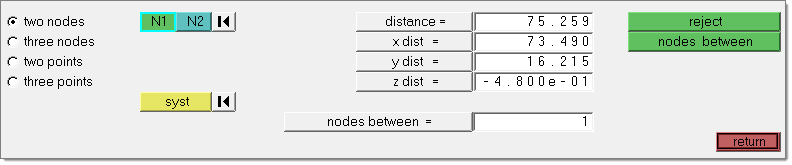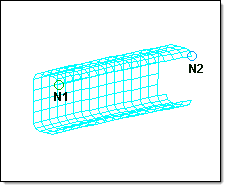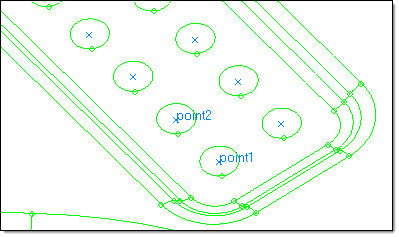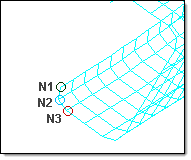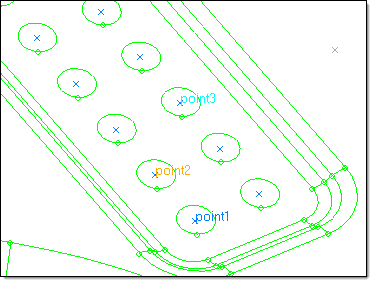User Profiles:
|
Incremental_RADIOSS
Incremental_LS-DYNA
RADIOSS One Step
Die Module
|
Use the Distance panel to determine the distance between two nodes/points or the angle between three nodes/points, or to change distances or angles.
Panel Usage
The panel is split into multiple subpanels. Switching between subpanels will not revert the settings, but in some cases your selections may be affected. Each subpanel has selection criteria as well as distance displays which are populated as soon as points or nodes are selected. However, the distance displays can also be manually changed to move the selected nodes or points.
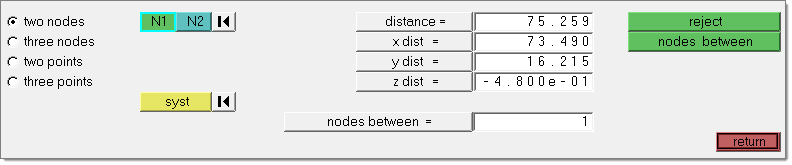
You can measure the distance between two nodes/points by specifying the two nodes/points; the total distance between the nodes/points, and the x, y, and z distances are displayed.
If you want to change the distance between two nodes/points, you can change the total distance, or any of the x, y, or z component values. The total distance will be recalculated if you have changed any of the x, y, or z component values. After you have changed the desired values, HyperMesh follows the initial vector and relocates the second node/point at the specified distance along that vector. The node selected as N1 will remain fixed, only the N2 node will be moved.
You can also determine the existing angle between three nodes/points. After you have selected the three nodes/points, the value of the angle is displayed.
You can change the angle between three nodes/points (where three nodes/points, N1, N2, and N3 define a plane, with N2 as the center) by specifying the three nodes/points and supplying the desired angle. After you have given the new value for the angle, HyperMesh moves N3 along the arc formed by swinging N3 around N2, until the angle is equal to the one you specified.
Any modifications of the node or point positions are always made in the global rectangular coordinate system, regardless of the measurement system used.
Examples
Distance between two nodes:
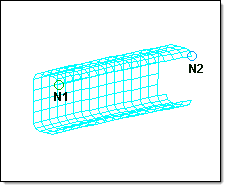
The distance between nodes N1 and N2 is displayed in the distance = menu item as the total distance. The distance is further broken down into the components and displayed in x dist =, y dist =, and z dist =.
Distance between three points:
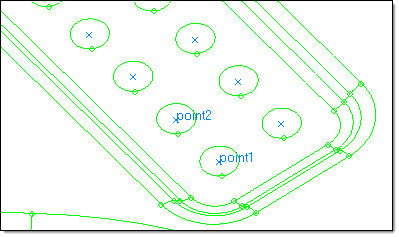
The distance between the points is displayed in the distance = menu item as the total distance. The distance is further broken down into the components and displayed in x dist =, y dist =, and z dist =.
Angle between three nodes:
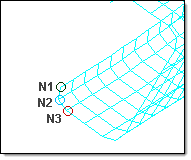
The angle between the nodes N1, N2, and N3 is displayed in the angle = field.
Angle between three points:
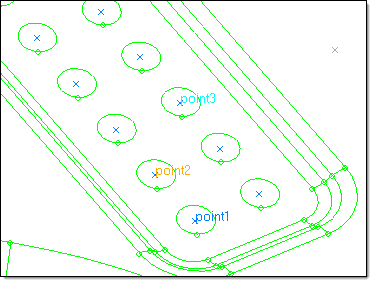
The angle between the points is displayed in the angle = field.
Subpanels and Inputs
The Distance panel contains the following subpanels and command buttons:
Use the Two Nodes subpanel to accept two nodes and an optional coordinate system as inputs, and then find the distances between them. Optionally, you can add a number of nodes between the selected nodes.
Panel Inputs
Input
|
Action
|
N1 / N2
|
The first and second nodes you wish to measure between.
|
syst
|
Allows you to specify the coordinate system within which to measure the distances and angles. The selected coordinate system affects the measured values only. If a non-rectangular coordinate system is selected, the meaning of the X,Y and Z component distances will change accordingly, although the field labels will not be changed.
|
distance
|
The total distance covered by the selected set of nodes or points.
|
x, y, z dist
|
The X, Y, and Z direction component distance between the selected nodes or points.
|
angle
|
The angle formed by the three nodes or points, using node/point 2 as the angle vertex such that a straight vector equals 180 degrees.
|
nodes between
|
Type in a number of nodes you wish to create, evenly spaced along the vector between the first and second selected nodes.
|
|
Use the Three Nodes subpanel to accept three nodes and an optional coordinate system as inputs, and then find the distances and the angle between them. Optionally, you can add a number of nodes between the selected nodes.
Panel Inputs
Input
|
Action
|
N1 / N2 / N3
|
The first, second and third nodes you wish to measure between.
|
syst
|
Allows you to specify the coordinate system within which to measure the distances and angles. The selected coordinate system affects the measured values only. If a non-rectangular coordinate system is selected, the meaning of the X,Y and Z component distances will change accordingly, although the field labels will not be changed.
|
distance
|
The total distance covered by the selected set of nodes or points.
|
x, y, z dist
|
The X, Y, and Z direction component distance between the selected nodes or points.
|
angle
|
The angle formed by the three nodes or points, using node/point 2 as the angle vertex such that a straight vector equals 180 degrees.
|
radius
|
The radius of the circle going through the three selected nodes. This field is read-only; you cannot edit the value displayed.
|
nodes between
|
Type in a number of nodes you wish to create, evenly spaced along the vector between the first and second selected nodes.
|
|
Use the Two Points subpanel to accept two points and an optional coordinate system as inputs, and then find the distances between them. Optionally, you can add a number of points between the selected ones.
Panel Inputs
Input
|
Action
|
point 1 / point 2
|
The first and second points you wish to measure between.
|
syst
|
Allows you to specify the coordinate system within which to measure the distances and angles. The selected coordinate system affects the measured values only. If a non-rectangular coordinate system is selected, the meaning of the X,Y and Z component distances will change accordingly, although the field labels will not be changed.
|
distance
|
The total distance covered by the selected set of nodes or points.
|
x, y, z dist
|
The X, Y, and Z direction component distance between the selected nodes or points.
|
angle
|
The angle formed by the three nodes or points, using node/point 2 as the angle vertex such that a straight vector equals 180 degrees.
|
points between
|
Type in a number of nodes you wish to create, evenly spaced along the vector between the first and second selected nodes.
|
|
Use the Three Points subpanel to accept three points and an optional coordinate system as inputs, and then find the distances and the angles between them. Optionally, you can add a number of points between the selected ones.
Panel Inputs
Input
|
Action
|
point 1 / point 2 / point 3
|
The first, second and third points you wish to measure between.
|
syst
|
Allows you to specify the coordinate system within which to measure the distances and angles. The selected coordinate system affects the measured values only. If a non-rectangular coordinate system is selected, the meaning of the X,Y and Z component distances will change accordingly, although the field labels will not be changed.
|
distance
|
The total distance covered by the selected set of nodes or points.
|
x, y, z dist
|
The X, Y, and Z direction component distance between the selected nodes or points.
|
angle
|
The angle formed by the three nodes or points, using node/point 2 as the angle vertex such that a straight vector equals 180 degrees.
|
radius
|
The radius of the circle going through the three selected nodes. This field is read-only; you cannot edit the value displayed.
|
points between
|
Type in a number of nodes you wish to create, evenly spaced along the vector between the first and second selected nodes.
|
|
The following action buttons appear throughout the subpanels:
Button
|
Action
|
reject
|
Reverts the most recent change made, whether in distance or points/nodes between.
|
nodes between
|
Click this to create the number of nodes specified by the nodes between = field between the selected nodes.
|
circle center
|
Uses the three selected nodes/points as input to create a best-fit circle and then generates a new visible node or point at the circle's center.
|
points between
|
Type in a number of points you wish to create, evenly spaced along the vector between the first and second selected points.
|
return
|
Exits the panel.
|
|
See also
Alphabetical List of HyperMesh Panels