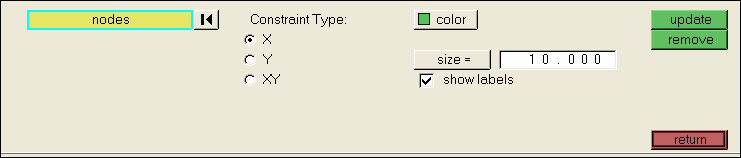The Constraints panel allows you to specify boundary conditions. From the Setup menu, select Constraints to display this panel.
You can use the Constraints panel to reduce run time by analyzing only half of a symmetrical model, with material flow, across the plane of symmetry locked.
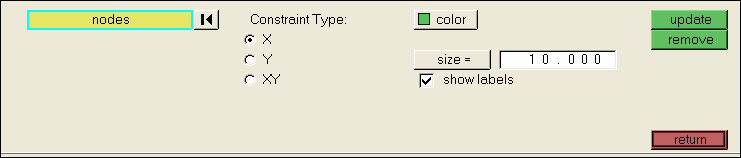
How do I...
| 1. | Click nodes and use the extended entity selection menu to select the nodes on which to place constraints. |
or
| 2. | Use the left mouse button to pick the nodes to which the constraints will be applied. |
| 3. | Select X, Y, or XY as the direction of the constraint. |
| 4. | Click size = and enter the size value for the node locator (optional). |
The constraint is applied to the model.
HyperForm eliminates internally rigid motions that may arise in the absence of boundary conditions. Once applied, constraints can be removed. However, existing constraint collectors cannot be removed.
|
| 1. | Click X, Y, or XY to select the direction of the existing constraint. |
| 2. | Use the right mouse button to pick the nodes from which to remove the constraints. |
The constraint is removed from the model.
| 4. | To remove all displayed constraints, click the corresponding constraint direction and then click reset and update in sequence. |
|
See also
Alphabetical List of HyperForm Panels