Importing Data |

|

|

|

|
|
Importing Data |

|

|

|

|
You can import several types of data to begin your design in the Moldflow user profile: Moldflow MPI input decks, external CAD files (see Import tab for a list of supported file types), and HyperMesh files. The Import Data group of the Utility Menu provides buttons for each of these options.
| 1. | To import a Moldflow MPI input deck (*.udm), click on the Import icon |
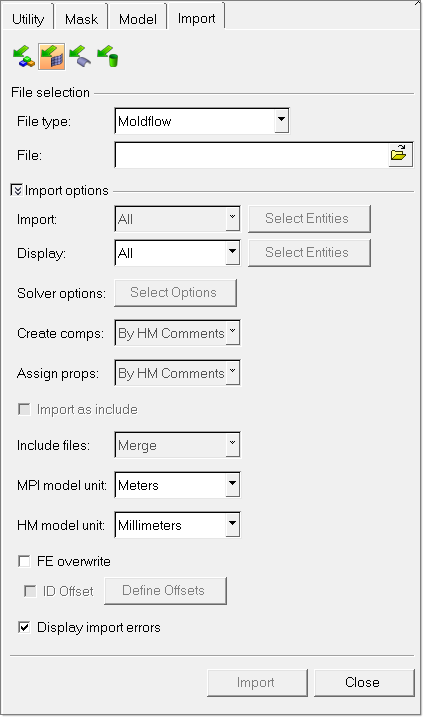
| 2. | Specify the file to import. |
| 3. | Select the MPI model unit and HM model unit. |
| 4. | Click Import. |
To import/load the model, click the button under the Import Data group that corresponds to the type of input file you have.
![]()
If you choose MPI, the Import Moldflow Data Files dialog box appears. Click the ![]() button to browse for the file and click Import. This option is the same as using the Import icon functionality described above.
button to browse for the file and click Import. This option is the same as using the Import icon functionality described above.
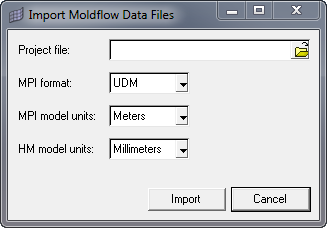
The following options are available on the Import Moldflow Data Files dialog box:
Option |
Description |
Project file |
The name of the imported file: Moldflow ASCII UDM file (MPI 4.0 or higher) .udm extension or .mfl for MPI 2.0 files. There are four other files that are exported along with this file (files with extensions .ela, .nda, .ata, and .ain). |
MPI format |
UDM or MFL, depending on the version of the project file you selected in the Project file field. |
MPI model units |
The unit used in the Moldflow data deck (typically, meters). Select one of the following units: inches, millimeters, meters, or centimeters. |
HM model units |
The unit used in the HyperMesh deck (typically, inches or millimeters). Select one of the following units: inches, millimeters, meters, or centimeters. It is best to use the unit that is intuitive for the model. |
If you choose CAD or HM, the Files panel appears. Click retrieve to select an input file, and then click Open.
|