Start MotionView Applications
Learn how to start MotionView applications on Windows and Linux.
Start MotionView Applications on Windows
-
Select Altair
2022.3 > MotionView from the Start menu.
The Startup dialog opens.
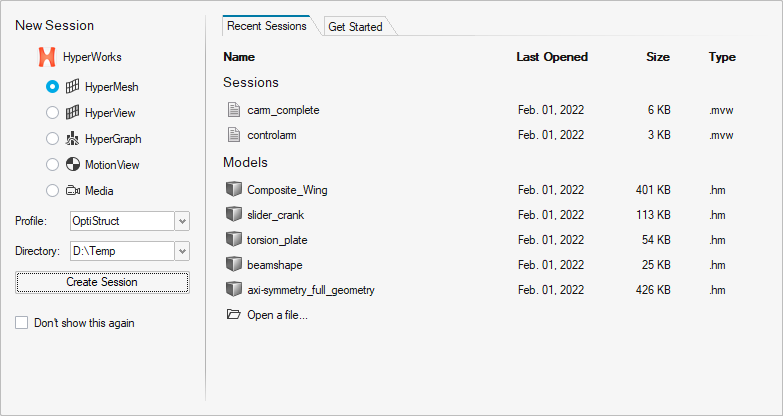
Figure 1. -
Do one of the following:
Option Description Create a New Session Using the pane on the left: - Select a client and a profile.
- Set the start-in directory.
- Click Create Session.
Open a Recent Session The Recent Sessions tab lists the recently opened HyperMesh model (.hm), MotionView session (.mvw), and MotionView model (.mdl) files. Pick a file to open the session directly and set the client and profile associated with that file. - Optional:
Check Don't show this again to bypass the Startup dialog
in the future.
Subsequent invokes of HyperWorks from the Windows Start Menu will bypass the Startup dialog and directly invoke the last client set. You can reactivate the Startup dialog through File > Preferences > Common > Application.
Another way to bypass the Startup dialog is to activate the hidden shortcuts for individual clients in the Windows Start Menu folder (C:\ProgramData\Microsoft\Windows\Start Menu\Programs\Altair).
Unhiding these shortcuts makes them visible in the Windows Start Menu and allows you to launch or pin a direct link into a specific client.
Pinning the MotionView shortcut or an app that was launched with the Startup dialog always invokes through the Startup dialog.
Note: The MotionView Startup dialog is only supported in Windows.
Start MotionView Applications on Linux
- Launch the system terminal and change to the directory from which the MotionView application should be run.
-
Enter the full path of the MotionView application start
script, along with any startup options.
Example: <altair_home>/altair/scripts/hvx
Start Script Description hgx Starts MotionView, and loads the HyperGraph client. hvx Starts MotionView, and loads the HyperView client. hvxul Starts HyperView - Upfront Loader hwx Starts MotionView, and loads the default client. mvx Starts MotionView, and loads the MotionView client.