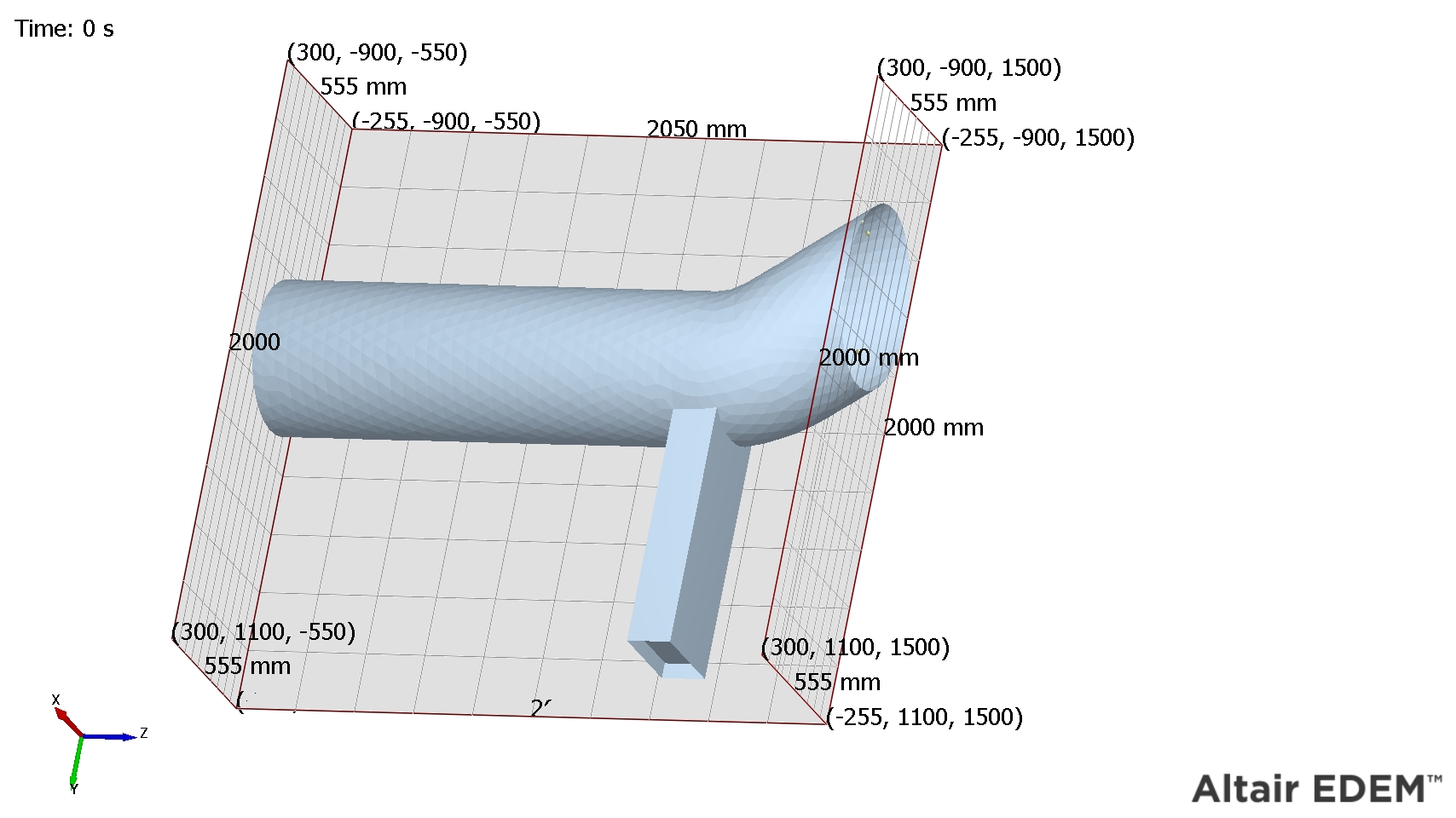Analyst Tree - Clipping
Clipping is used to remove ('clip') areas of the model that are not currently of interest. A model can be clipped in three ways - using planes, slices or the domain boundaries. A clip group is a collection of one or more planes, slices or domain boundaries (though it can only contain clips of one type). A model may have any number of clip groups: For example, the model of a pipe may have two clip groups, one containing different slices of the pipe and another containing an area of pipe constrained by a number of planes.
Create a clip group by clicking the Clipping Section from the Analyst Tree, then select + and choose either clipping planes, slices or domain boundary.
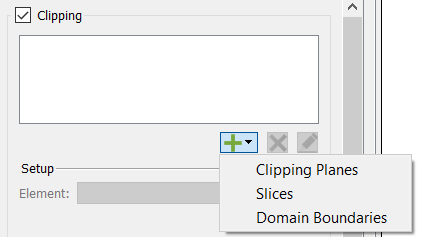
The planes, slices or boundaries can then be defined in the lower half of the Clipping Elements section. The top half of this section contains the list used to determine which elements within your model are affected by the clipping group: for example, you may wish to only clip the geometries and leave the particles intact. By default all elements are included in the group. The elements are categorized by type - particles, geometry, contacts, and bonds. Select any element to remove it from the group, this is controlled by a tick-box.
The figure below shows a model of a pipe where a geometry has been included in a slice and particles have been excluded from the slice.
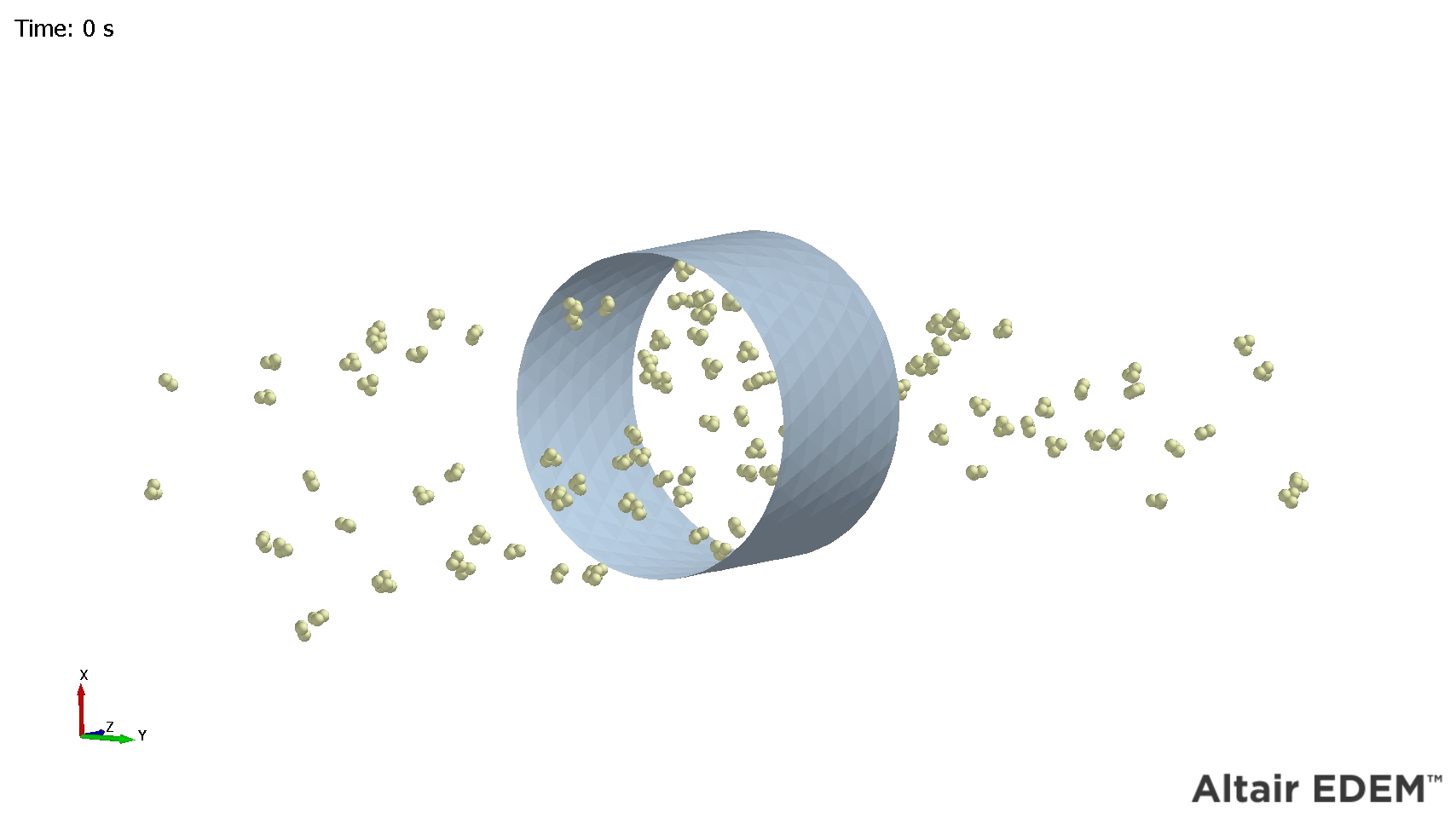
Clipping Planes
A planes clipping group can contain up to six individual planes. Choose a plane from the Elements drop-down list in the Clipping Elements section. The plane is then defined by its orientation and its distance from the center of the model. The section of the model that falls on one side of the plane will be clipped from the model. Simply negate the orientation of the plane to switch which side of the model is removed.
The Visual Representation option can be used to display a preview of the plane in the Viewer. Select the Enable Plane option to activate the plane and clip a section from the model.
A model before plane clipping:
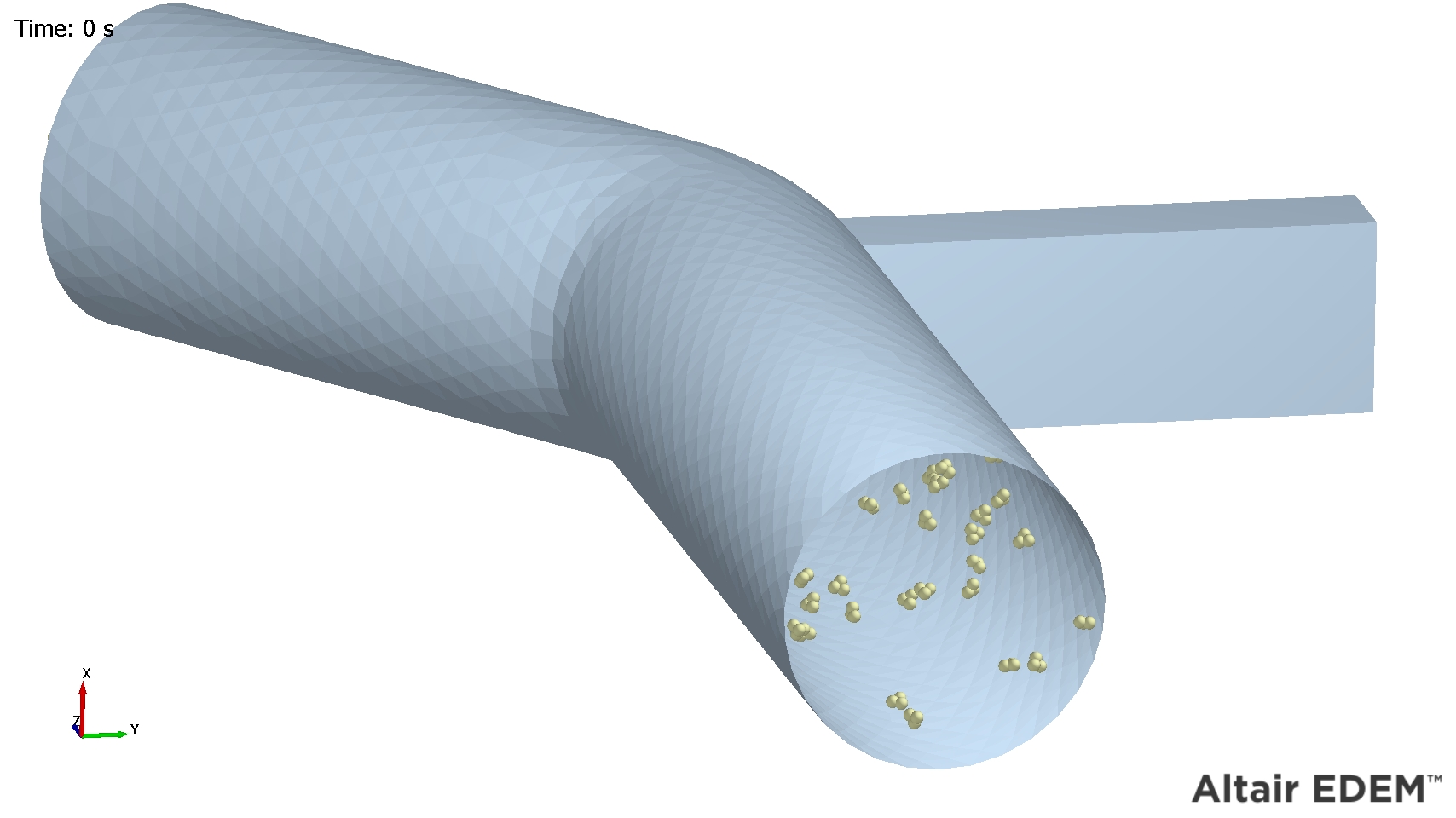
A model after plane clipping:
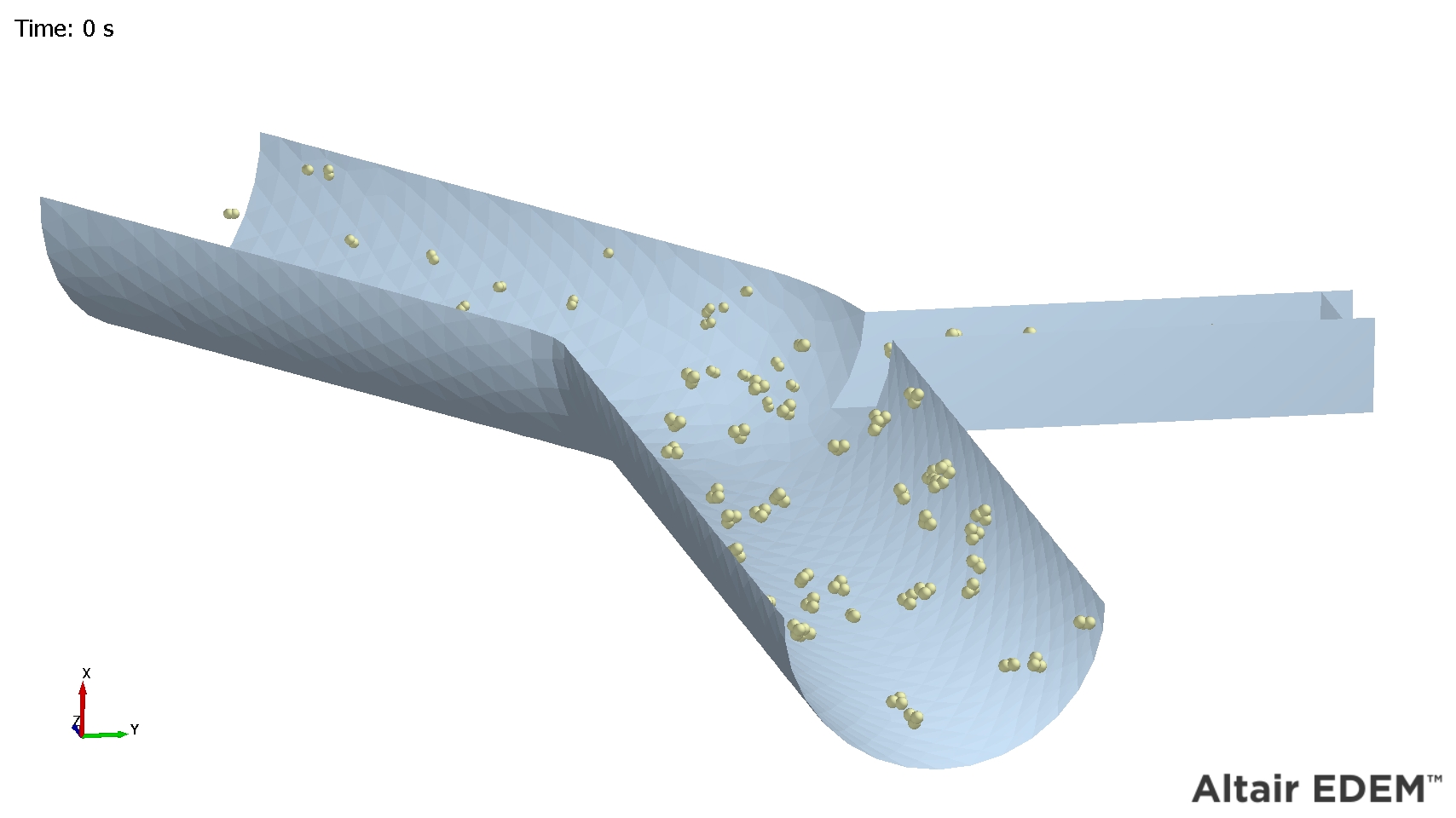
Clipping Slices
A slices clipping group can contain up to three individual slices. Choose a slice from the Elements drop-down list in the Clipping Elements section. The slice is then defined by its orientation, distance from the center of the model and depth. The section of the model that falls outside the slice will be clipped from the model. The Visual Representation option can be used to display a preview of the slice in the Viewer. Select the Enable Slice option to activate the slice and clip an area of the model.
A model before slice clipping:
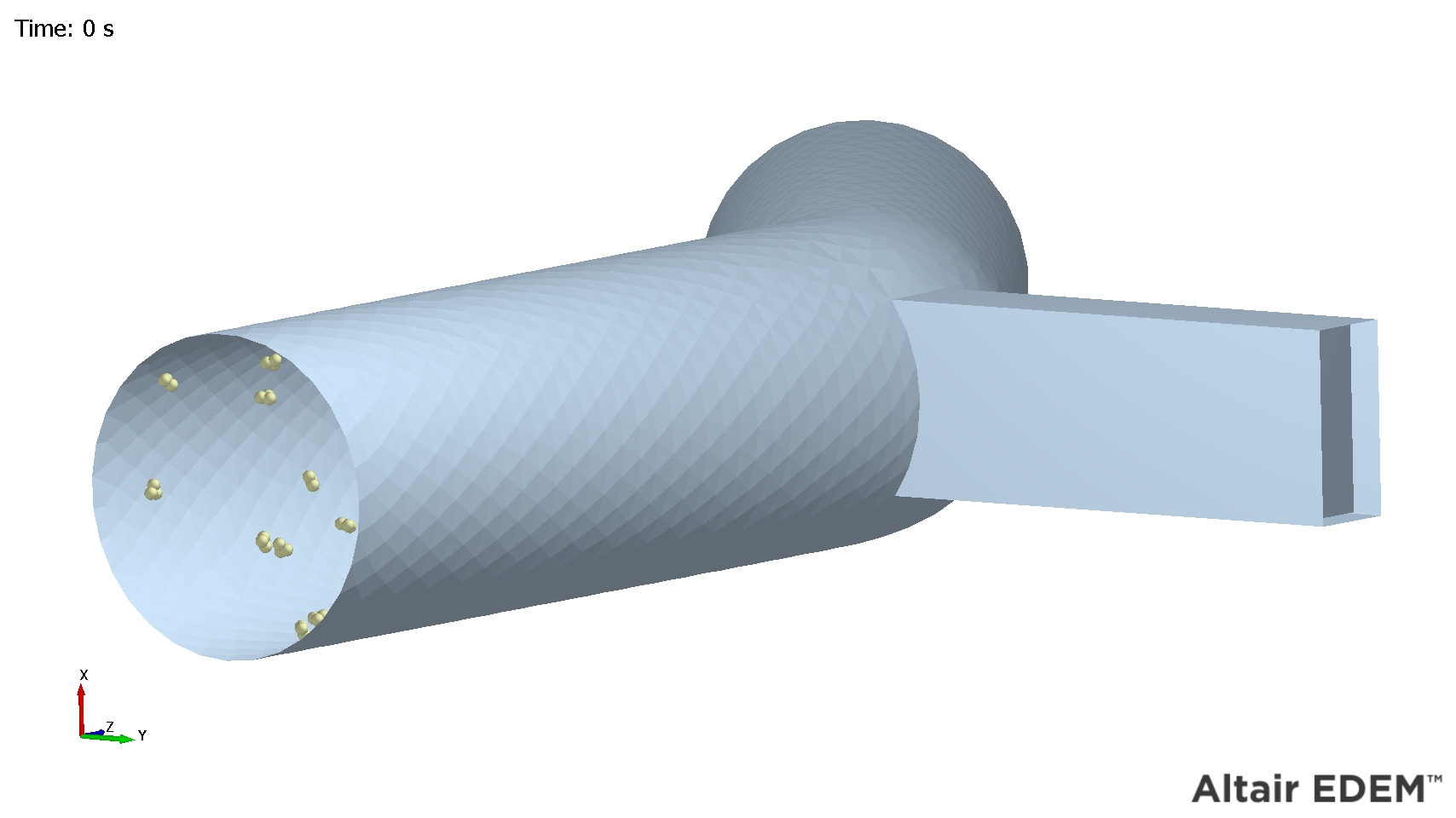
A model after slice clipping:
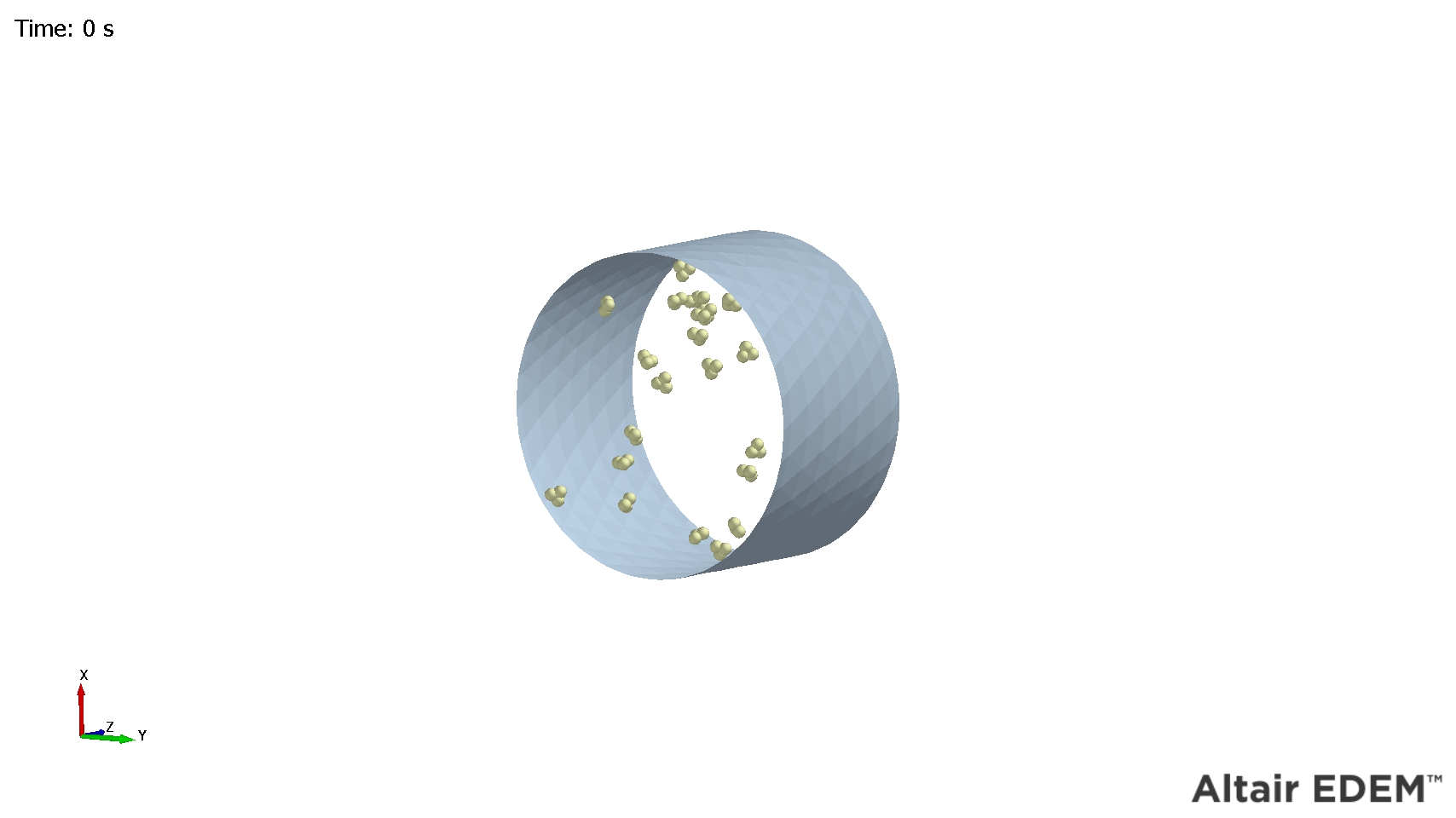
Clipping Domain Boundaries
Each side of your domain can be used to clip your model in a Domain Boundaries clipping group. Choose a side from the Elements drop-down list in the Clipping Elements section and the select the Enable Slice option to clip the area of the model outside of the domain on that side.
A model before clipping:
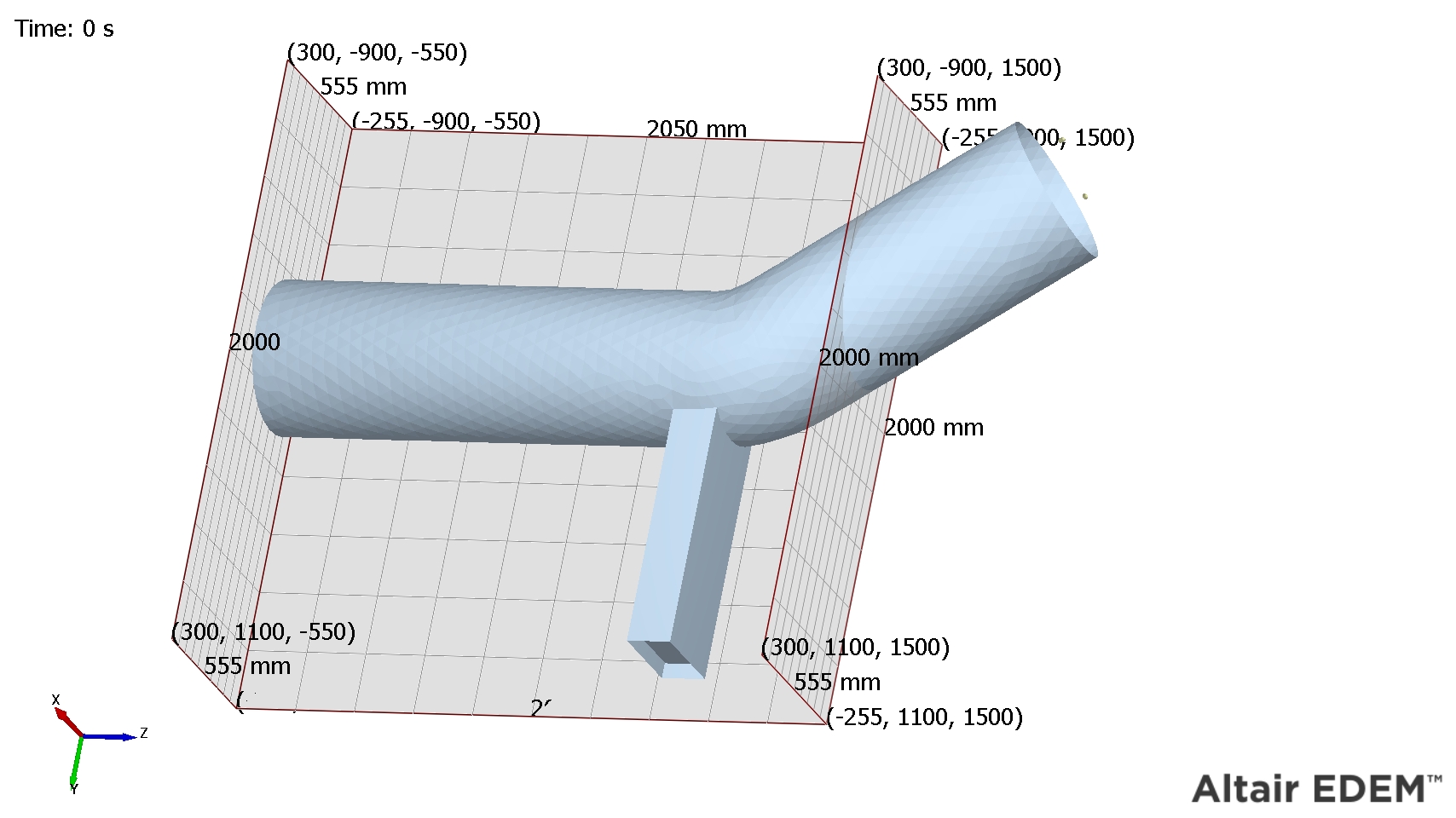
A model after clipping: