Create 3D Animations
Generate 3D animations when you simulate models that include Modelica Multibody blocks.
-
Load a mechanical system model that includes Modelica Multibody blocks.
An example model is available for you in the Demo Browser > Modelica Multibody > DoublePendulumMB.scm.
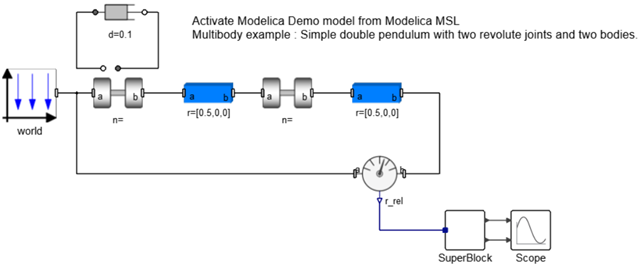
-
On the ribbon, select Simulation > Animation.
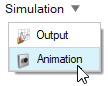
The Animation Parameters for Modelica Multibody dialog appears: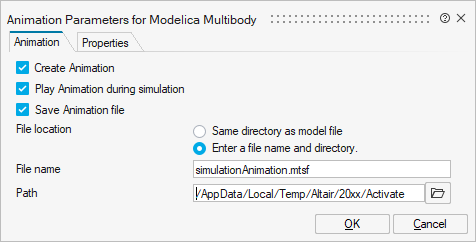
-
On the Animation tab, select from the following options:
Parameter Description Create Animation Create an animation of your model simulation. Play Animation during simulation Play the animation in real time while your simulation is running. Save Animation file Save the animation as an .mtsf file. Enter a file name and path for the file. -
Select the Properties tab to define the properties for
the animation window including docking state, size and position.
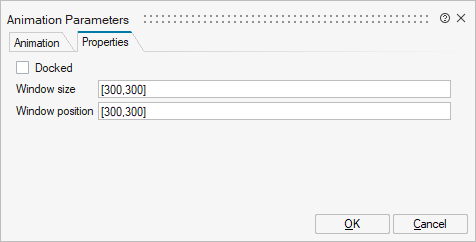
-
Run your simulation.
If you selected the option to Play Animation during simulation, the 3D Viewer plays the animation of your model in real time while the simulation runs.
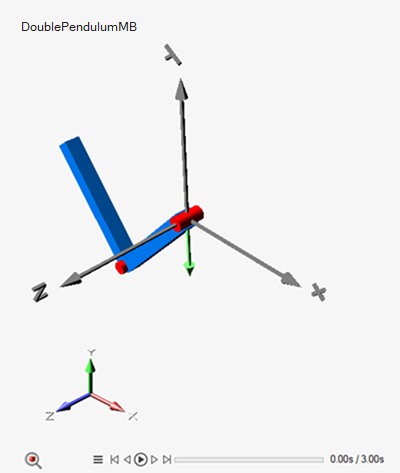
Note: You may need to move or close browsers if they are blocking the 3D Viewer window. -
Play the animation using the controls on the toolbar at the bottom of the 3D
Viewer window.
