 .
.You can edit the color of individual states and pseudo-states. The colors you specify override the colors specified in State Charts > Preferences.
To change state colors
1. Point to the Header bar of the state.
The cursor changes to  .
.
2. Right-click to access the Properties dialog box.
3. Click the Options tab.
4. Under Color, make the color selections for the Header, Border, and Background, and click OK.
To change pseudo-state colors
1. Position the cursor over the pseudo-state.
The cursor changes to  .
.
2. Right-click to access the Properties dialog box.
3. Under Color, make the color selections for the Foreground and Background, and click OK.
To set default colors and fonts for state chart elements
You can set default colors and fonts for elements in your state charts using the State Charts > Preferences command. The colors and fonts you specify will not be applied to elements already in the state chart.
1. Choose State Charts > Preferences.
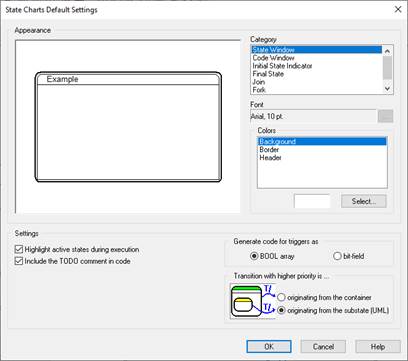
2. Under Category, select the category for the types of objects you want to set color and font characteristics.
3. The Appearance window displays your selection.
4. Do the following:
|
To change |
Do this |
|
Font |
Under Font, click the … button. |
|
Color |
Under Colors, select the area to be colored (if there are choices), then click Select. |
5. As you make changes color and font changes, those changes appear in the Appearance window.
6. Click OK, or press ENTER.