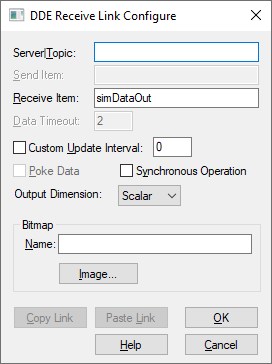
Follow this procedure when the source information for the link is contained in an application other than Embed.
To create a DDE link from an application into Embed
1. In the application, select the information you want linked to your diagram, and choose Edit > Copy.
2. Switch to Embed and open the diagram in which you want to create a DDE link.
3. Choose Edit > Paste Link.
4. Point to where you want the DDEreceive block to appear and click.
5. In the DDE Receive Link Configure dialog box, click Paste Link and choose the options you want.
6. Choose System > Go to update the link.
To create a DDE link from an application into Embed – Alternate Method
1. In the application, select the information you want linked to your diagram, and choose Edit > Copy.
2. The selected information is copied to the Clipboard.
3. Switch to Embed and open the diagram in which you want to create a DDE link.
4. Insert a DDEreceive block into the work area.
5. Right-click the DDEreceive block or choose Edit > Block Properties and click it.
6. In the DDE Receive Link Configure dialog box, click Paste Link and choose the options you want.
7. Choose System > Go to update the link.
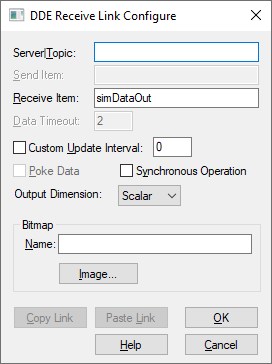
Bitmap: Applies a bitmap image to the DDEreceive block. If you do not know the name, click Image to select one.
Custom Update Interval: Indicates how often the DDEreceive block requests information from the linked application. If you enter 1, DDEreceive requests information once per sec; if you enter 10, DDEreceive requests information once every 10 sec; and so on. If you do not enter a value, DDEreceive updates at each time step of the simulation by default.
Data Timeout: This option does not apply to the DDEreceive block.
Output Dimension: Controls the dimensionality of the data exiting the DDEreceive block. The choices are scalar, vector (n x m), or matrix (m x n).
Poke Data: This option does not apply to the DDEreceive block.
Receive Item: Indicates a name that references cells, cell ranges, values, or a field of data in the source file. For example, R1C1 references the information in the cell occupying row 1, column 1 of an Excel spreadsheet.
If the source application supports Copy Link, Embed automatically fills in this parameter when you click Paste Link.
If the source application does not support Copy Link, you must enter the same name that the source file uses as its item name.
Send Item: This option does not apply to the DDEreceive block.
Server|Topic: Indicates the name of the source application (server) and the type of information (topic). For example, Excel|FOO.XLS indicates an Excel spreadsheet named FOO.
If the source application supports Copy Link, Embed automatically fills in this parameter when you click Paste Link.
If the source application does not support Copy Link, you must enter the source application name and topic name directly to this box. Use the same names that the source file uses as its server and topic names. Separate the names with a pipe (|) character.
Synchronous Operation: Suspends the simulation until
the DDEreceive block receives a message with updated data.
The DDEreceive
block has a buffer that contains the current value of the block. If the block is
not synchronous, at every time step, DDEreceive supplies whatever value is in
its buffer. When Synchronous Operation is turned on and the DDEreceive
block has not received updated data since the last time step, DDEreceive waits
until it receives a new message with updated data.