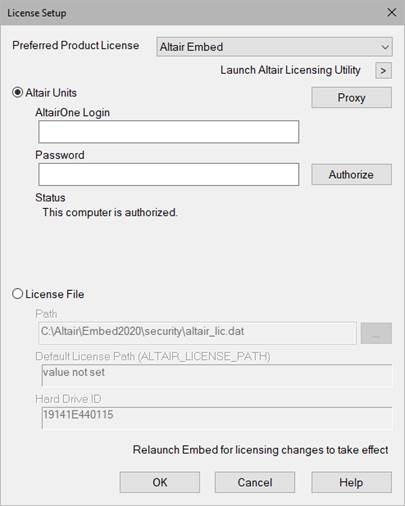
The License Setup dialog box pops up the first time you launch Embed for license activation. The File > Setup License command lets you change license configuration using the same dialog box. For example, you can change your node-locked license to a network license or to a units-based license. You can use your Altair One units license offline by borrowing units with the Altair Licensing Utility program.
For more details, see the Altair Embed Installation Guide.
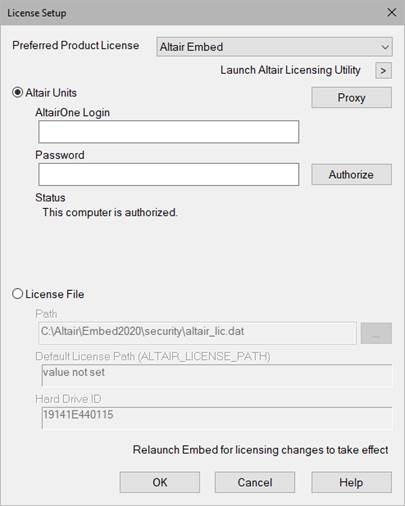
Preferred Product License: Selects the Embed product you are licensing. If you are not sure of your license type, contact your Account Manager.
Launch Altair Licensing Utility: Opens the almutil program to examine and manage your license.
Altair Units: Indicates you are using an Altair unit-based license and provides the option to go through a proxy server (if required).
•To use an Altair One unit license, activate Altair Units. If your computer already has an authorization token, the Status updates to This computer is authorized. If there is no previous authorization or it is not valid, you must enter your credentials for your Altair One account, then click Authorize. If your credentials are accepted, the Status updates with a confirmation message. Then click OK. For more details, see the Altair Embed Installation Guide.
•To use an Altair One unit license through a proxy server, activate Altair Units, enter your credentials for your Altair One account, then click Proxy. In the ensuing dialog box, activate Use a proxy server for authorization and enter the server address and port number. If your proxy server requires authenication, activate Proxy requires authentication and enter the proxy server User Name and Password. Click OK to return to the License Setup dialog box. Then click Authorize. If your credentials are accepted, the Status box updates with a confirmation message. Then click OK. For more details, see the Altair Embed Installation Guide.
License File: Indicates whether to use a node-locked or network license. If the path to the license file does not appear in the Path text box, click … to find and select it.
•Path: Indicates the path to the license file. If the path to the license file does not appear in the Path text box, click … to find and select it. For more details, see your Altair Embed Installation Guide.
•Default License Path: Indicates the path assigned to the ALTAIR_LICENSE_PATH variable. This field may be empty if no value was assigned to ALTAIR_LICENSE_PATH.
•Hard Drive ID: Indicates your hard drive ID.