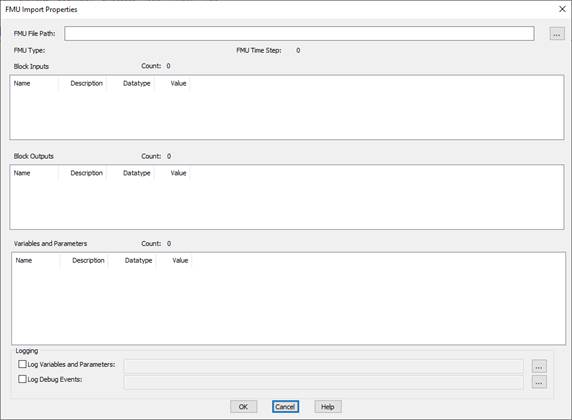
Block Category: Extensions
Description: The FMU Import block lets you import a simulation model that adheres to the FMI standard, such as Altair PSIM.
Embed recognizes three types of FMUs:
•Model Exchange: Uses the Euler integration method (regardless of what is selected in Embed) and the Embed time step.
•Co-simulation: Uses integration method and time step from the source FMU.
•Model Exchange and Co-simulation: Some tools allow the source FMU to be specified as both Model Exchange and Co-simulation. In this case, Embed treats the FMU as a Model Exchange FMU.
The type of FMU being imported is displayed on the block and in the FMU Import dialog box.
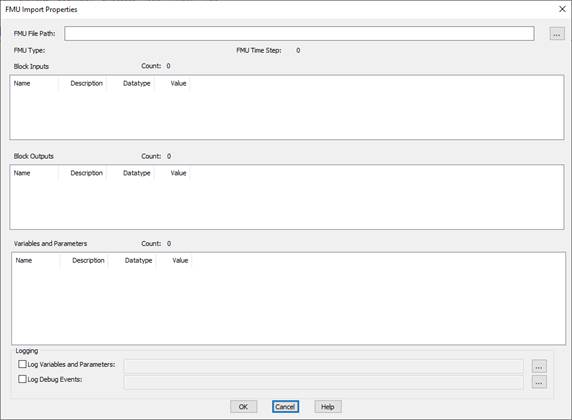
Count: Indicates the number of input ports available on the specified FMU. This is a read-only parameter.
The Block Inputs window provides the following information about the available inputs on the specified FMU: Name of the input in the XML file; Description of the input in the XML file; Datatype of the input in the XML file; and Value of the input in the XML file. Only the Value parameter is editable.
Count: Indicates the number of output ports available on the specified FMU. This is a read-only parameter.
The Block Outputs window provides the following information about the available the following information about the available outputs on the specified FMU: Name of the out in the XML file; Description of the output in the XML file; Datatype of the output in the XML file; and Value of the output in the XML file. Only the Value parameter is editable.
FMU File Path: Specifies the FMU file location. Use the … button to locate the FMU file.
FMU File Type: Displays the FMU file type: Model Exchange, Co-simulation, or Model Exchange and Co-simulation.
FMU Time Step: Display the FMU time step. If the Embed time step is not an integer multiple of the FMU time step, there may be discrepancies in the simulation results. In this situation, Embed issues a warning message when you simulate the diagram.
Log Debug Events: When the checkbox is activated, events are logged to the specified TXT file. Click … to locate an existing TXT file or to specify the name and location of a new TXT file. The TXT file contains commands and status generated per time step. This file can be useful for developer-level debugging of an FMU.
Log Variables and Parameters: When the checkbox is activated, system variables and parameters are logged in the specified CSV file. Click … to locate an existing CSV file or to specify the name and location of a new CSV file. The CSV file contains variable and parameter values per time step. This file can be useful for gaining insight into the mathematical behavior of an FMU.
Count: Indicates the number of local parameters available on the specified FMU. This is a read-only parameter.
The Variables and Parameters window provides the following information about the available the following information about the available outputs on the specified FMU: Name of the local parameter in the XML file; Description of the local parameter in the XML file; Datatype of the local parameter in the XML file; and Value of the local parameter in the XML file. Only the Value parameter is editable.
See the examples in Embed under Examples > Blocks > Extensions > FMU Import.