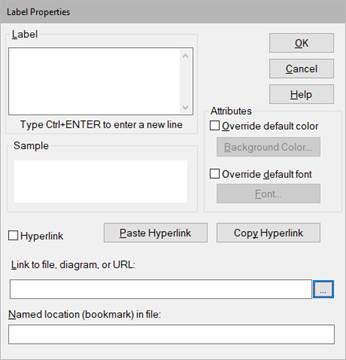
Block Category: Annotation; State Charts menu
Description: The label block lets you insert floating labels in a block diagram. You can choose the text attributes for the label, as well as a colored background. The label block is particularly useful for tagging signals.
The label block is also used for linking to files, other Embed diagrams, or URLs.
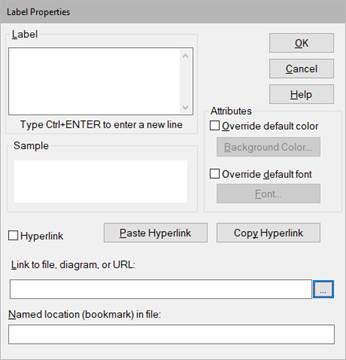
Background Color: Selects a background color for the label.
Fonts: Selects a font, font style, point size, color, and special effects for the text. A sample of the text is displayed in the Sample box.
Override Default Colors and Override Default Font: To override the selections in the View > Colors and View > Fonts dialog boxes, activate these parameters.
Copy Hyperlink: Copies a hyperlink to this block to the clipboard. For more information, see Linking to files, diagrams, and URLs.
Hyperlink: Indicates if the hyperlink is active. You must activate this parameter to link to a file, diagram, or URL.
Label: Indicates a user-defined block label that appears when View > Block Labels is activated.
Link to file, diagram, or URL: Indicates the complete path to the file or diagram, or to an internet location. If you copy the hyperlink to the clipboard from another application (like Word), you can use the Paste Hyperlink button to paste the hyperlink into this parameter. Use the … button to locate the file or diagram.
Named location in file: For some, applications, like Word, this field is populated by the Paste Hyperlink command.
Paste Hyperlink: If you copy the hyperlink to the clipboard from another application (like Word or a Browser), you can use the Paste Hyperlink button to populate the Hyperlink and Attribute elements of the dialog box. For more information, see Linking to files, diagrams, and URLs.