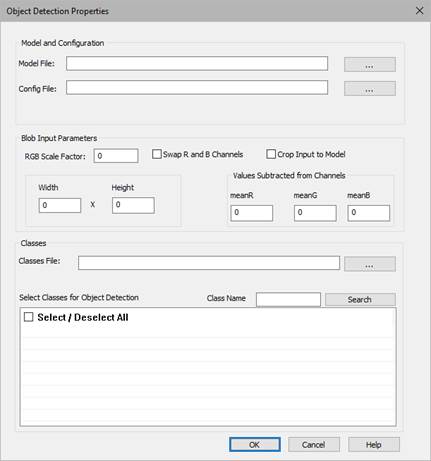
Block Category: DNN
Input Image Requirements: None
Description: The Object Detection block uses a pre-trained neural network to detect the input image.
The Object Detection block has two input threshold connectors: Confidence and NMS (Non Maximum Suppression). These inputs work together to determine the confidence level of accurate image detection.
The Object Detection block has three outputs:
•image with inference: Outputs the class and confidence level of the detected image.
•Inference Time (ms): Outputs the time for one inference.
•rects: Draws rectangle around detected image.
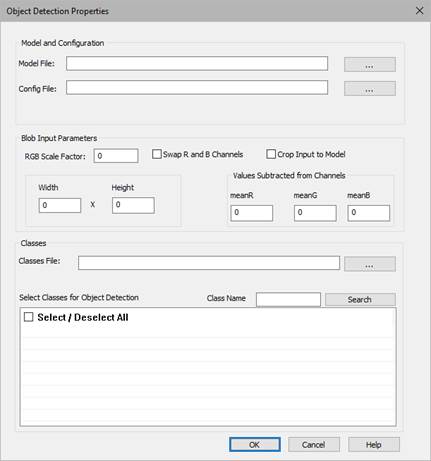
Config File: Specifies the network configuration file that contains all the parameters on which the model was trained. The following types of configuration files are available:
•Caffe (PROTOTXT)
•Darknet (CFG)
•DLDT (XML)
•TensorFlow (PBTXT)
The configuration file type must match the file type specified in Model File. For example, if you specify a Caffe model file, you must select a Caffe configuration file.
Some model files do not have corresponding configuration files. In this case, the parameter is grayed out.
To locate and load a configuration file, click … .
Model File: Specifies a pre-trained neural network model file with weights. The following types of model files are available:
•Caffe (CAFFEMODEL)
•Darknet (WEIGHTS)
•DLDT (BIN)
•ONNX (ONNX)
•TensorFlow (PB)
Torch (T7 or NET)
To locate and load a model file, click … .
Crop Input to Model: Indicates whether the image will be cropped after it has been resized. Images are cropped from the center to maintain aspect ratio.
meanR, meanG, meanB: Subtracts the specified value from every RGB pixel value. The default is 1.
RGB Scale Factor: Scales the pixel RGB values of the input image.
Swap R and B Channels: Swaps the first and third channel in a 3-channel image.
Width x Height: Resizes the image to the specified width and height pixel values.
Classes File: Indicates an optional file that contains the class names to which the trained neural network will classify the given image. The classes are listed in the Select Classes for Object Detection window. If you do not specify a classes file, the class identified for the detected image is not be displayed, however, a confidence level is displayed.
Class Name: Specifies a class to search for in the classes file. Click Search to execute the search.
Select Classes for Object Detection: Lists all classes in the specified classes file. A checkmark in front of a class name indicates it will be used for object detection. By default, all classes are selected. To search for a specific class, enter it in the Class Name parameter and click Search.