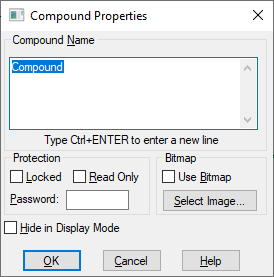
Restricting access to a compound block is like restricting access to a diagram. You have the choice of password protection, read-only password protection, and read-only requested protection. When you password protect a compound block, the sub-blocks are not displayed in the diagram tree. When you first create a compound block, you can apply protection to it. You can change the protection at any point thereafter using the Compound Properties dialog box.
To restrict access when you create a compound block
1. Select the blocks to be encapsulated.
2. Choose Edit > Create Compound Block.
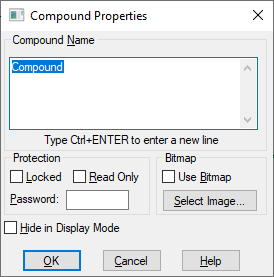
3. Do one of the following:
•To lock the compound block, activate Locked and enter a password in the Password box.
•To make the compound block read-only, activate Read Only and enter a password in the Password box.
A password can contain up to 10 characters and can include any combination of letters and numbers. Passwords are case sensitive.
4. Click OK, or press ENTER.
5. Save and close the diagram. When you re-open it, you will see that the protection has been applied.
To change or apply the access level for a compound block
1. CTRL+right-click the compound block, or choose Edit > Block Properties and click the compound block.
2. In the Compound Properties dialog box, do one of the following:
•To lock the compound block, activate Locked and enter a password in the Password box.
•To make the compound block read-only, activate Read Only and enter a password in the Password box.
A password can contain up to 10 characters and can include any combination of letters and numbers. Passwords are case sensitive.
3. Click OK, or press ENTER.
4. Embed asks you to re-enter the password for verification.
5. Save and close the diagram. When you re-open it, you will see that the protection has been applied.