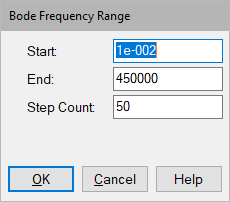
You can change the frequency range, frequency units, and step count using the Frequency Range and Preferences commands. After you make the changes, choose the Frequency Response command to regenerate the Bode plots with the new values.
To change the frequency range
1. Choose Analyze > Frequency Range.
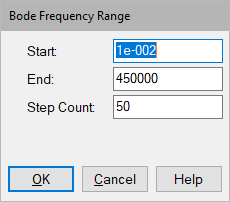
2. In the Start box, enter a starting point for the natural frequency range. The default value is 0.
3. In the End box, enter an ending point for the natural frequency range. The default value is 100.
4. Click OK, or press ENTER.
To specify frequency units
1. Choose Analyze > Preferences.
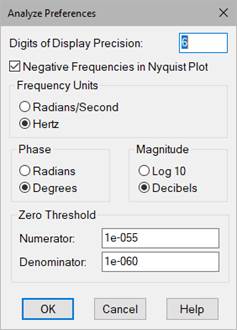
2. Specify the units.
•For the frequency units for phase and magnitude plots, choose Radians/Second or Hertz under Frequency Units.
•For the phase unit in frequency response phase plots, choose Radian or Degrees under Phase.
•For the magnitude unit in frequency response magnitude plots, choose Log 10 or Decibels under Magnitude.
3. Click OK, or press ENTER.
To change the step count
1. Choose Analyze > Frequency Range.
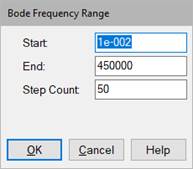
2. In the Step Count box, enter a step size for moving the frequency. For a finer resolution, increase the step count. The default value is 50.
3. Click OK, or press ENTER.