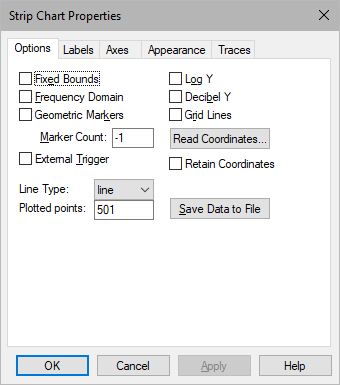
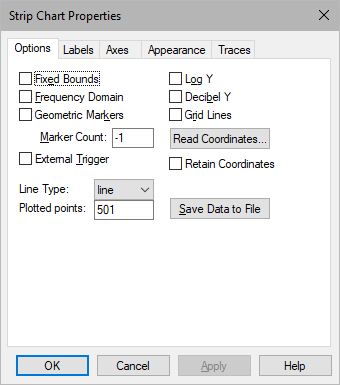
Decibel Y: Rescales the y-axis to display the values in decibels.
External Trigger: Determines whether Embed displays simulation data in the strip chart based on the value of an external trigger. When activated, External Trigger causes Embed to place a round input connector on the stripChart block. When signal values entering the external trigger are 1, simulation data is displayed in the strip chart; when signal values entering the external trigger are 0, simulation data is not displayed.
Fixed Bounds: Specifies the region of the strip chart you want to view by letting you select the plotting bounds. When Fixed Bounds is activated, Embed uses the values for the X Upper Bound, X Lower Bound, Y Upper Bound, and Y Lower Bound parameters in the Axis property sheet. Out-of-range signal values are clipped to the existing strip chart bounds.
Frequency Domain: Obtains the frequency power spectrum using the Fast Fourier Transform (FFT) algorithm.
Do not obtain frequency power spectrum data until after you have run a simulation. If you halt the simulation prematurely, the fidelity of the FFT is diminished.
If your frequency domain plot produces unexpected peaks, check the simulation step size to verify that your sampling rate is adequate for obtaining accurate results. Then, based on the simulation step size and range, check the Plotted Points parameter to verify that you are indeed plotting each time step.
Geometric Markers: Overlays signal traces with geometric markers (squares, diamonds, circles, and triangles). These markers are particularly useful for monochrome displays and printers.
Grid Lines: Extends grid lines from the vertical and horizontal axis coordinates. The vertical and horizontal spacing of grid lines is controlled by the spacing of the axis coordinates. Embed automatically establishes reasonable axis coordinate spacing and hence controls the grid frequency.
Discrete: Holds the Y value constant from point to point. A discrete plot is helpful when data points are irregularly spaced and you don’t know where the curve is accurate.
Line: Connects data points with solid line segments. On color displays, line segments are the color to their corresponding input connector tab. On monochrome displays and printers, patterns distinguish multiple signals. You may have to lower the point count in the Plotted Points parameter to allow enough room between data points for the pattern to be displayed. If this is not satisfactory, you can overlay signal traces with geometric markers.
Point: Displays signal values as individual data points. The primary advantage of point plots is that you can see the separation of data as time advances.
Log Y: Enables a logarithmic y-axis. Note that you cannot plot negative values on a log axis. Any negative value is clipped to the low end of the scale.
Marker Count: Determines the number of markers overlaid on signal traces. A -1 means that all data points have markers associated with them.
Plotted Points: Determines the smoothness and accuracy of a plot. The more data points you plot, the smoother and more accurate the plot. However, increasing the number of plotted data points also increases the time it takes to print and display the plot. The maximum number of data points that can be plotted is 128,000. For Windows NT and Windows 95, the maximum number is 250 million.
Read Coordinates: Overlays the strip chart with a set of crosshairs and displays crosshair position at the bottom of the chart. When you click the left or right mouse button, Embed freezes the crosshairs. Click the left mouse button again to erase the crosshairs.
Retain Coordinates: Displays two sets of crosshairs on the strip chart. One crosshair is frozen at the last known x,y position. The other is controlled by the position of the pointer.
Save Data To File: Opens the File Select dialog box to specify a file to which the strip chart data is to be saved. Click the DOWN ARROW in the List File of Type to choose a file format.