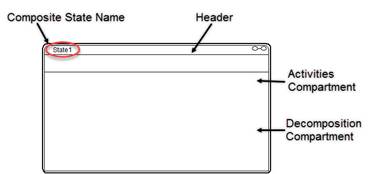
A composite state has the following areas:
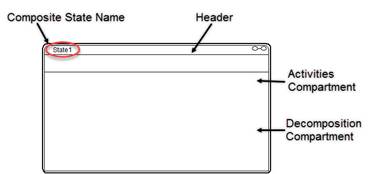
When you create regions, those regions are in the decomposition compartment of the composite state. Embed provides each region with a number. The number indicates the evaluation order.
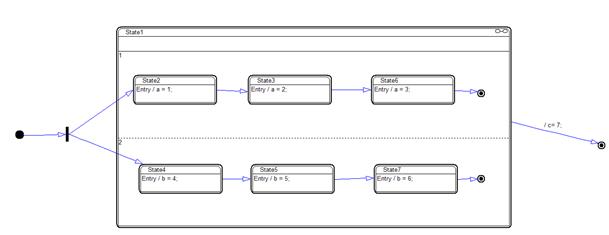
The above composite state has two regions. The top region is labeled 1, indicating it will be evaluated first. For more information on how Embed evaluates composite states, see “Evaluating an orthogonal composite state.”
You can add regions horizontally or vertically; you can also resize regions
To add a region
1. Right-click on Decomposition compartment of the composite state.
2. In the pop-up menu, choose Insert Horizontal Region or Insert Vertical Region.
Note: Horizontal regions work best when you are using join or fork pseudo-states.
To resize a region
1. Point to the dashed line representing the region border.
The cursor changes to a double-headed arrow.
2. Depress the mouse and drag the border.
To remove a region
1. Point to the dashed line representing the region border.
The cursor changes to a double-headed arrow.
2. Depress the mouse and drag to the closest border.
When you release the mouse, the remaining regions are renumbered appropriately.
To change the evaluation order
1. Right-click over any region.
2. In the pop-up menu, choose Reorder Region.
The regions are outlined in blue.
3. Point to the region to be designated 1 and click.
4. Repeat step 3 for all remaining regions that are to be re-ordered.
5. Right-click to exit re-order mode.