View Settings
View or specify the origin, view direction and zoom distance for a 3D view to allow you to consistently reproduce a view for reporting or set the 3D view to a predefined view.
On the View tab, in the
View manipulation group, click the ![]() Transform view icon.
Transform view icon.
The Transform view dialog opens with the current 3D view settings entered in the Origin field, View direction field and Zoom distance field.
When the 3D view is rotated, zoomed or moved, the relevant fields are
updated.
Note: The Model rotation w.r.t. camera Z axis field is only
enabled when the Z axis lock is disabled.
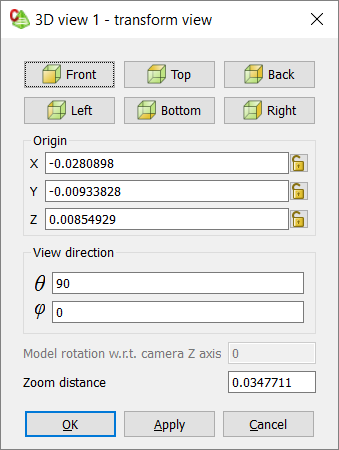
Figure 1. The Transform view dialog.