Setting the Model Unit
Set the model unit to millimeters.
The default unit length in CADFEKO is metres. Since the structure that you will build is small, the model unit is set to millimetres. All dimensions entered will be in the new model unit.
See what's new in the latest release.
The Feko Getting Started Guide contains step-by-step instructions on how to get started with Feko.
The example is intended for users with no or little experience with CADFEKO. It makes use of a completed rectangular horn model to familiarise yourself with model creation in CADFEKO and viewing the simulated results in POSTFEKO.
The example is intended for users with no or little experience with CADFEKO. This example is not an example intended for simulation, but rather to familiarise yourself with model creation in CADFEKO.
The example considers the reflection coefficient and impedance of a microstrip patch antenna on a substrate modelled on an infinite substrate and then on a finite substrate.
The example considers the coupling between a typical monopole antenna and a loaded transmission line above a ground plane.
The example considers the transmission and reflection coefficients of a waveguide power divider.
Calculate the transmission and reflection coefficients of a waveguide power divider.
Before starting this example, check if the topics discussed in this example are relevant to the intended application and experience level.
Before starting this example, ensure that the system satisfies the minimum requirements.
Create the model geometry using the CAD component, CADFEKO.
Launch CADFEKO to get started with creating a model.
Set the model unit to millimeters.
Define variables to create a parametric model.
Create the power dividing pin using a cylinder.
Create the waveguide sections using two cuboids.
Create a single geometry part from the two cuboids.
Change the solid waveguide part to a shell (hollow) part with metal walls.
Create a single geometry part from the waveguide and power divider pin.
Add waveguide ports and ensure the ports have the correct orientation.
Add a waveguide source to the first port. Use the fundamental waveguide mode.
Specify the frequency range of interest.
Translate the model to set symmetry to use model symmetry and reduce computational costs.
Add a near field request to calculate the fields on a surface through the centre of the waveguide.
Create the mesh with the correct settings.
Check the model for any errors before running the Solver to ensure the model is electromagnetically validated.
Launch the Solver to calculate the results. No requests were added to this model since impedance and current information are calculated automatically for all voltage and current sources in the model.
Launch POSTFEKO from inside CADFEKO.
This example showed the construction, configuration and solution of a waveguide power divider. The model consists of a hollow cuboidal sections with a cylinder (pin) in the centre. The near field and input reflection coefficient was calculated and displayed.
The example considers the optimisation of the gain of a bent dipole in front of a plate.
The Feko Example Guide contains a collection of examples that teaches you Feko concepts and essentials.
Feko is a comprehensive electromagnetic solver with multiple solution methods that is used for electromagnetic field analyses involving 3D objects of arbitrary shapes.
CADFEKO is used to create and mesh the geometry or model mesh, specify the solution settings and calculation requests in a graphical environment.
POSTFEKO, the Feko post processor, is used to display the model (configuration and mesh), results on graphs and 3D views.
EDITFEKO is used to construct advanced models (both the geometry and solution requirements) using a high-level scripting language which includes loops and conditional statements.
One of the key features in Feko is that it includes a broad set of unique and hybridised solution methods. Effective use of Feko features requires an understanding of the available methods.
Feko offers state-of-the-art optimisation engines based on generic algorithm (GA) and other methods, which can be used to automatically optimise the design and determine the optimum solution.
The Feko utilities consist of PREFEKO, OPTFEKO, ADAPTFEKO, the Launcher utility, Updater and the crash reporter.
Feko writes all the results to an ASCII output file .out as well as a binary output file .bof for usage by POSTFEKO. Use the .out file to obtain additional information about the solution.
A large collection of application macros are available for CADFEKO and POSTFEKO.
CADFEKO and POSTFEKO have a powerful, fast, lightweight scripting language integrated into the application allowing you to create models, get hold of simulation results and model configuration information as well as manipulation of data and automate repetitive tasks.
Reference information is provided in the appendix.
The Feko Getting Started Guide contains step-by-step instructions on how to get started with Feko.
The example considers the transmission and reflection coefficients of a waveguide power divider.
Create the model geometry using the CAD component, CADFEKO.
Set the model unit to millimeters.
Set the model unit to millimeters.
The default unit length in CADFEKO is metres. Since the structure that you will build is small, the model unit is set to millimetres. All dimensions entered will be in the new model unit.
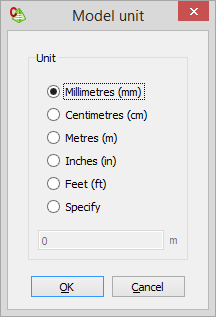
© 2022 Altair Engineering, Inc. All Rights Reserved.