Updating or Upgrading to a New Version
Updating and upgrading refers to the process of installing a new version containing features, minor software enhancements and bug fixes on top of an existing base installation.
- Open the Updater using the Launcher utility.
- On the Altair Feko update dialog, click the Update tab.
- Click the Refresh button to view the available Feko versions for download.
-
Select a version to view the available components and their individual file
size in the table.
Tip: Click Details to view the release notes in the message window.
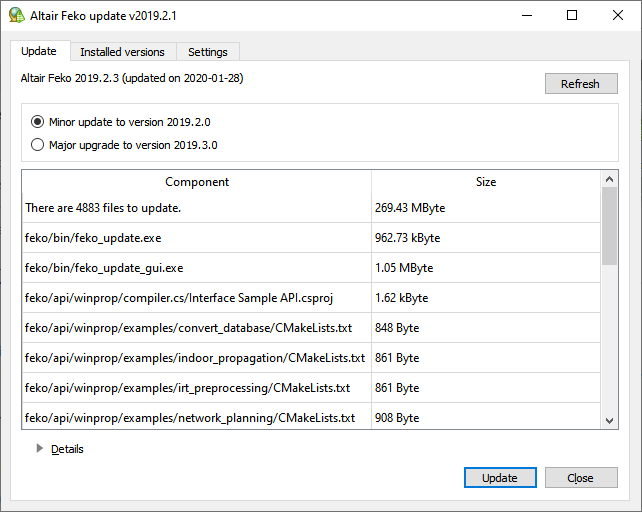
Figure 1. The Altair Feko update dialog - Update tab. -
Click Update to update or upgrade to the selected
version.
-
Before an upgrade is started, you will be asked to confirm the upgrade
from the current version to the selected version. Click
Continue with upgrade to allow the
update/upgrade process to proceed.
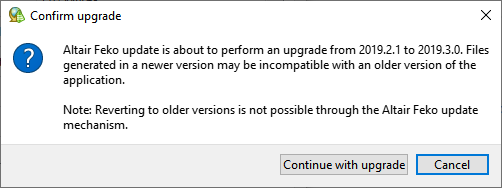
- During the update process, click Details to expand the message window and view detailed information regarding the update process.
-
Before an upgrade is started, you will be asked to confirm the upgrade
from the current version to the selected version. Click
Continue with upgrade to allow the
update/upgrade process to proceed.
- When the update or upgrade is complete, click Close.