Regions (Geometry)
A region is an enclosed volume. By default, a region is set to perfect electric conductor (PEC).
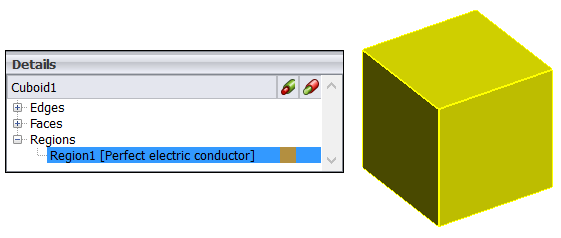
Figure 1. Select a region in the 3D view to highlight the corresponding entry in the details tree. The converse is also true.
- Media
- Dielectrics
- Anisotropic media (3D)
- Local mesh size
- Solution methods
- Basis functions (local setting)
Boolean operations can be applied to the parents of regions. Where geometry operations introduce intersections of existing regions, and the parent regions have conflicting settings, the resulting regions are marked suspect to indicate that the settings need to be reviewed.