Optimisation Methods and Stopping Criteria
The duration and accuracy of an optimisation depends on the selected optimisation method and stopping criteria.
On the Request tab, in the
Optimisation group,
click the ![]() Add search icon.
Add search icon.
After adding the optimisation search it is visible in the model tree . To change the optimisation search method and settings double-click or open the right-click context menu for the relevant search (the default label is Search1) in the Optimisation tree.
- Automatic:
- A method is automatically chosen by the optimiser.
- Simplex (Nelder-Mead):
- A gradient-based or ‘hill-climbing’ method.
- Particle swarm optimisation (PSO):
- A swarm-based global search method.
- Genetic algorithm (GA):
- An evolutionary global search method.
- Grid search:
- This method searches over a predefined grid of parameter sets.
- Adaptive response surface method (ARSM):
- This method internally builds a response surface that is updated as more sample points are added.
- Global response surface method (GRSM):
- This method internally builds a response surface that is updated as more sample points are added and continues to test different areas of the design space.
| Method | Description | Number of variables | Convergence | Accuracy | Farming |
|---|---|---|---|---|---|
| Simplex | local search, optimum strongly dependent on starting point | low | fast | locally high, globally low | initial/recreating simplex |
| PSO | population-based stochastic global search | high | slow | medium/high | yes |
| GA | robust, stochastic global search | high | slow/medium | medium/high | yes |
| ASRM | response surface based approach | medium | fast | low/medium | no |
| GSRM | response surface based approach, good balance between local and global | high | medium | high | yes |
Add Optimisation Search - Options Tab
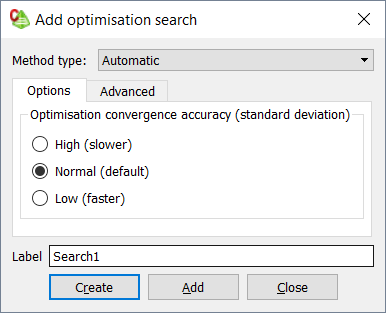
Figure 1. The Add optimisation search dialog, Options tab
- Optimisation convergence accuracy (standard deviation)
- This setting controls the level of accuracy required by the search algorithm to converge. The three options, High (slower), Normal (default) and Low (faster) modify the conditions under which the search algorithm converges, and is also dependent on which optimisation Method type is chosen, since some techniques have a predetermined number of samples.
- Default number of points
- Only applicable when the Method type is set to Grid search. Specify the number of grid points to use for each optimisation parameter in the predefined grid. This value is used for the Grid points on the Optimisation parameters dialog if no values are specified.
Add Optimisation Search - Advanced Tab
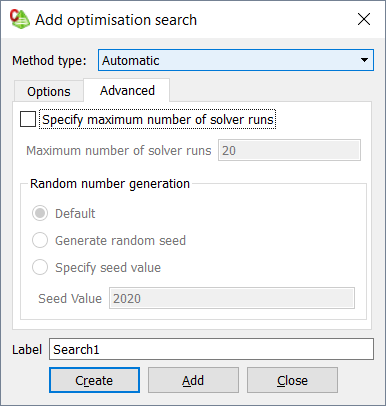
Figure 2. The Add optimisation search dialog, Advanced tab.
- Specify maximum number of solver runs
- The optimisation process is terminated when the Feko solver is launched, the specified number of times during the optimisation process.
- Random number generation
- This group is visible for those methods that make use of randomised sampling and allows setting the seed value.
Multiple Searches
If multiple searches are defined in a model, and is represented as individual branches below the Optimisation heading in the model tree. Only one optimisation search may be activated at a time. If only one search is defined in the model, then the search is active. The settings for each search are independent, and only the settings specified in the active search are saved to the .opt and .pfg files for use during an optimisation run.
To activate a specific search, open the right-click context menu on the
relevant search in the tree and select Activate or select the
Request tab
and click the ![]() Activate icon.
Activate icon.
The active search is indicated by the ![]() icon in the tree.
icon in the tree.