Legacy Licence Information
In the Feko legacy licence manager, colours are used to indicate the different types of licences.
- green
- Node-locked licences are indicated by green. Note: Feko will always use the first valid node-locked license if a preferred license has not been set. There should generally only be one valid licence on each machine.
- cyan
- Floating licences are indicated in cyan.
- orange:
- Excluded licences are shown in orange.
- red
- Expired licences are indicated in red. If only the M&S expiry date is filled in red, it indicates a valid licence (but without maintenance and support).
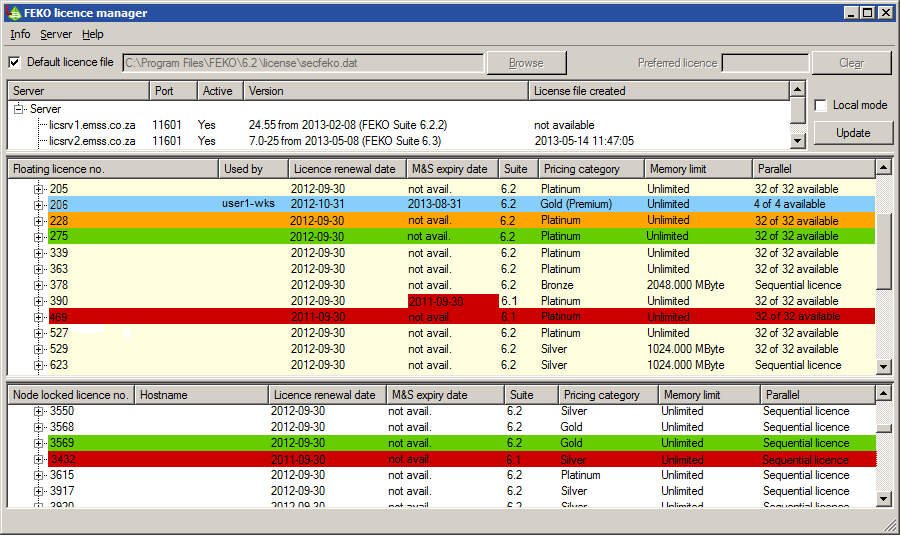
Figure 1. The licence manager showing an excluded, floating, expired maintenance and support, expired and node-locked licences.
Figure 1 shows the licence manager with an excluded licence, floating licence, expired maintenance and support, expired licence and node-locked licence.
The licence manager will, by default, open the file %FEKO_HOME%/license/secfeko.dat which is also used by all Feko components. You may, however, also clear the Default licence file check box and browse for an alternative file. For example, to verify the information in a new secfeko.dat file before replacing an existing licence file. If the Local mode check box is selected, floating licences are displayed without connecting to the server.
- hostname (if available)
- where the licence is valid
- licence expiry date
- maintenance and support expiry date
- highest allowed version (older versions can usually be used with newer licence files, but not the other way around)
- pricing category
- memory limit (if applicable)
- number of parallel processes allowed (if applicable)
For the pricing category, the following options are available: Bronze, Silver, Gold or Platinum. An additional Premium option is available for floating licences which allows the GUI and kernel components to be checked out by separate users.
-
- Machine code
- Expanding this item shows the machine code of the machine where this licence is valid. (Only shown for node-locked licences.)
- Components
- This item lists all the components (for example, CADFEKO, Solver, RUNFEKO) which are activated in this licence.
- Modules
- The modules and extensions that are active.
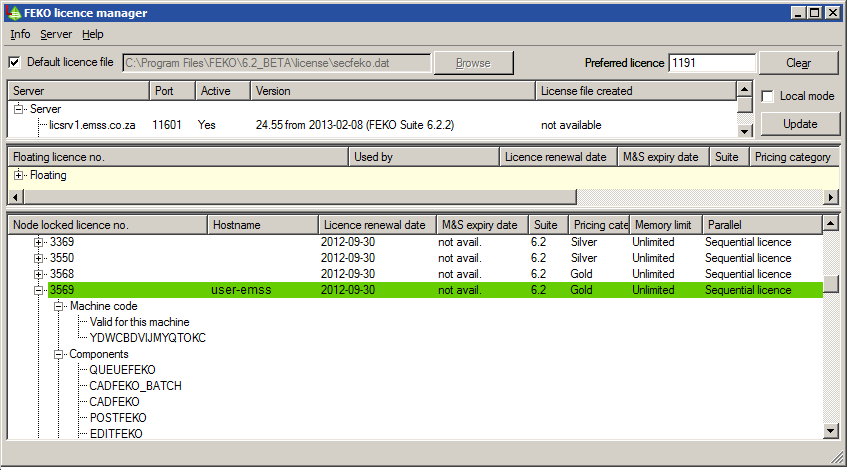
Figure 2. The licence manager displaying the Machine code.