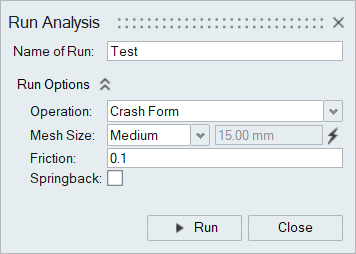Run a forming feasibility analysis on a model.
-
On the Feasibility tab, Analyze
icon, click Run Analysis.

-
In the Run Analysis dialog, enter a name for the
analysis.
-
Select an Operation type: Crash
Form or Draw.
-
Select the Mesh Size. Choose from the following options:
Coarse, Medium,
Fine, Custom Nonuniform Mesh
or Custom Uniform Mesh.
Note: Adjust parameters for the Custom Nonuniform Mesh in
Preferences where you can define default values
for Chordal deviation, Min element
size, Max element size, and
Feature angle. You can override this value for
Max element size in the Run Analysis dialog.
Note: Use the lightning bolt

to restore the mesh size to the default parameters
set in
Preferences.
-
Enter a Coulomb friction coefficient. The default value is 0.1
- Optional:
Select Springback to perform springback analysis after
feasibility. Springback results are available as an
Operation type in the Analysis
Explorer to view the displacement. You can also publish
springback displacement in Inspire Form's generated report.
-
Click Run.
After the run has successfully completed, view the results in the Analysis Explorer dialog.
Tip: Once you have started to run the analysis, you can close the
Run Status dialog and continue working without disturbing the
progress of the run. Check the status of the run at any time by clicking the
Run Status

tool.
When the run is complete, a flag appears over the
Analyze tool group.
 tool.
When the run is complete, a flag appears over the Analyze tool group.
tool.
When the run is complete, a flag appears over the Analyze tool group.