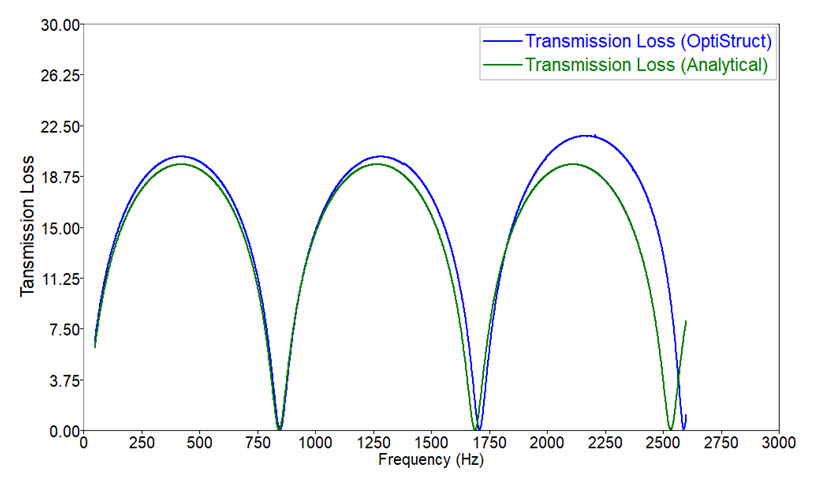Plot Graph (Compare Analytical and OptiStruct Results)
Plot the comparative graph using Altair Compose.
It is not possible to plot the graph directly from the OptiStruct results, a script to plot the graph is used.
Altair Compose is a scripting environment by Altair Simulation. A script is written in Compose to plot the graph of Frequency versus Transmission Loss to show the comparison between them. In the graph (図 1) of Frequency versus Transmission Loss for both the methods, you can see that results obtained by OptiStruct agree with those calculated by the Analytical Method.
To run the Compose script: