Gravity
Use the Gravity tool to apply gravitational acceleration (G) and adjust its direction.

Gravity is applied to the entire model and is saved with the model file. You can turn gravity on and off using the settings in the Run Optimization, Run Analysis, and Run Motion Analysis windows.
Set Gravity
Enter a gravitational acceleration and define the direction of gravity.
- Select the Gravity tool. By default, the gravitational acceleration (G) is set to 9.80665 m/s2 in the -z direction.
-
Right-click to accept the default value, or enter a different magnitude for the
gravitational acceleration in the microdialog.
-
Click the
 icon to restore the default value of earth gravity.
icon to restore the default value of earth gravity.
-
Click the
- Optional: Click the +/- icon to reverse the direction of gravity (G).
- Optional:
Use the options on the microdialog to change the alignment of gravity (G),
using one of the following methods:
- Select either direction gravity mode
 or component gravity mode
or component gravity mode  , then click the
, then click the  to
define a direction or component vectors.
to
define a direction or component vectors. - Use the X, Y, Z buttons to align gravity to the negative X, Y, or Z direction. Click a second time to align in the positive direction.
- Use the Move tool on the microdialog.
- Select either direction gravity mode
- Right-click and mouse through the check mark to exit, or double-right-click.
- There are two ways to define gravity in your model. You can enter a magnitude and a direction vector (X, Y, Z), or you can enter the gravity by its vector components (Gx, Gy, Gz). If you enter component values, the magnitude is automatically recalculated.
- The gravity vector is drawn at the center of gravity for the non-ground parts.
- If you want to exclude gravity from your motion analysis, you can either set the magnitude for the gravitational acceleration to 0, or change the gravity setting in the Run Optimization, Run Analysis, or Run Motion Analysis settings.
- Motion analysis does not include g-Loads (g) applied using the g-Loads tool on the Structure ribbon.
Microdialog Options
Use the options in the microdialog to edit the direction and alignment of the gravity
vector. Click the  to view advanced
options.
to view advanced
options.
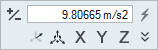
Figure 1. Gravity Microdialog
- Reverse Direction of the Magnitude
- Reverse the direction of gravity (G).
- Set Magnitude
- Enter a magnitude for the gravitational acceleration. Click the
 icon to restore
the default value of earth gravity.
icon to restore
the default value of earth gravity. - Direction Gravity Mode/Component Gravity Mode
- Use to change how gravity is defined. You can enter a magnitude and a direction vector
(X, Y, Z), or you can enter the gravity by its vector components (Gx, Gy, Gz). Click the
 to define
the direction or component vectors.
to define
the direction or component vectors. - Rotate
- Rotate the direction of gravity (G) using the Move tool.
- Align to X, Y, Z Global Axis
- Align gravity to the negative X, Y, or Z direction. Click a second time to align in the positive direction.
- Set X, Y, Z Axis Component
- Click the
 to define the direction of gravity by entering direction vectors for X, Y, and Z. (For
example, entering 1, 0, 0 would orient it in the positive x direction.)
to define the direction of gravity by entering direction vectors for X, Y, and Z. (For
example, entering 1, 0, 0 would orient it in the positive x direction.) - Set Gx, Gy, Gz Component
- Click the
 to define the direction of gravity by entering gravity component vectors for Gx, Gy, and
Gz. (For example, entering 0, 0, - 9.81 would orient it in the negative z
direction.)
to define the direction of gravity by entering gravity component vectors for Gx, Gy, and
Gz. (For example, entering 0, 0, - 9.81 would orient it in the negative z
direction.)
Shortcuts
| To | Do this |
|---|---|
| Exit the tool | Right-click and mouse through the check mark to exit, or double-right-click. |