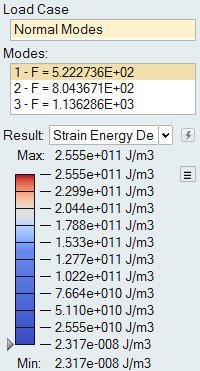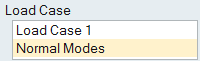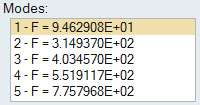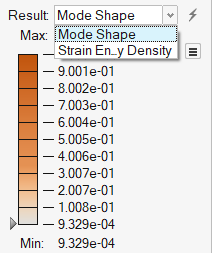View Normal Modes Results
Use the Analysis Explorer to view normal modes results.
Strain Energy Density
The strain energy density result type shows the areas in your model that are under the greatest strain when vibrating. These red areas indicate where you should modify the part to reduce the strain.
- The analysis was run with Normal Modes selected in the Run Analysis window.
- Normal Modes is selected for the load case in the Analysis Explorer .