Launching Monarch Server Web Administrator
MSAdmin is the administration interface of Monarch Server that operates in an Intranet/Internet environment. Hence, users should be familiar with the standard techniques used to work in the Internet environment.
Note: Only users with administrator privileges have access to the system.
To initiate MSAdmin
-
Launch Microsoft Internet Explorer or any other browser by clicking its shortcut.
-
Type the MSAdmin address in the Address bar, which may look like this: http://servername/MSAdmin.
Note: In Monarch Server upgraded from previous versions (e.g., v13.2), the virtual folders could still be labeled as “DSAdmin” (or "DSClient"). In this case, use “DSAdmin” (or "DSClient”) instead of “MSAdmin” (or “MSClient”) to open the Admin (or Client) page.
-
Press Enter. Your browser will load the Login page.
-
Select a locale in the upper right corner of the page. The list includes locales that were selected during the installation.
-
Type in your name as an administrator, the password and click Sign In. If you enter your password correctly, the main page of Monarch Server Administrator is displayed on your screen.
Note: If your password has expired, the system displays the expired password page. You have to change your password. Type in your old password, a new password, confirm the new password and then click Save. If the new password you entered does not correspond to the requirements (for example, the length of a new password is less than the value defined by the administrator), the system displays a corresponding message.
Note: If you try to log in to the application again while running it, a message will appear on the Login page, informing you that you have already logged in to the application. To clear the current session and log in to a new one, select the check box below the message, and click Sign In. This option is available only for the Named license type.
Main Page of MSAdmin
Upon logging in successfully, the main page of MSAdmin is displayed.
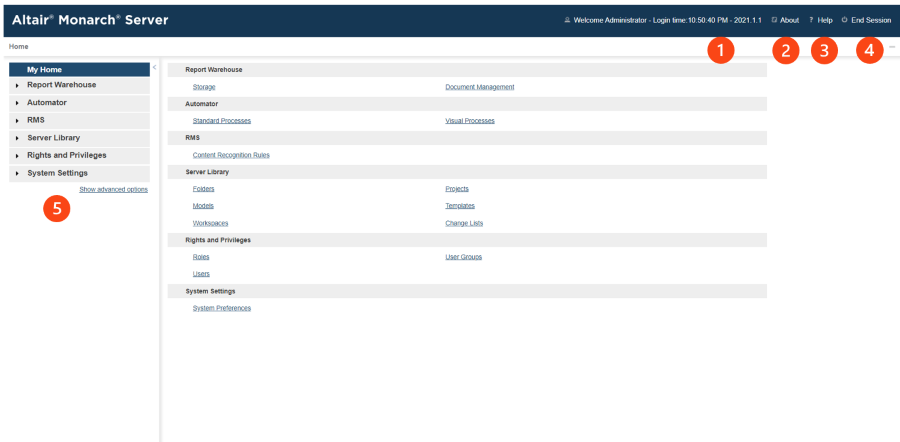
|
Panels and Functions |
Description |
|
1 |
Login Details This shows the last login time and the current version of the application. |
|
2 |
About Clicking this button opens the About window that shows details such as product version, assembly version, SDK version, and DataPrep version. Company information and a link to the list of open-source software used are also shown here.
NOTE: For Monarch Server 2022.0, the SDK and DataPrep versions are as follows: SDK version: 18.0.1.31917 DataPrep version: 18.0.1.31917 |
|
3 |
Help Clicking this button opens a related page in the Administrator's Guide. |
|
4 |
End Session Clicking this button logs you out of the application. |
|
5 |
This panel serves as the navigation point for Monarch Server. Click Show advanced options to see all available sections in the system. |


