Specifying a Site Style
The MSClient interface can be displayed in two different modes or styles:
-
Tree-based: This site style vertically divides the MSClient interface into two halves or panes. The left pane contains the Navigation Tree, which provides links to the various sections of the application, while the right pane displays the page that corresponds to the selected section.
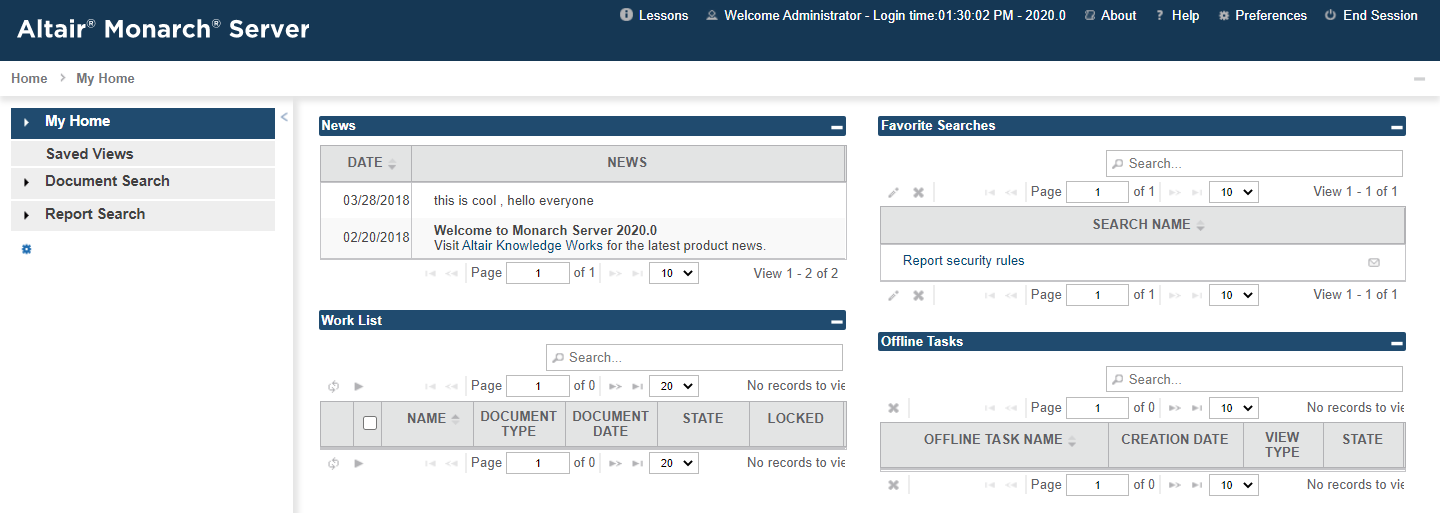
-
Tab-based: This site style horizontally divides the MSClient interface. The top portion of the tab-based interface contains tabs, which provide access to the sections of the application. The bottom portion of the tab-based interface displays the page that corresponds to the selected tab.
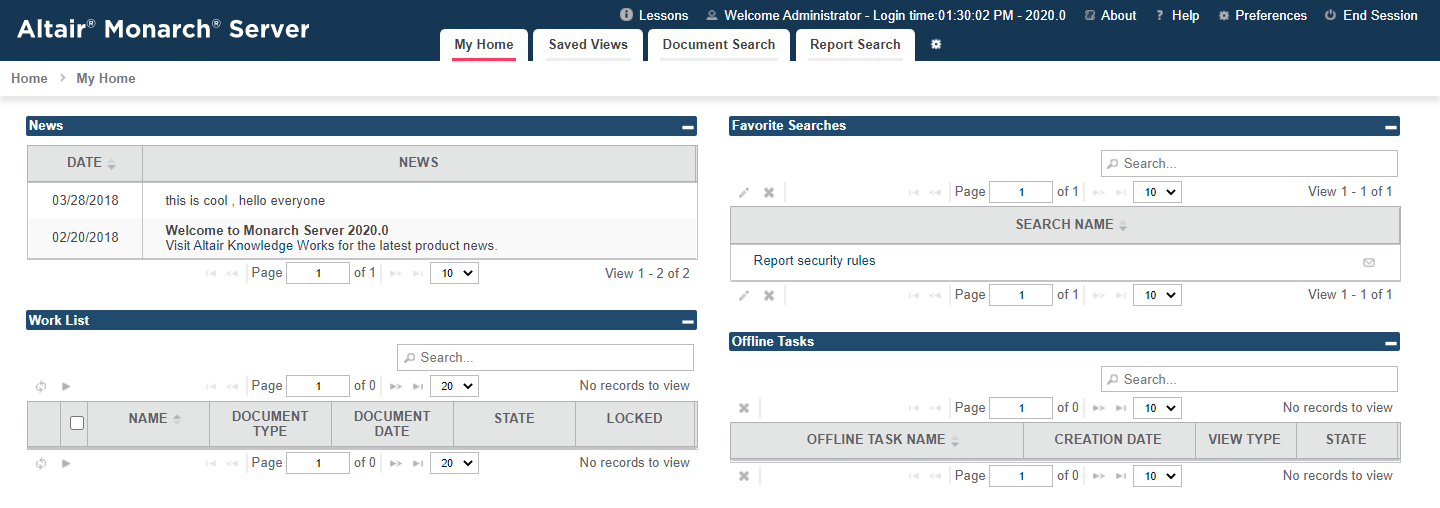
To specify a site style
-
Click Preferences in the upper right corner of the page, to display the Output Settings page.
-
Select the Site Style tab at the top of the page.
-
Select either Tab-based or Tree-based.
-
Click Save. The change will be applied immediately.
Note:
The simpler way to toggle between site styles is to use the  icon (Switch to Tab-based/Tree-based
site style) as shown on the figures above.
icon (Switch to Tab-based/Tree-based
site style) as shown on the figures above.


